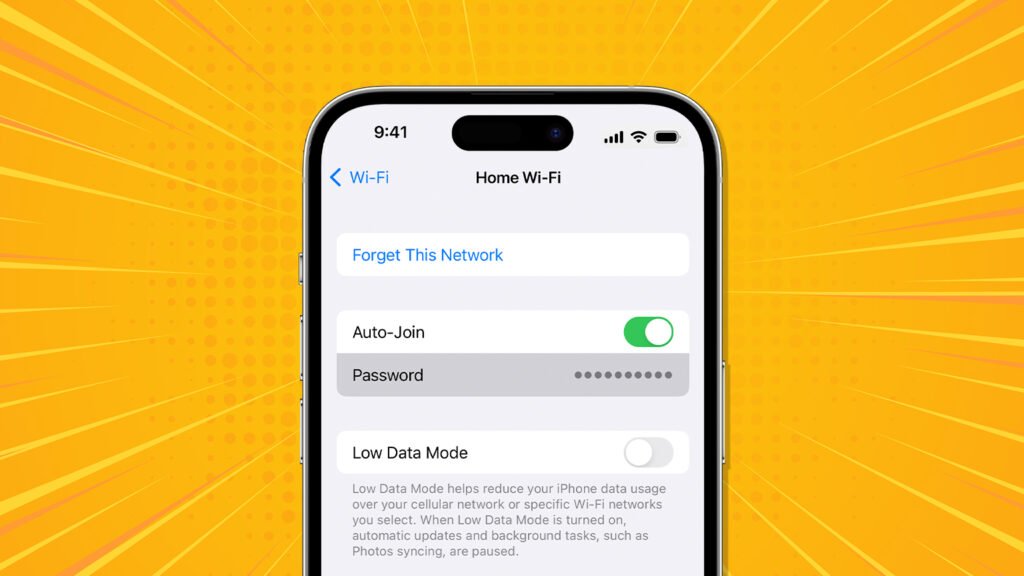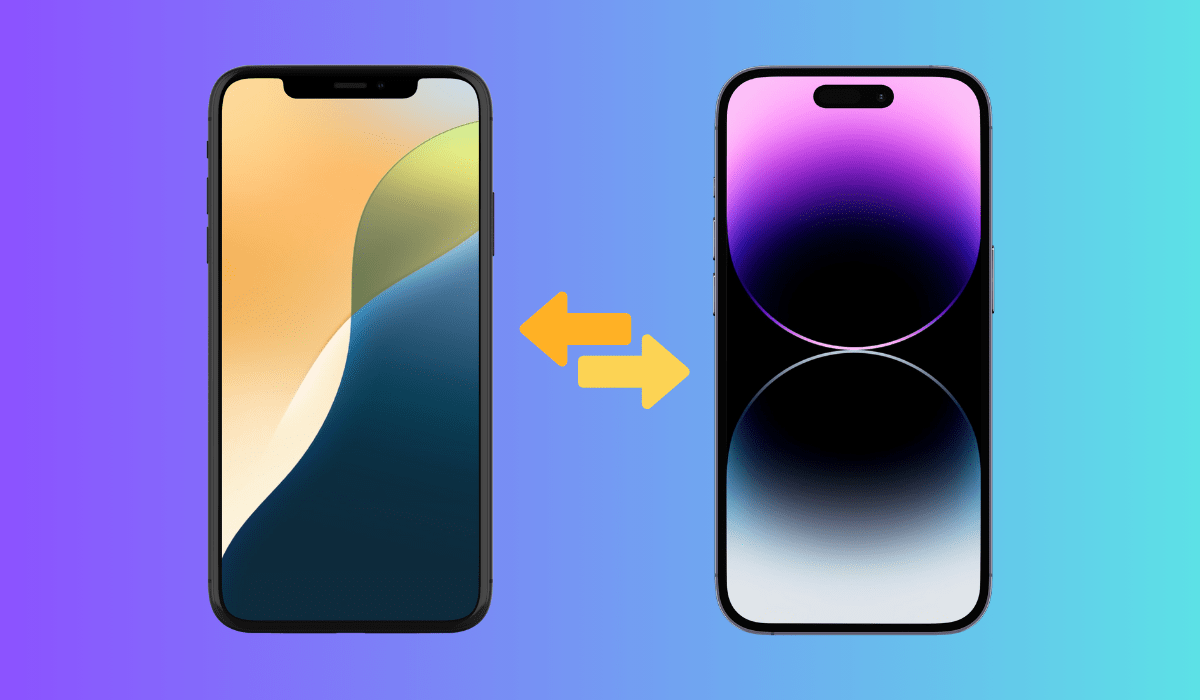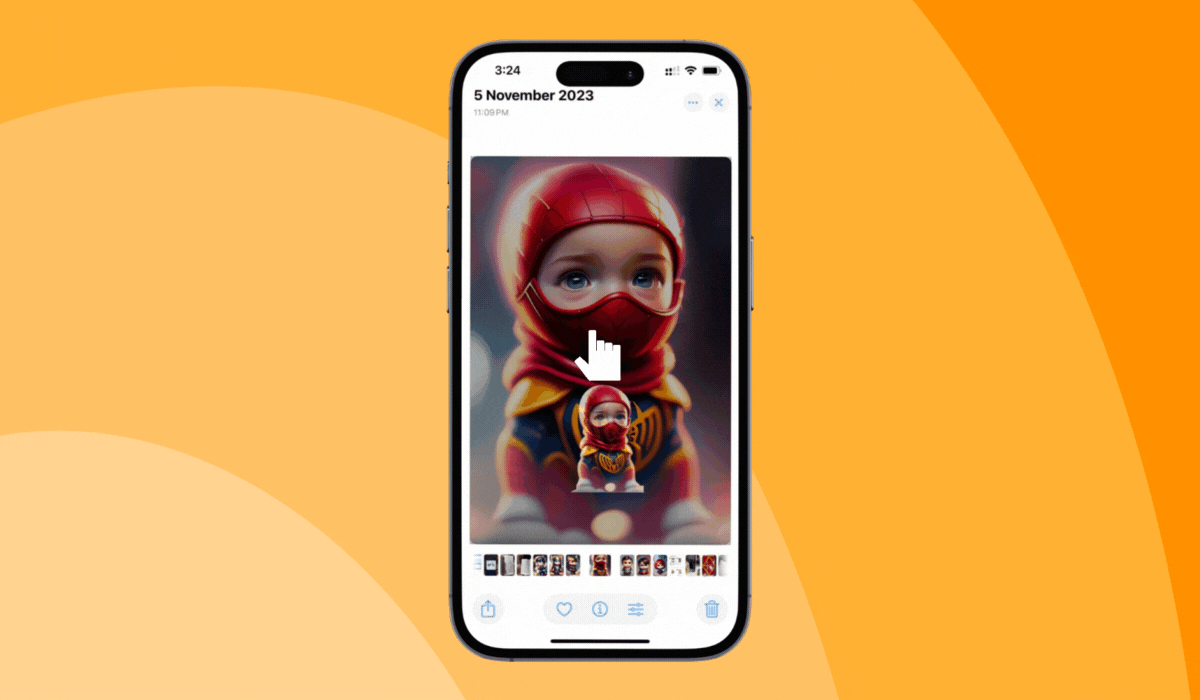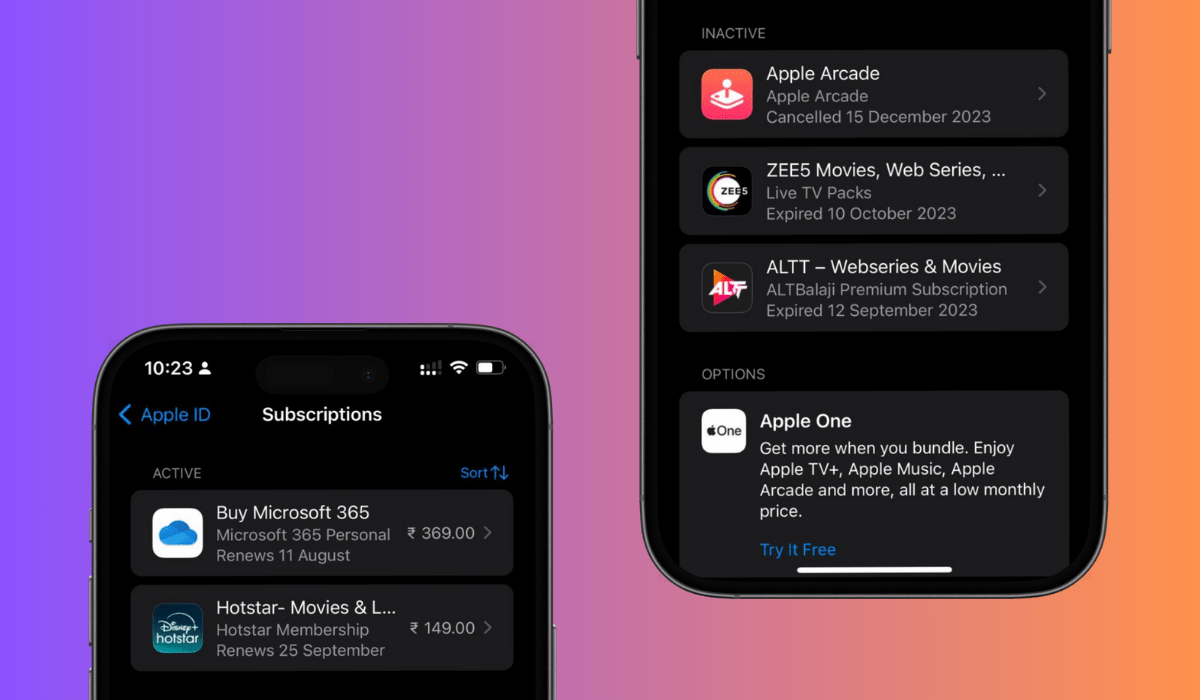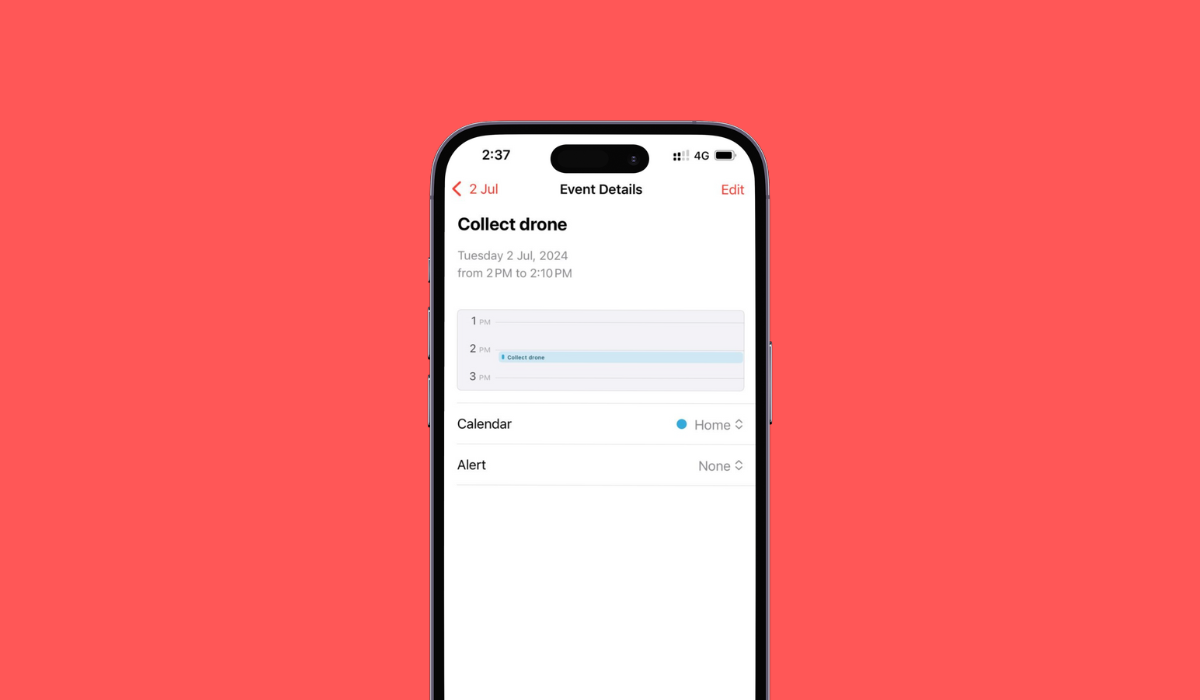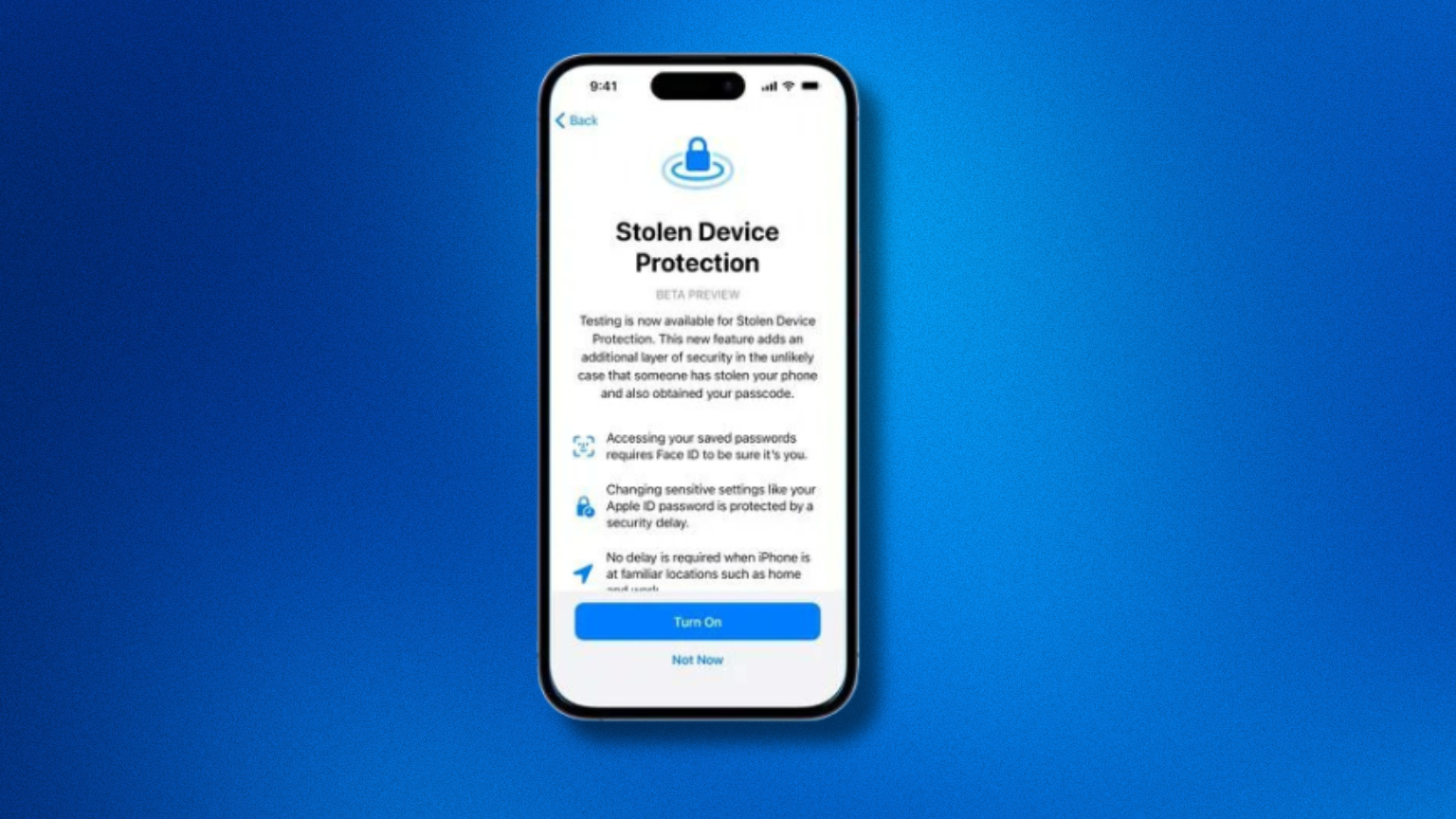Have you ever wondered how to find out your iPhone or iPad WiFi password? Perhaps you’re making effort to connect your new device to the network, or you want to share your iPhone or iPad WiFi password with your friends and colleagues. This guide will show you how to verify your WiFi password on your iPhone, whether or not you are currently connected to the network.
In this article
How to see WiFi passwords using the iPhone WiFi Setting panel?
One of the simplest methods is by using IPhone Wifi setting option. To do so follow the simple steps below to get your Wi Fi passwords for your connected current WiFi network and also for the saved WiFi network which you connected in the past. Let’s make the procedure simple.
See the password for the current connected WiFi network
To see the WiFi password for your present connected WiFi network using the iPhone setting follow the simple steps below:
Step 1: Go to the setting app
Step 2: Select WiFi from the setting
Step 3: Click on the connected WiFi network
Step 4: Tap on the network information option
Step 5: Click on the password field
Step 6: Use your face ID, passcode, or touch ID to reveal the code
Let us do it step by step. First unlock your iPhone and go into setting app
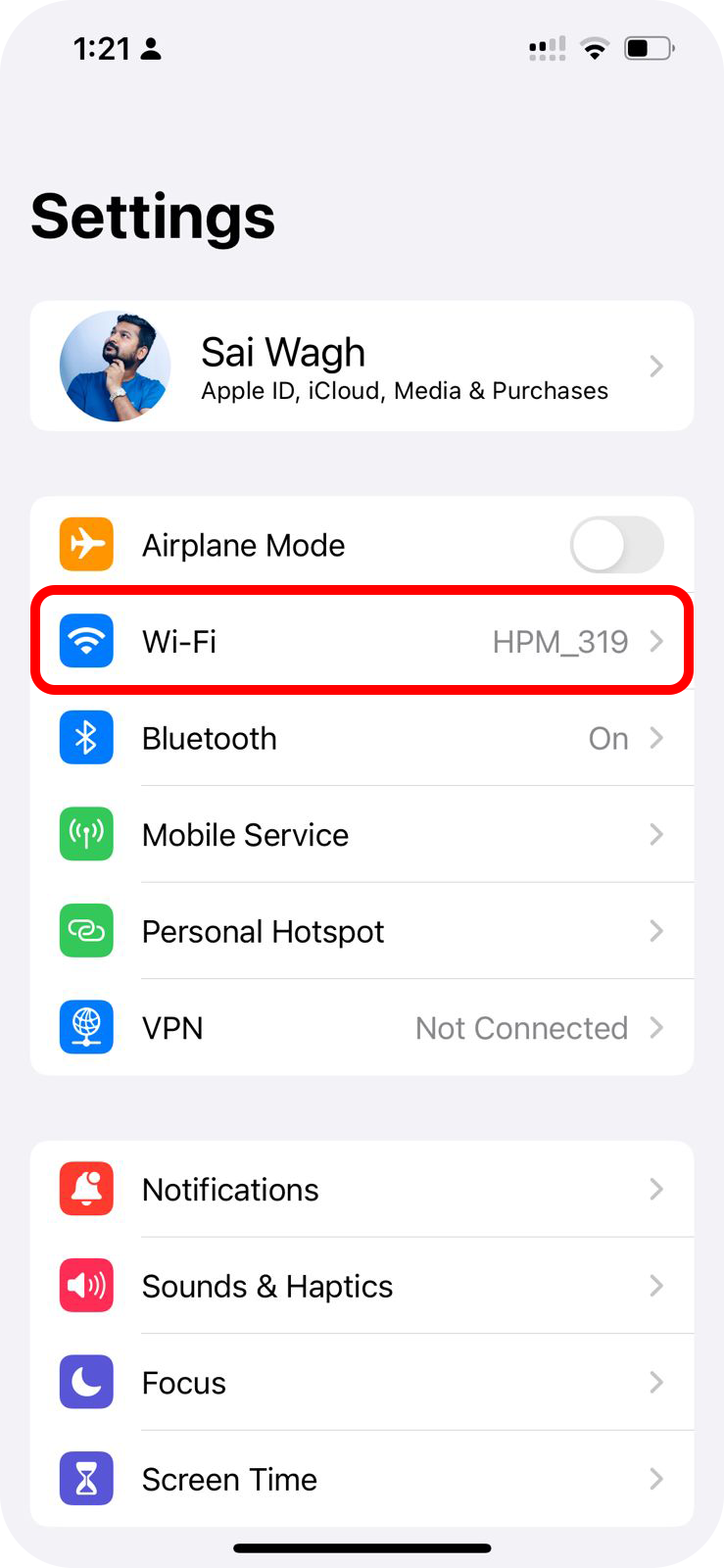
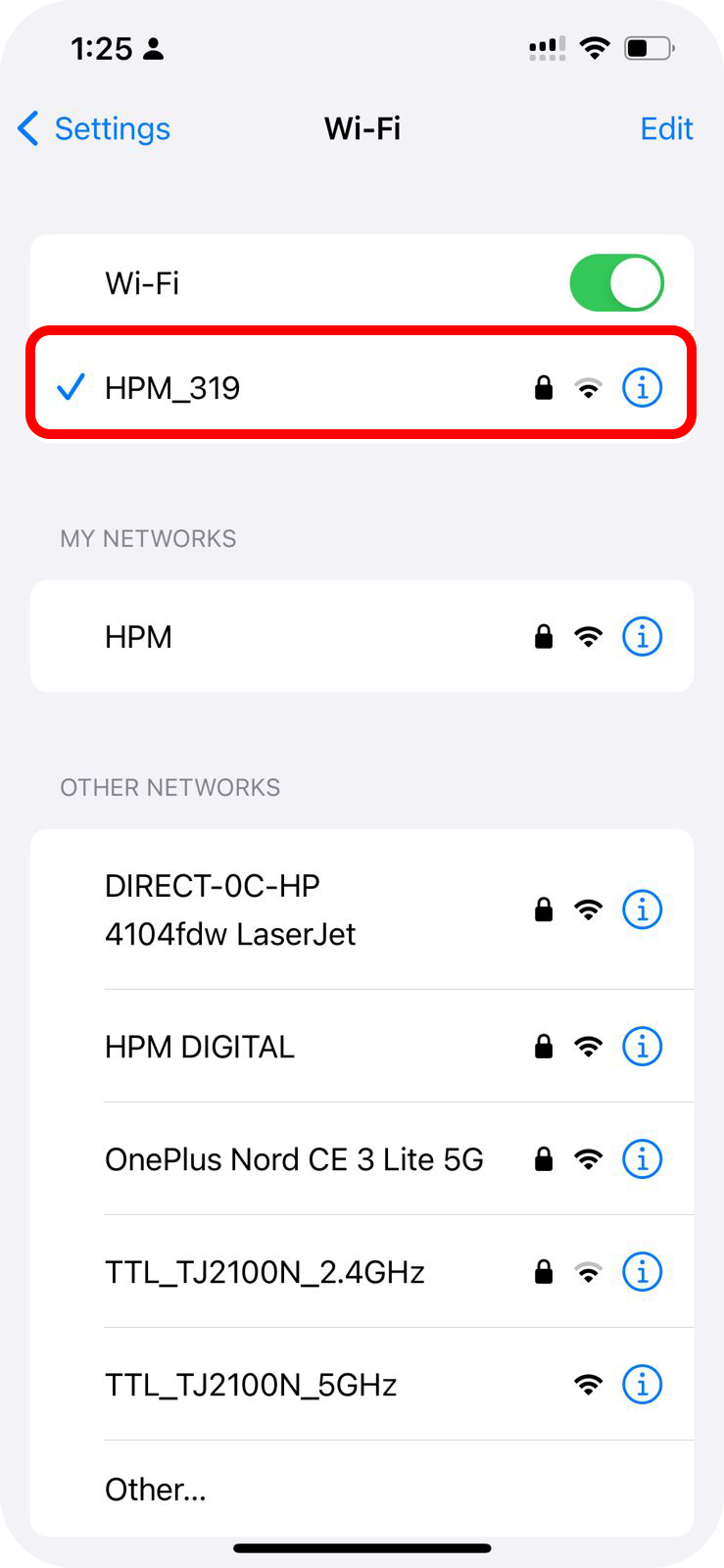
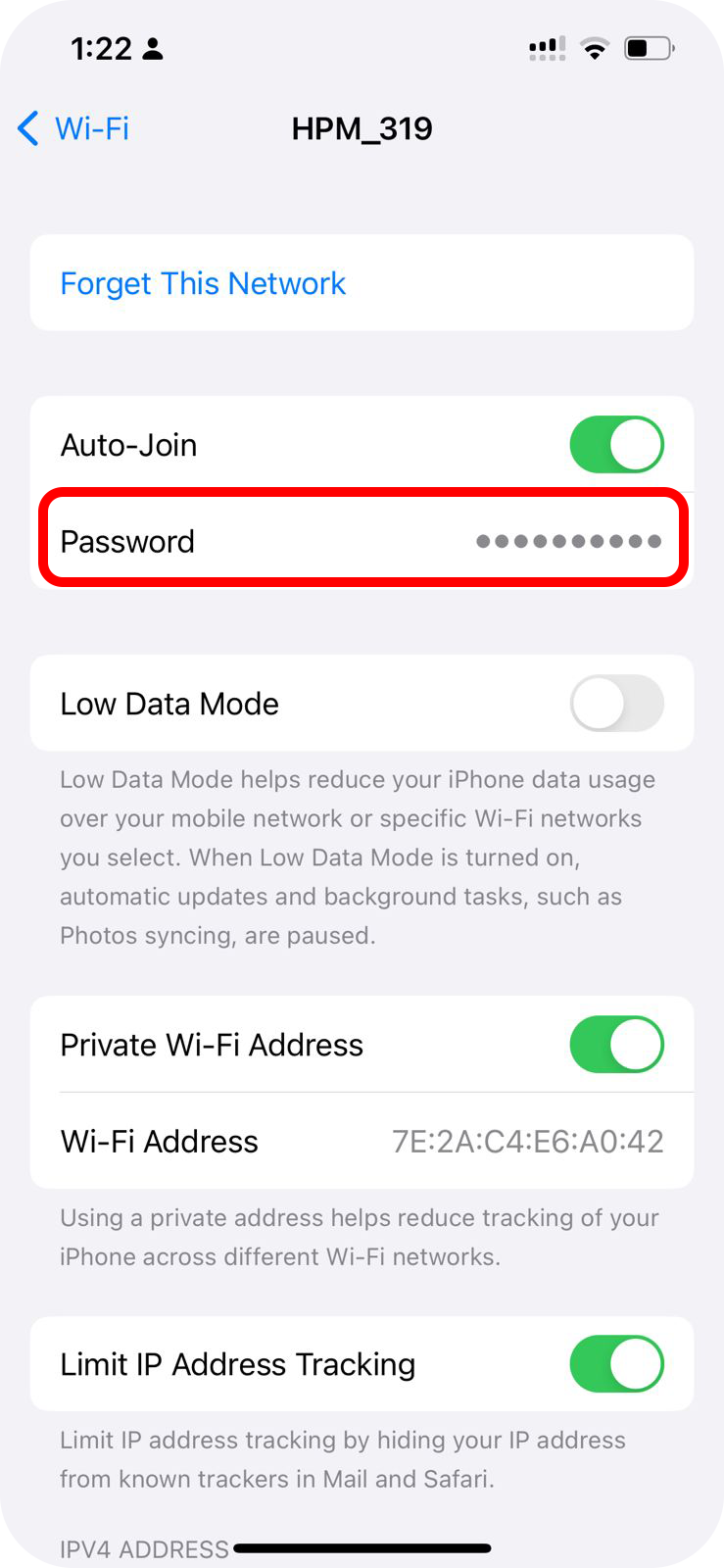
Find the password for saved WiFi networks
Step 1: Go to the setting app
Step 2: Select WiFi from the setting
Step 3: Go to my network
Step 4: Select the WiFi network
Step 5: Tap on password
Step 6: Use your passcode, touch ID and face lock to see the WiFi password
First two steps are same like above others are same but quite different. Go to my networks
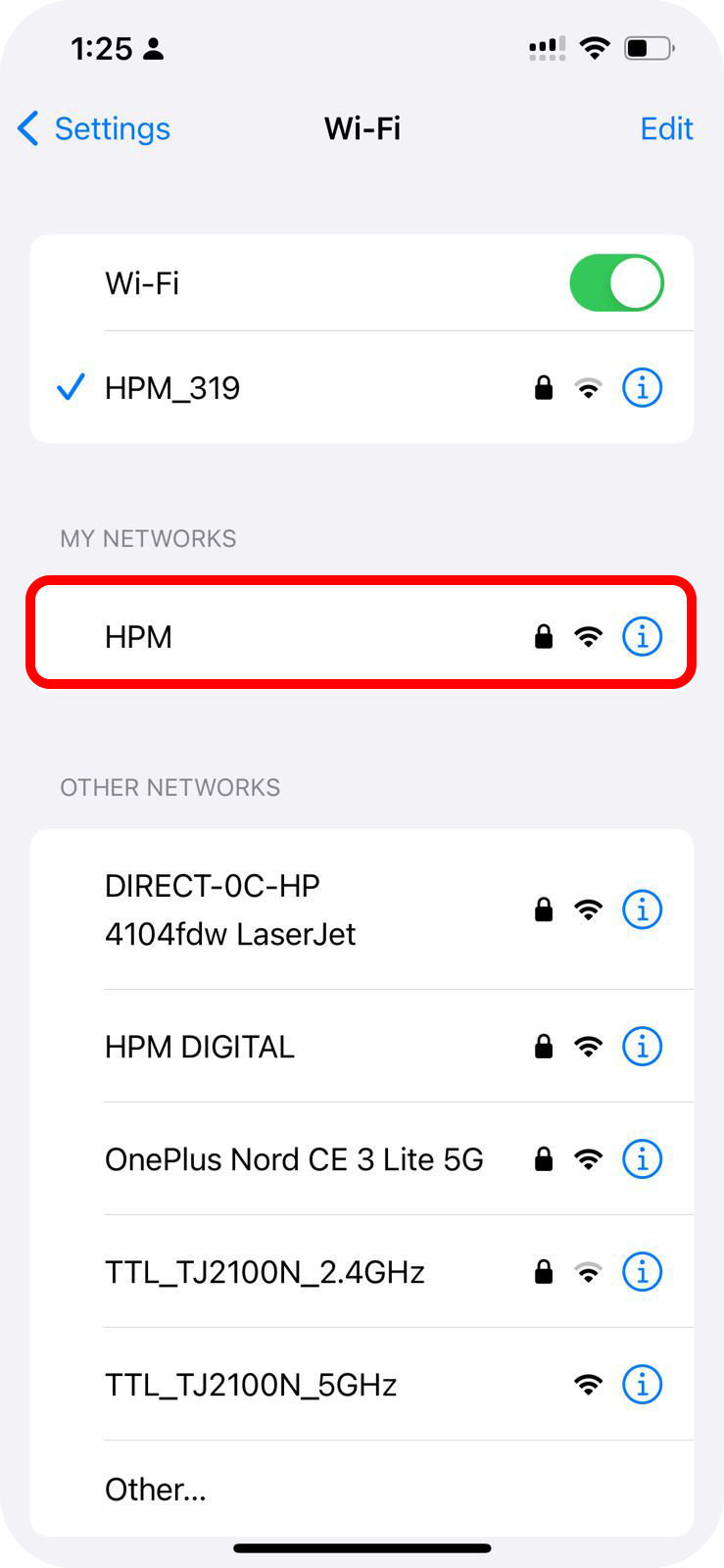

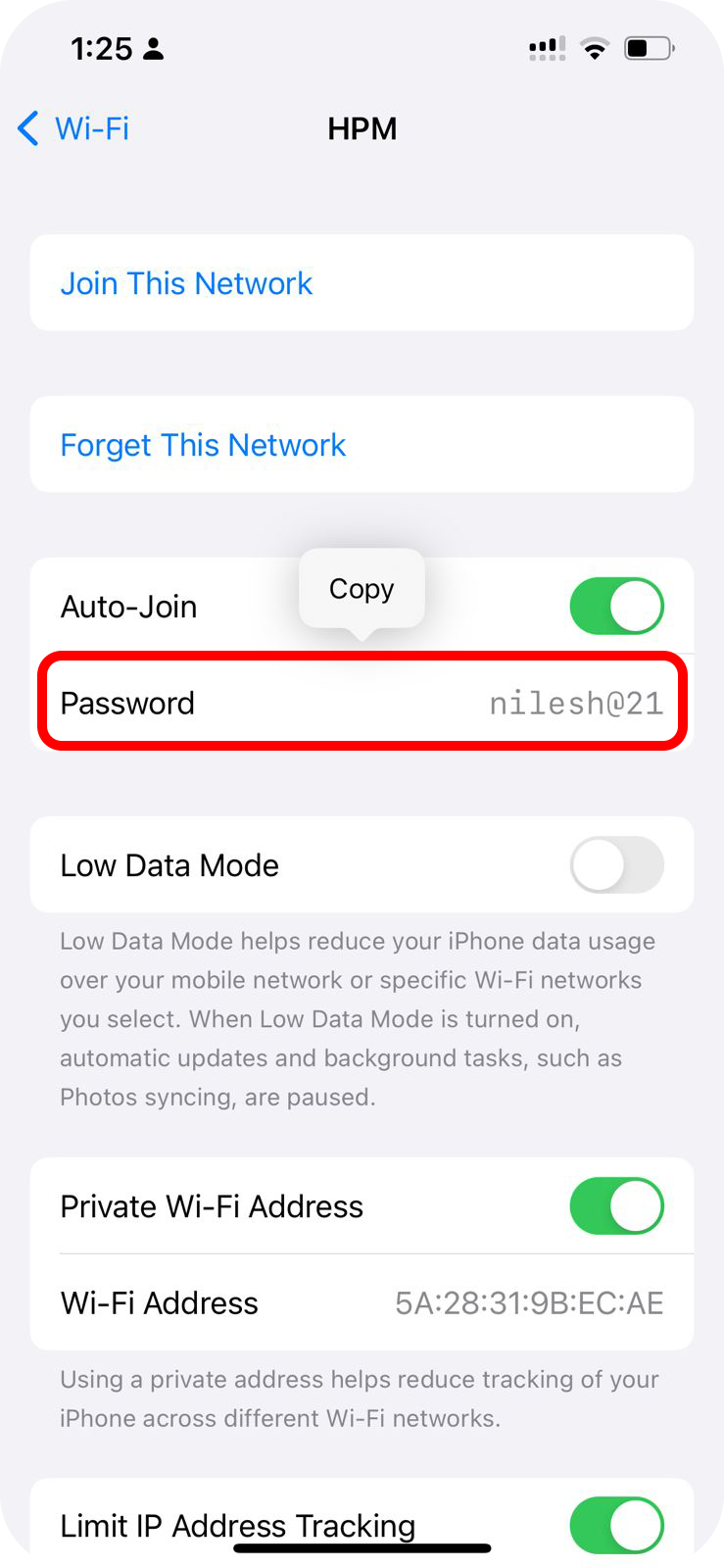
How to see WiFi password for iPad
The procedure to get the WiFi password information both for connected and saved WiFi networks for iPad handsets is the same as that of iPhone. There is no difference so follow the procedure explained above already to get a WiFi password for your iPad. Moreover, you can also use iCloud method as described above iPhone to get a WiFi password for your iPad.
Conclusion
That’s all! As you can see, finding a wireless LAN password stored on an iPhone or iPad is actually very easy. By simply following the steps above, you can find the password for the wireless LAN network to which iPhone/iPad has connected in the past.