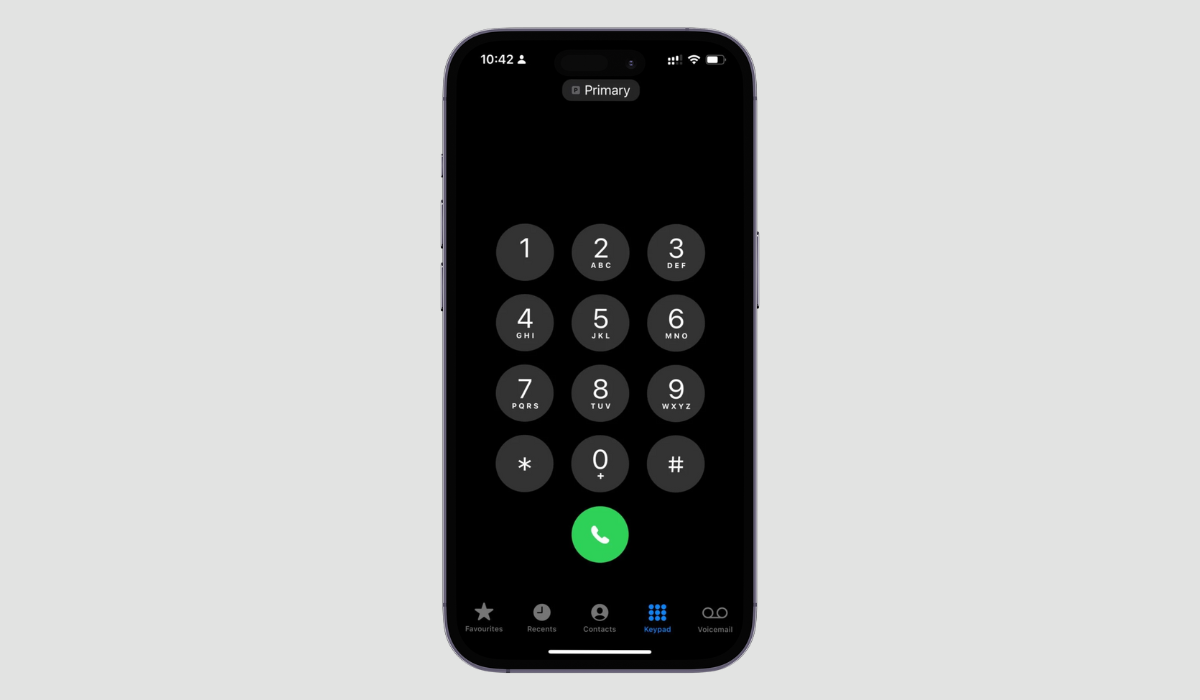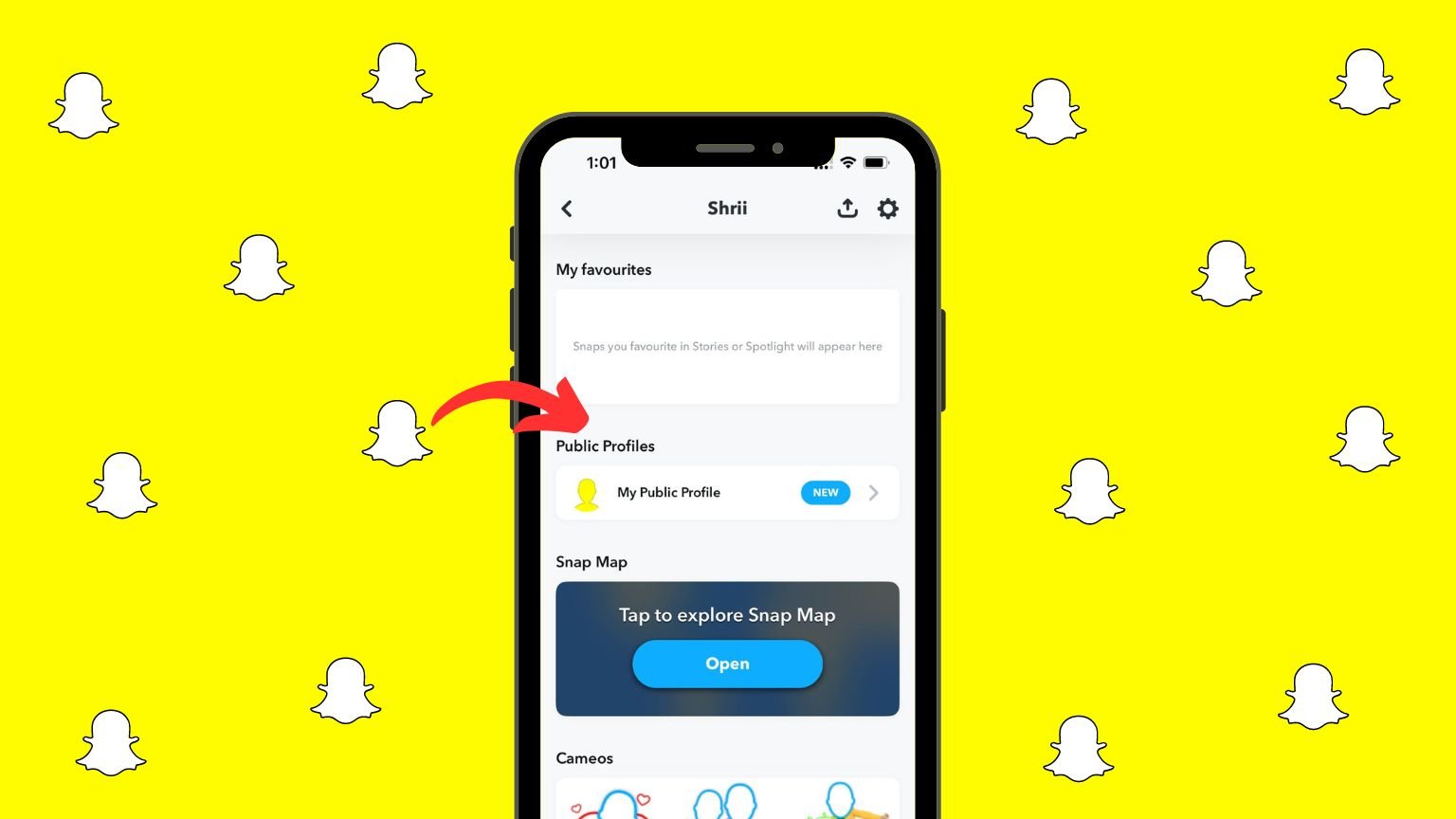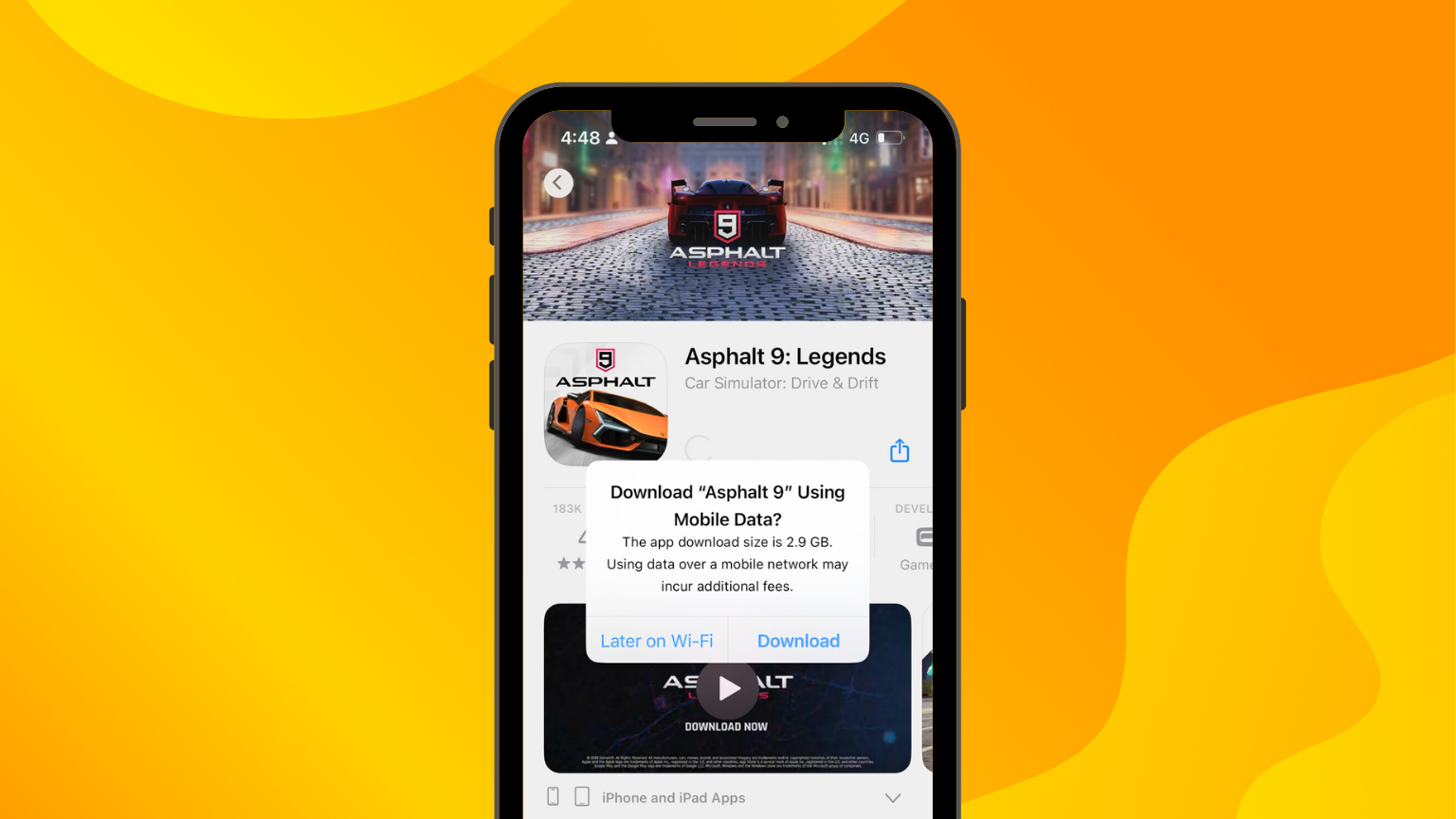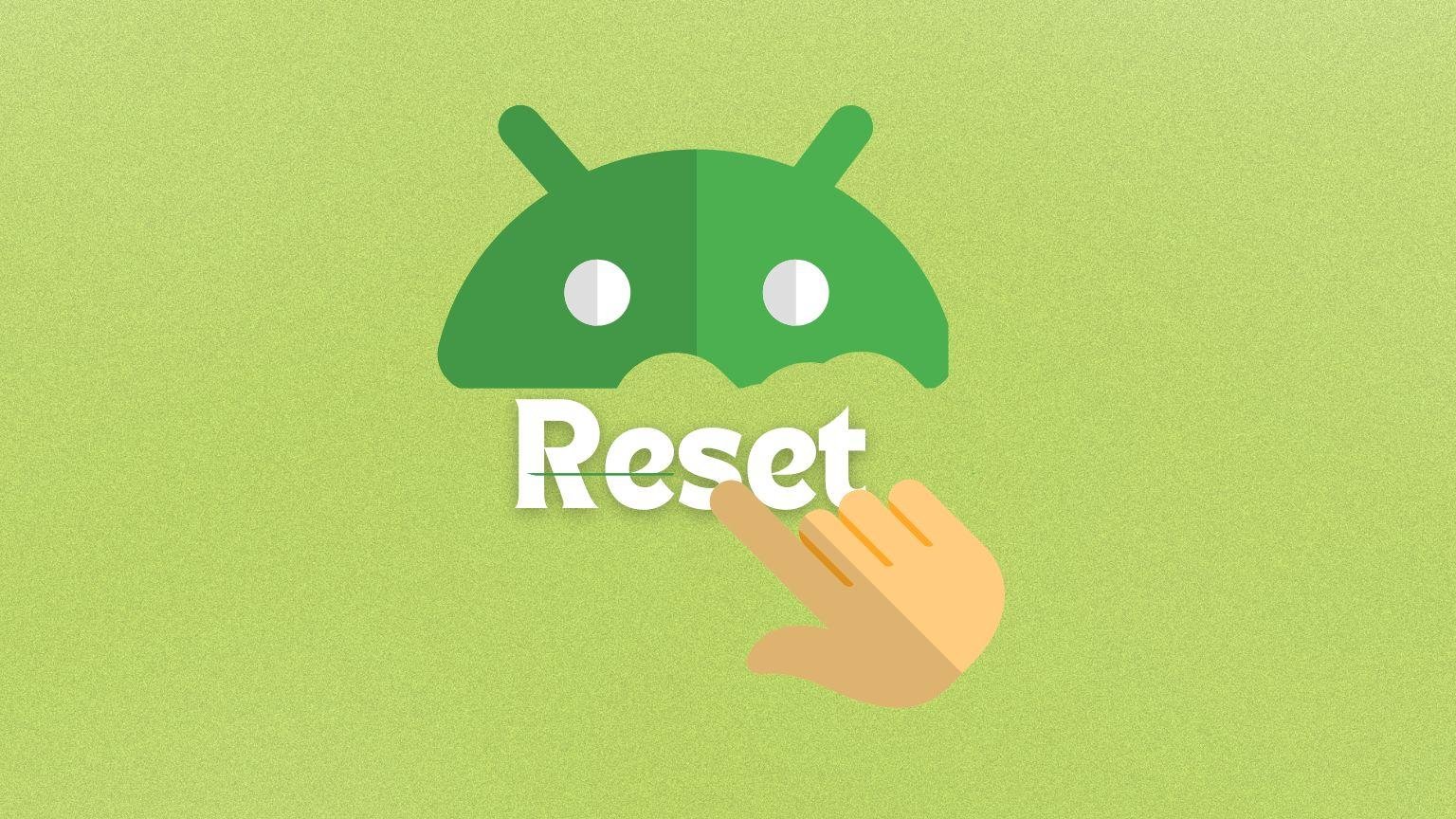In the current AI-driven version of the world, staying connected is important, but making efforts for the same is not. People want AI to take over all their tasks and reduce the burden on their shoulders, right from typing out a mail for their managers, to getting a logo design ready for their international projects, every individual is gearing up to get what is best for them by the help of artificial intelligence.
In that case, if you’ve ever wished to schedule a text on an iPhone to send it at a later stage, we have a solution for you.
In this article
Here is a step-by-step guide on how to schedule a text on an iPhone.
Honestly, there is no such feature supported via iMessage on your device. But, this is possible if you choose to do a bit of extra effort.
For those having iOS version 13.0 and beyond, there comes a pre-installed app called Shortcuts. This lets you send automatic text messages on iPhone
However, if your Apple device holds an iOS version of below 13, all you need to do is download the Shortcuts app, from the Apple App store.
Using the Shortcuts App To schedule A text on an iPhone
Now that you know about Shortcuts- the text scheduling app on iPhone, follow the steps to know how to access it, without paying any extra fee.
- Launch the preinstalled /downloaded Shortcuts app on your iPhone.
- Tap the Automation tab at the bottom of the screen.
- If it is the first time for you to schedule or send automatic text messages on iPhone, tap Create Personal Automation, otherwise, tap the “+” icon and then Create Personal Automation.
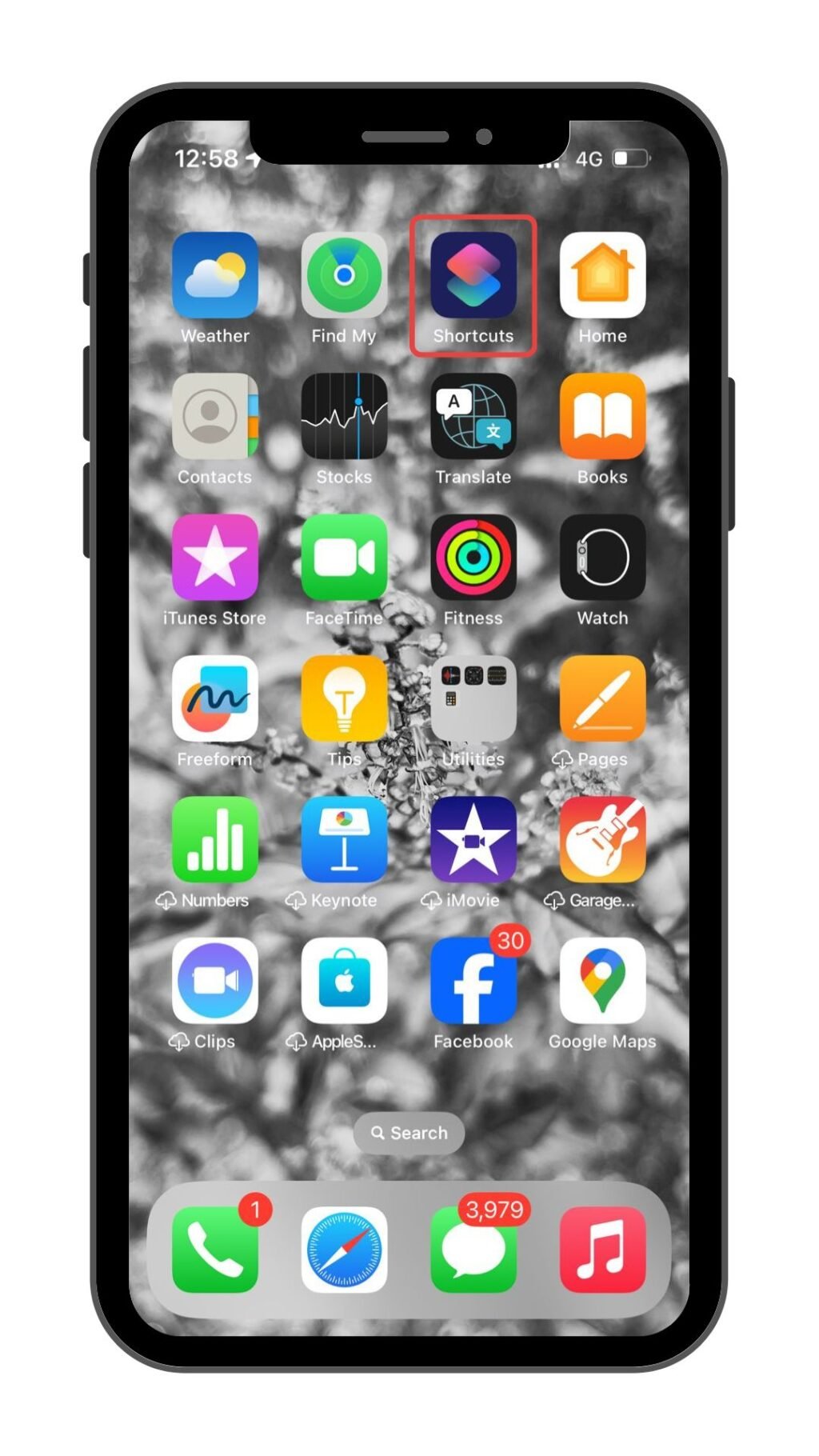
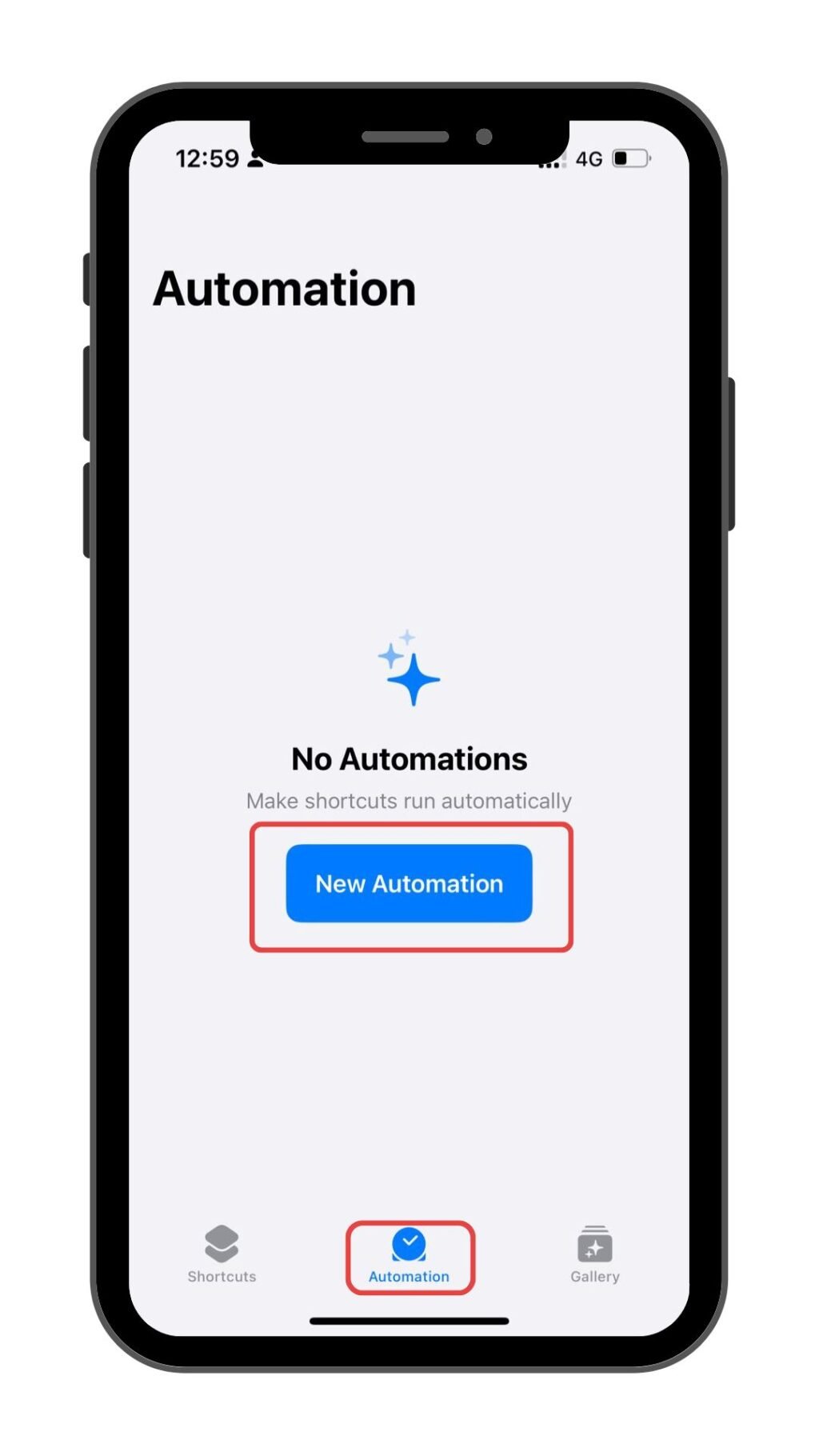

- Choose Time of Day and set the desired time and date for your scheduled message.
- Now, tap “Add Action” and select the contact from the Send Message section.

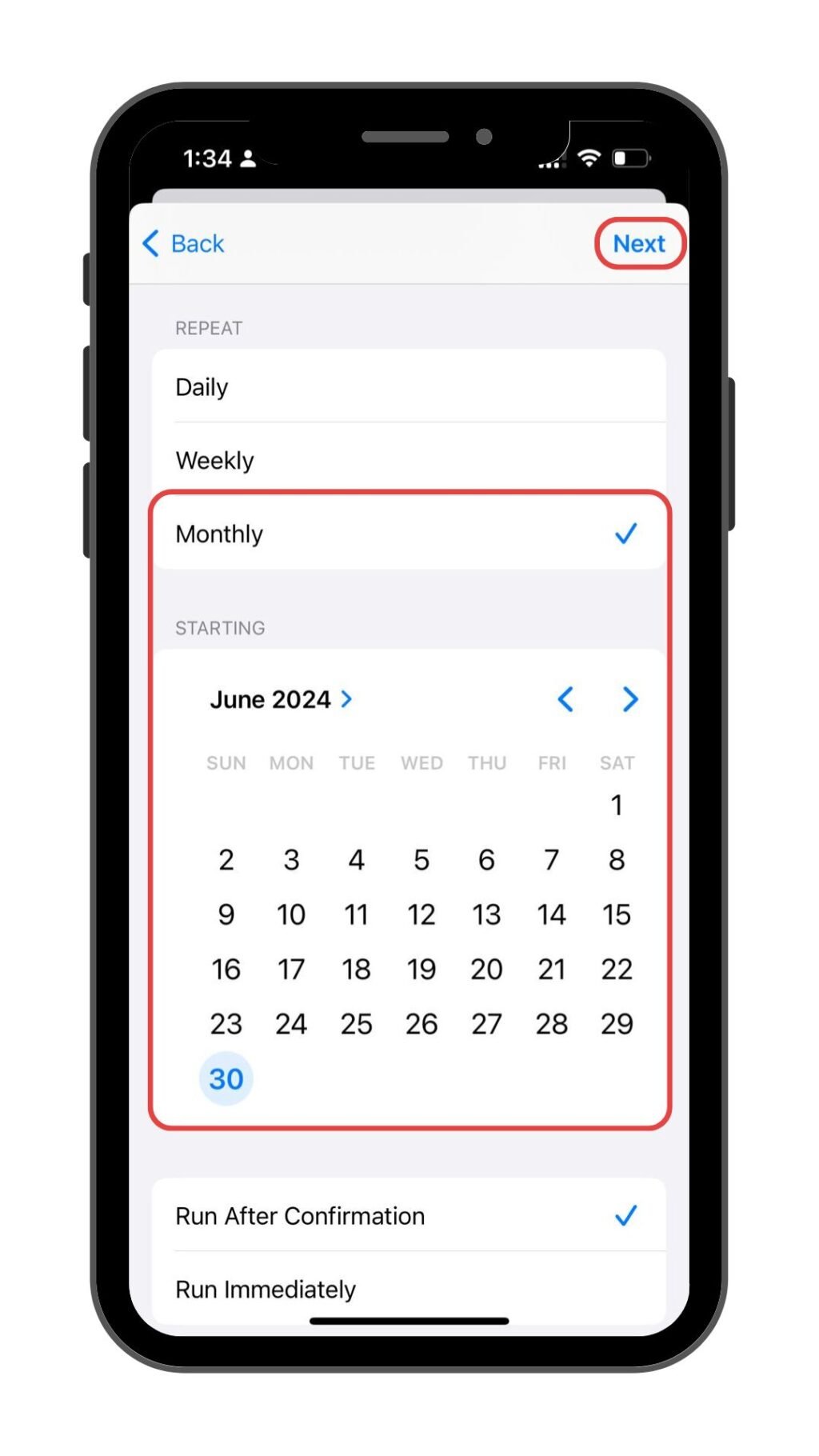
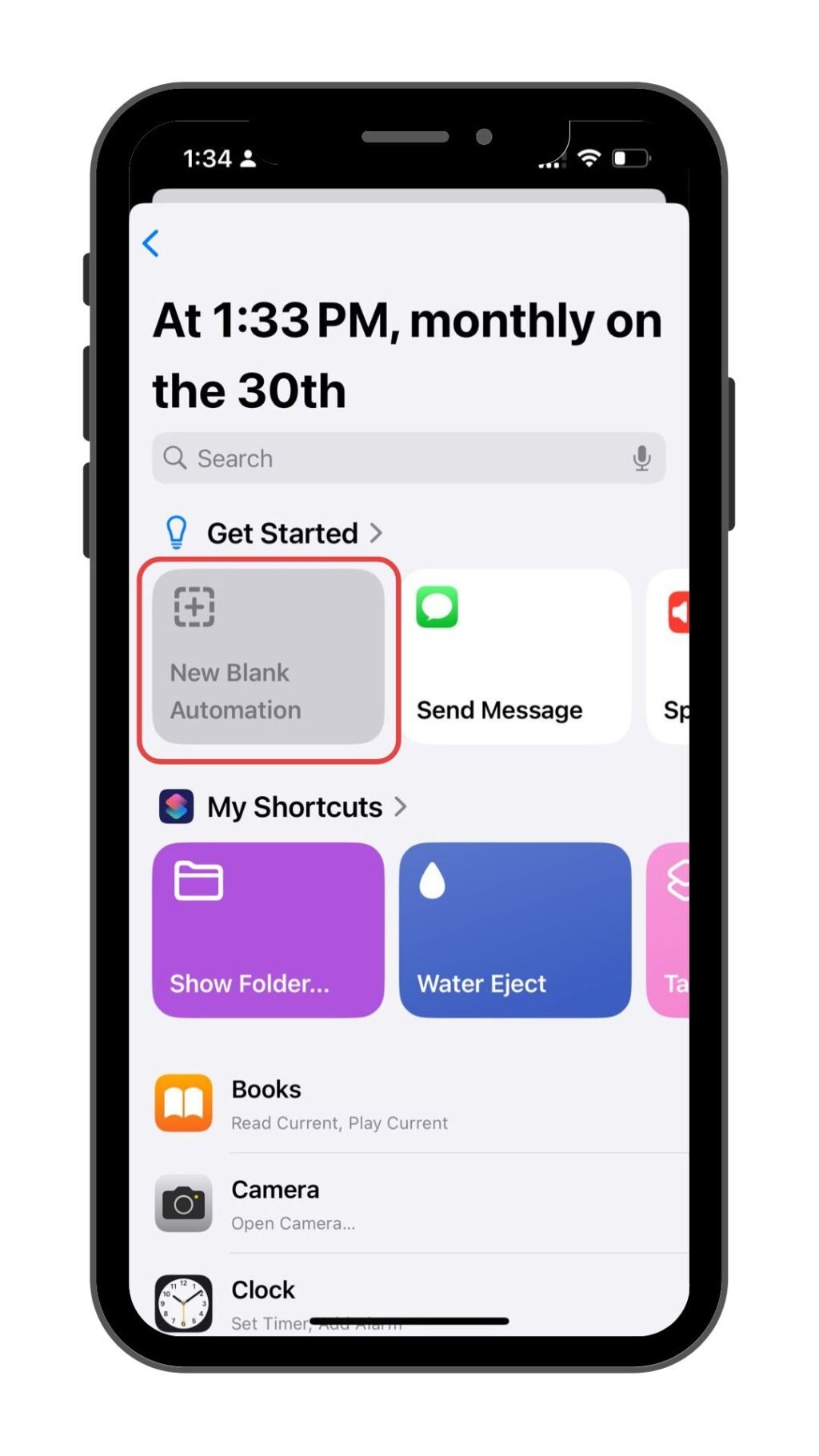
- Compose your text message as you want, in the provided field.
- Review the automation details once and toggle off “Ask Before Running” if you want it to run automatically. Once ready, tap “Done” to set up the automation.

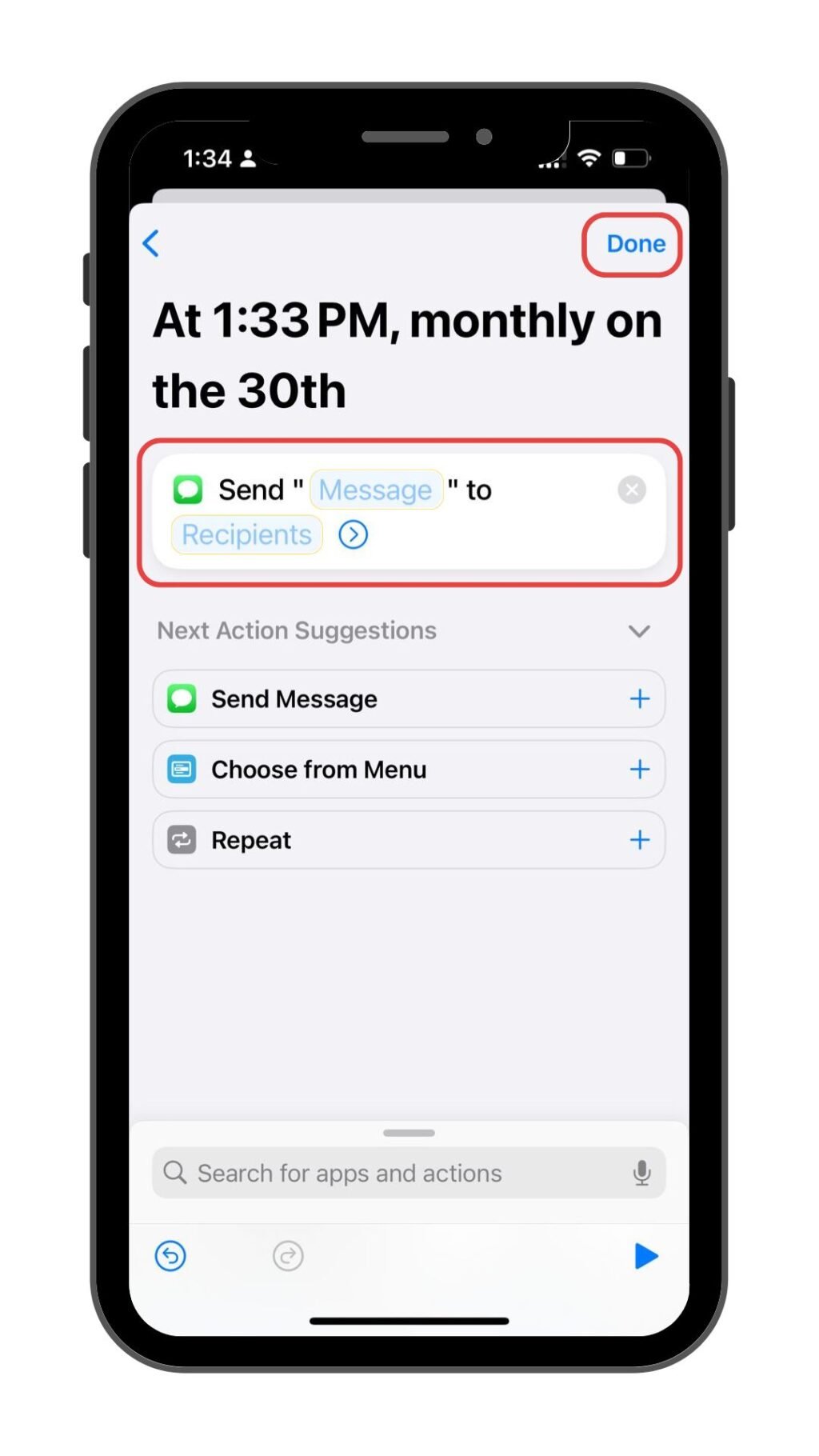

Woohoo! You have finally learned how to auto-send text at a certain time on an iphone. But, one important thing is that this method creates an automation that will send the same text message to the same person on the scheduled day and time, every month. So, to avoid it and make it a one-time event, simply delete the automation once the message has been sent.
How To Send A Delayed Text on iPhone?
If you wish to send a delayed but non-recurring text message from your iPhone, then downloading the third-party apps would be the right choice. Multiple third-party applications offer the most suitable alternatives to schedule a text on an iPhone accordingly. Given below are some highly-rated options available in the App Store:
The above three are some of the best apps to schedule text messages on an iPhone for one-time or even recurring sends.
All the apps are free to download. Regardless of the differences in their functionalities, all of them include in-app purchases and do not have an “entirely” free version to it.
Moxy messenger
This free-to-download application lets you to pre-draft your texts and emails before sending them at a given time. With Moxy, there is no issue of any third-party hindrances or privacy-related concerns. Moxy is the right app to send automatic text messages on iPhone. Now,send a message on your iPhone regardless of the iOS version you have with Moxy Messenger. Try using this application and boost your scheduling powers instantly.
Reminderbase – SMS Scheduler
Reminderbase is more than just a text scheduling app for iPhones. The app overview reads,” Reminderbase transforms how you communicate – from planning trips to automating appointment reminders, reducing no-shows, and growing your audience with hassle-free opt-ins.” Almost chosen by 16k+ users around the corner, this application has made it easy to auto-send text at a certain time on an iPhone.
Carrying around a 4.6-star rating, this application offers certain features other than just helping how to schedule a text on an iPhone. From calendar integration to sharing notes on messaging limits and usage – this app is a lot.
Carrier messaging
With this application, you get the flexibility and customization features to send automatic text messages on iPhone. Using Carrier Messaging is the easiest way to send messages. Following the same process of sending a regular text message, select a contact and type out your message. Next, you have to choose a date and time to schedule a text on an iPhone
You get a notification at the time chosen for the text to be sent, approve it and here you go. With no extra steps, Carrier Messaging is the easiest app to schedule text messages on an iphone.
Can You Schedule an iMessage?
So, now that you learned about multiple apps to schedule text messages on iPhone, did you wonder if it is possible to auto-send text at a certain time on an iPhone via iMessage or not?
Well, the answer is no. iMessage alone does not support scheduling text messages but with the right set of tools you can take charge of the same. However, if you choose to take help from third-party applications or the absolute app – Shortcuts, scheduling messages for a later stage can become an easy task.
Third-party applications may come up with claimed risks, but the above-mentioned applications are one of the best tools meant to boost your messaging control and can help you effectively send automatic text messages on iPhone.
While iMessage lacks the very basic and native scheduling feature, making it inconvenient for Apple users; apps like Shortcuts, Moxy Messenger etc. on the other hand make a way to clear the obstacle. Download these third-party apps and easily set up automated messages for your device. With these tools, you can ensure timely and efficient messaging on your iPhone. Don’t worry, these apps are designed keeping in mind the restrictions and risks Apple devices carry so that your device and device data, both are secure.