iPhones are the best-used device with endless features to own, until you find yourself unable to record an important call someday.
Call recordings and Apple users never go hand-in-hand. If you own an Apple device, you know the feature of call recording does not cross your path. So, ultimately, recording phone calls seems almost impossible.
In this article
But very little is known about the possibility of getting your calls recorded even on an iPhone. Absolutely! iPhone call recording is really a thing.
No, we are not talking about the third-party apps to help you out for the same.
Downloading third-party applications to record a phone call on iphone is one hell of a task, and almost unreliable for many. Not all outdoor applications serve what they say. While some charge high prices to access their recording features, other applications, even come up with hiding viruses and threats to your devices, which is why they are often not chosen by many. Especially, if you are an iPhone user, the risk is doubled.
Still thinking that can you record a conversation on iPhone. Don’t worry, there is a way to record your calls on the iPhone, without downloading any external application? Don’t stretch too much because we’ve got the answer!
Record A Phone Call On iPhone Made Easier
Recording calls for Apple devices is as easy as doing it on your Androids. Like Androids, there are call recorders for iPhone available too, but they cannot be accessed during actual calls. So, the simplest method is to use a new or different device to record the call.
Does it sound like a completely failed idea? Cutting the crap, the option works exceptionally well when performed righteously. If set up properly, calls conducted over iPhones can easily be recorded. Here’s how to record a phone call on iPhone following some basic steps :
- Step one asks for you to arrange a new spare device to be used for recording while you take a call on your Apple device.
- But before moving ahead, do a sample check. Make a call to test the recording quality and understand the process. Speak on the call and ask the other person to do it either way to get a sample recorded. Once done, hear your recording and check if the sound quality seems to be good or needs improvements.
- Some changes might be required in terms of proximity, volume adjustments, etc., after the test.
- Right after the required adjustments, make a legitimate phone call from iPhone, that you want to record. Put your call on the speaker and place the spare device right next to the phone with an ongoing call with the recording app open in it.
- Once the setup is done, click the record button and continue your call. Consent, however, if asked before recording from the opposite person, would be recommended.
Recorded Call Via Another iPhone? Here’s How To Transfer It To Your Device
If you plan to record a call on iPhone, using another iPhone – probably via the Voice Memos available on it, you can transfer them to your device by following a few easy steps.
- All you have to do is “Tap” on the recording file on your device.

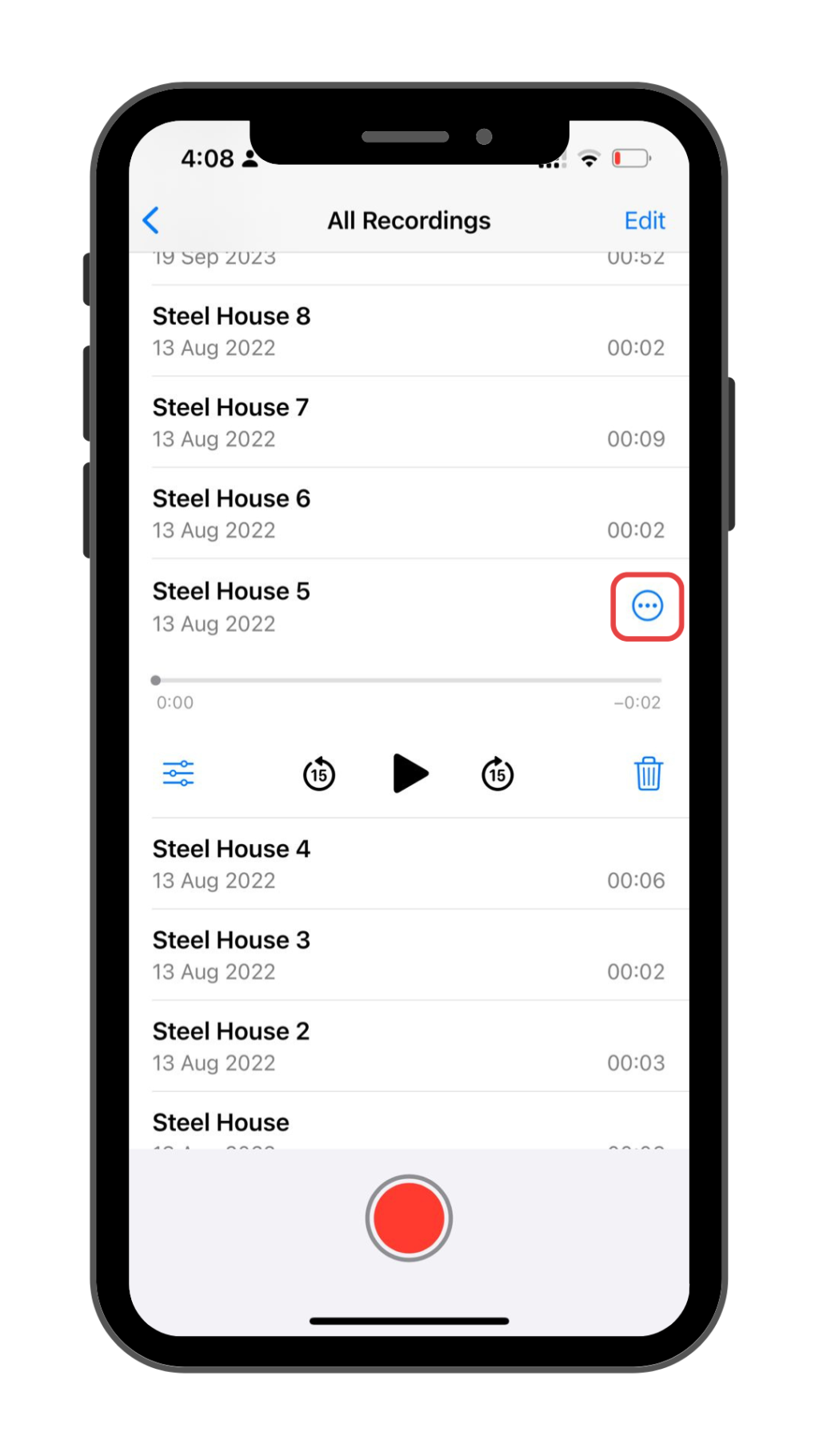
- Select the “three dots” seen on the right side of the screen. You’ll get a bunch of options. Tap “Share”.
- Choose the platform where you want to share it. (Messenger, Facebook, Whatsapp, Gmail, Slack, etc.) And you are done.

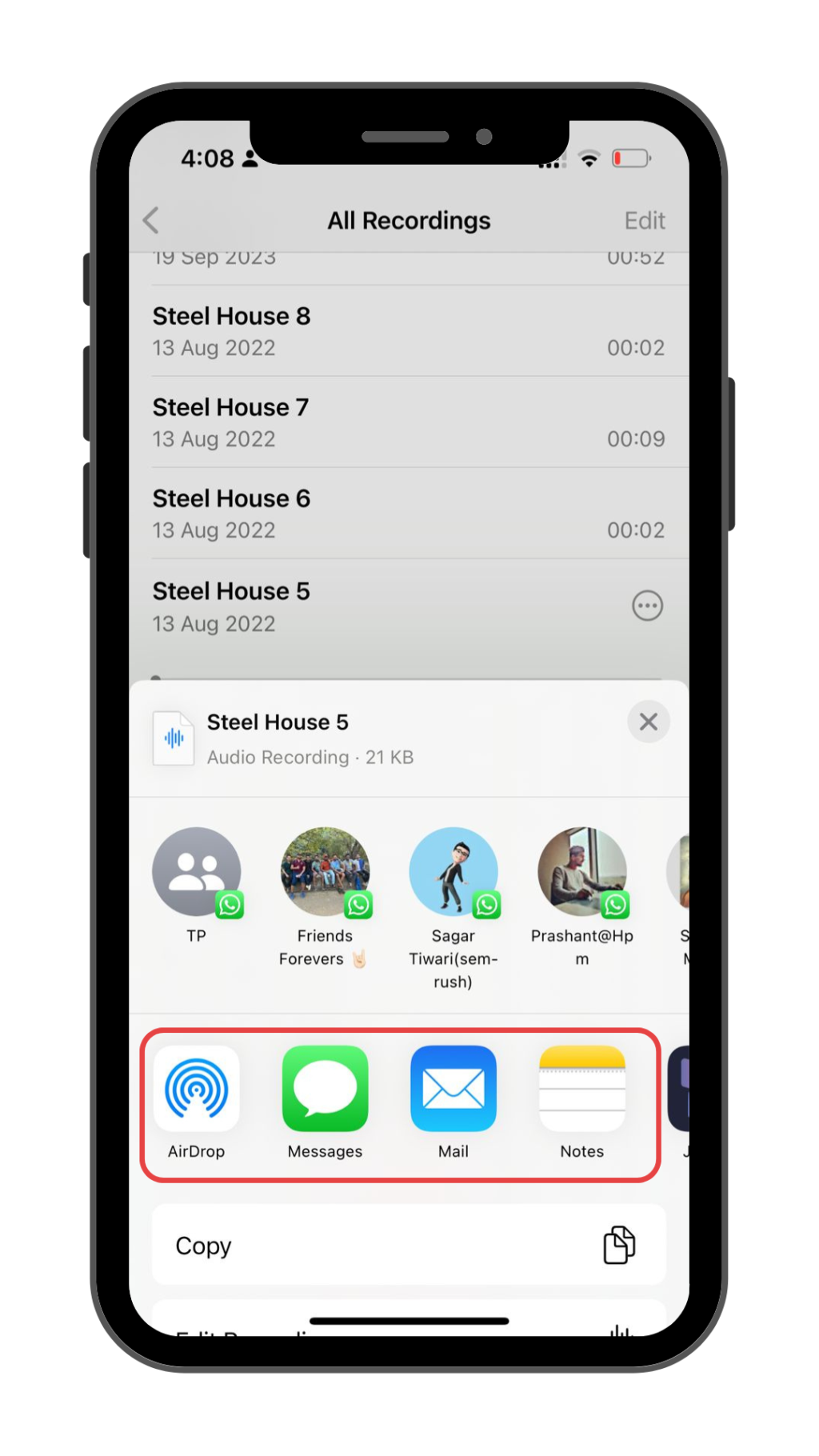
Just three simple steps and you have your recording transferred to your device in minutes.
Isn’t that interesting?
Well, if you cannot manage a different device or fail to get a spare phone for recording your call, don’t worry – we have got your back again!
Record a Phone Call on iPhone Using Other Applications
Using two different devices for recording might be time-consuming, but it will get your work done efficiently. However, if you are someone who finds downloading third-party apps and relying on outdoor platforms easier than arranging different devices for the same, here is the solution.
Without a second thought, go with one of the highly anticipated recording applications for iPhone users – Rev Call Recorder.
About Rev Call Recorder
Rev Call Recorder is a blessing for all iPhone users who feel the urge to record voice calls but fail to do so. This free app lets you record a phone call on iPhone, with unlimited storage, and is followed by a convenient feature to share and transfer the recordings to any device you want.
Additionally, it also offers the feature of transcribing your call using a minimal fee. Sounds worthy, right?
Here’s how you can record your outgoing call using REV:
- Open the application. Tap “Start recorded call”
- Select the “Outgoing Call” option, and enter the phone number to start your call.
- Follow the prompt that asks to initiate the call with Rev’s recorder and click on the “Add Call” option to dial the person’s number you aim to call.
- Now that the call is connected, click on “Merge calls” to merge Rev’s recorder with your call for it to start the recording.
- Once you hang up, the recording will automatically stop.
Just like you recorded an outgoing call, here’s what you need to do to record an incoming call :
- Accept the call ringing on your device.
- Open the Rev recorder app.
- Select the “Start recorded call” option, and tap on the “Incoming Call” option.
- Place a call to Rev’s recorder as and when the application gives a prompt.
- Now tap “Merge Cells” right when the call gets connected, and your call recording has started. Once you hang up, the recording will end automatically.
With around 4.5 stars rating in the App Store, Rev Recorded App is a highly used application. However, this application comes with an “only drawback”. Rev works only with U.S. phone numbers and is not supported on any phone numbers outside of the U.S. Thus, it means you cannot access or download the application with a number outside of the U.S.
While recording calls on an iPhone might look challenging to you, there are still many effective methods available, both with and without third-party apps. Whether you opt for using a spare device or the reliable Rev Call Recorder, you can capture important conversations without any inconvenience.
