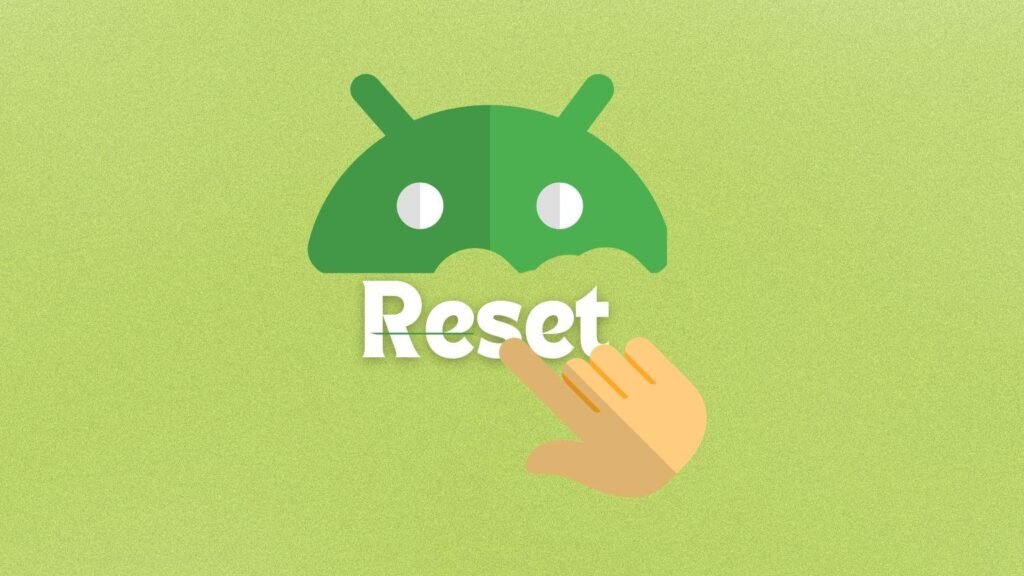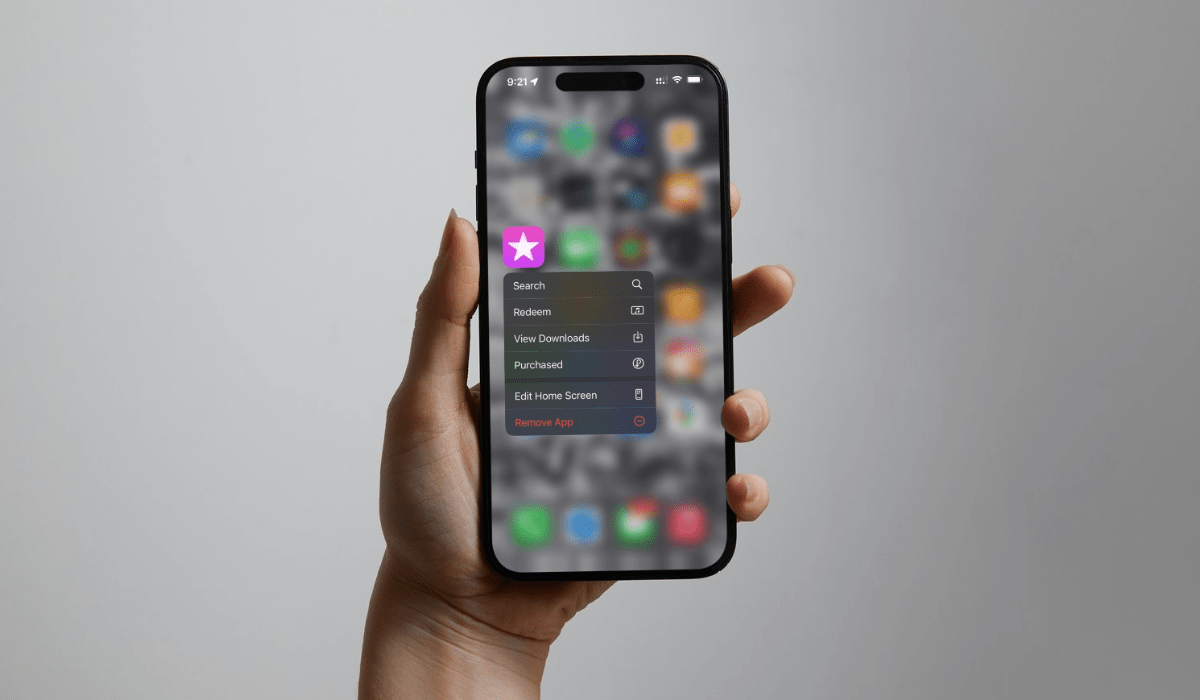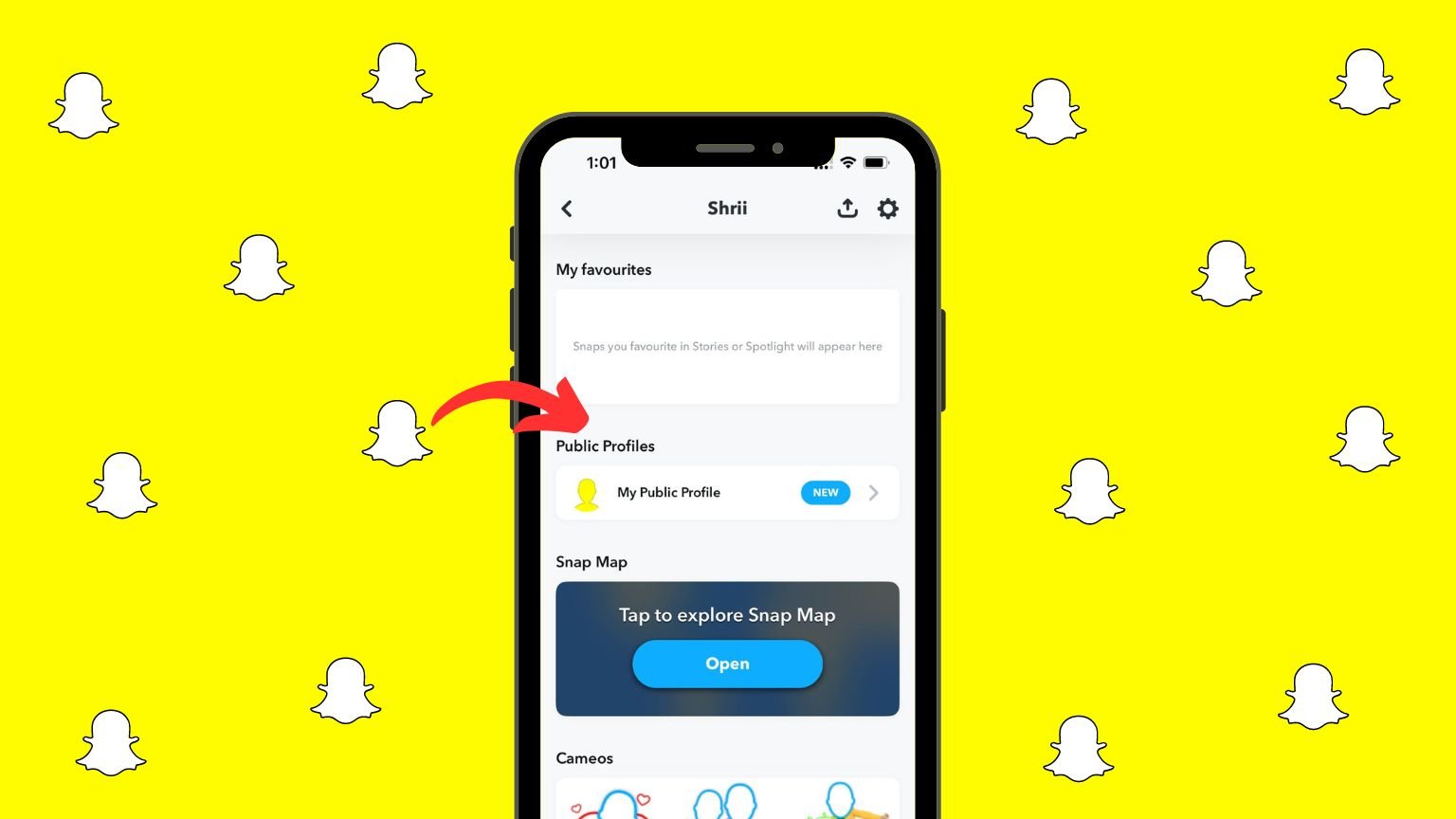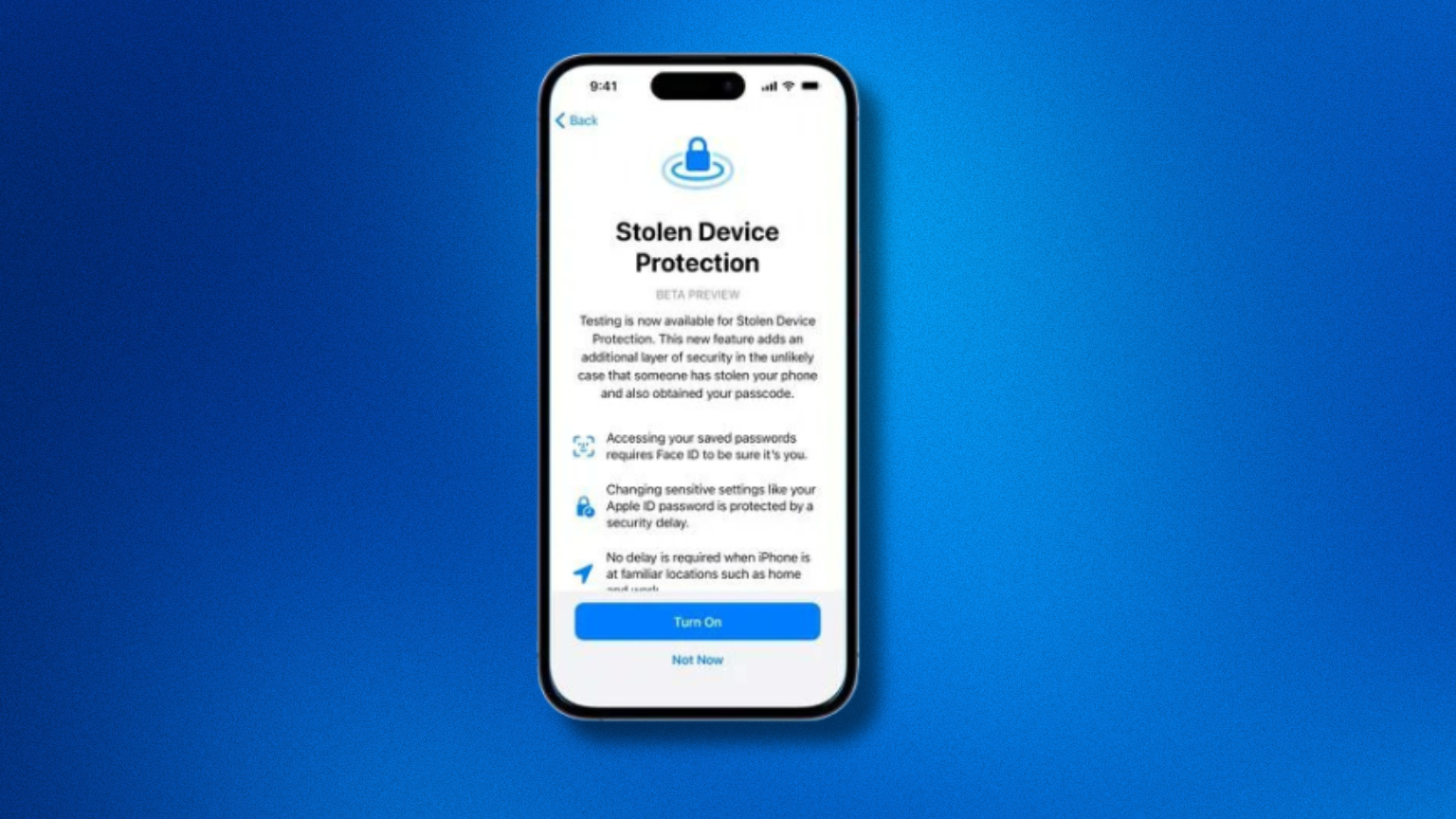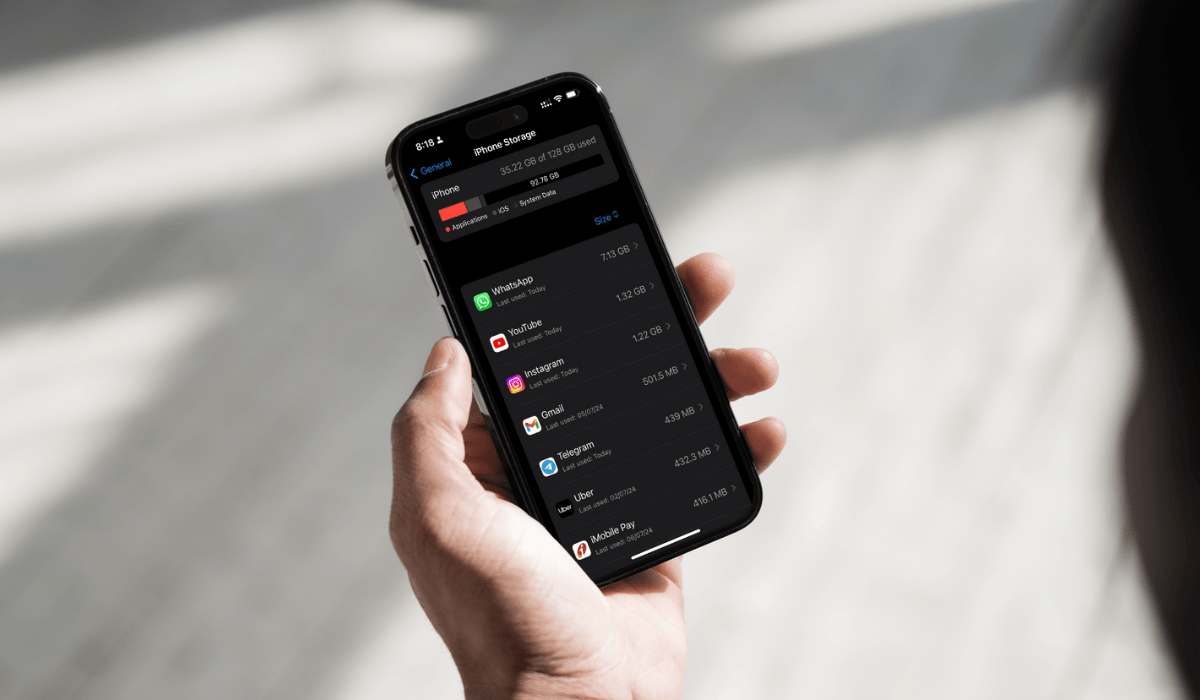In the digital age, knowing how to reset an Android phone is a handy skill one must have. Although it sounds easy, performing the same function on your Android is not an easy thing. To date, many individuals visit their nearest gadget stores to get their factory reset done on their Android devices.
In this article, you will learn:
Whether you are facing some performance issues in your smartphone, accidentally locked it forgetting the passcode, or need to pass on your mobile to someone else permanently, it is important to give a full reset to your device in all situations, to make it function the right way.
Read till the end to learn how to reset an Android Phone and perform the function on your devices easily.
What is factory reset? Know here!
A factory reset, also known as a hard reset or master reset, is a feature of your device that essentially turns your device into a “fresh out of the box” state by deleting all custom data from your phone. It refers to the full reset of your smartphone turning it into a completely new device.
This procedure is typically performed to troubleshoot device issues, prepare for selling or giving away the device, or simply start afresh with a clean slate. However, it’s essential to remember that a factory reset results in the permanent deletion of personal data, including contacts, messages, photos, and installed applications. So, before you perform this feature – make sure that you have taken a backup of the relevant data so that you do not lose out on anything important.
Why to reset an android device?
There can be multiple reasons why a person is required to learn how to reset an Android Phone.
- For instance, there can be an accumulation of unwanted clutter of files, cache, and apps that are hampering the performance of your device. At such times, it gets important to delete the entire data and start afresh.
- Another reason is to safeguard your privacy in case you are giving your smartphone to somebody else. Sometimes we plan to buy a new phone and pass on the existing one to our siblings, or maybe parents and even friends, at times. In such a situation, it is very important to wipe off your data fully and not just pass it on, based on trust.
Given the data-breaching-related concerns these days, it is considered good if you ensure to stay cautious from your end.
Steps to follow before opting for a factory reset on your device
Before initiating or learning about how to reset an Android phone, it is essential to take certain preparatory steps to ensure a seamless process:
1. Back up Your Data
Given that a full reset or a factory reset erases all your device’s data, it is crucial to back up files, photos, videos, and any other vital information. This can be done by utilizing Google account backup, cloud storage services, or transferring files to a computer.
2. Note Important Information
Always note down all the important data stored in your smartphone first. Record all the passwords, account details, or any other user IDs on a separate notebook, or a spare device, because you may need to re-enter the details somewhere in the future.
3. Charge Your Device
Factory Reset is a time-consuming process. It is not a 15-minute task. The process takes a good time to remove every data from your device before you can start using it again.
So, do it only if you have a spare phone to use with you. Or else, you will sit with no option but for the reset to stop performing, to use it again. Also, while you perform a factory reset, make sure your device is fully charged as the functioning would eat up at least 60% of the battery easily.
4. Deactivate the Factory Reset Protection (FRP)
If you plan to sell or give away your device, disabling FRP is important as it requires your Google password to reset the device. Deactivate FRP in the “Security” section of your device settings.
How can you reset an android phone? Learn the entire procedure here
Because there can be different scenarios leading you to reset your Android devices, there are different steps to opt for a full factory reset of your device.
How to reset An Android Phone Via Settings
If your device is functioning well, and you choose to put your smartphone on a Factory Reset, this is how you can do it :
- Open device settings from the app drawer or notification panel.
- Go to the System section. Select the Reset or Backup Reset option from the menu.
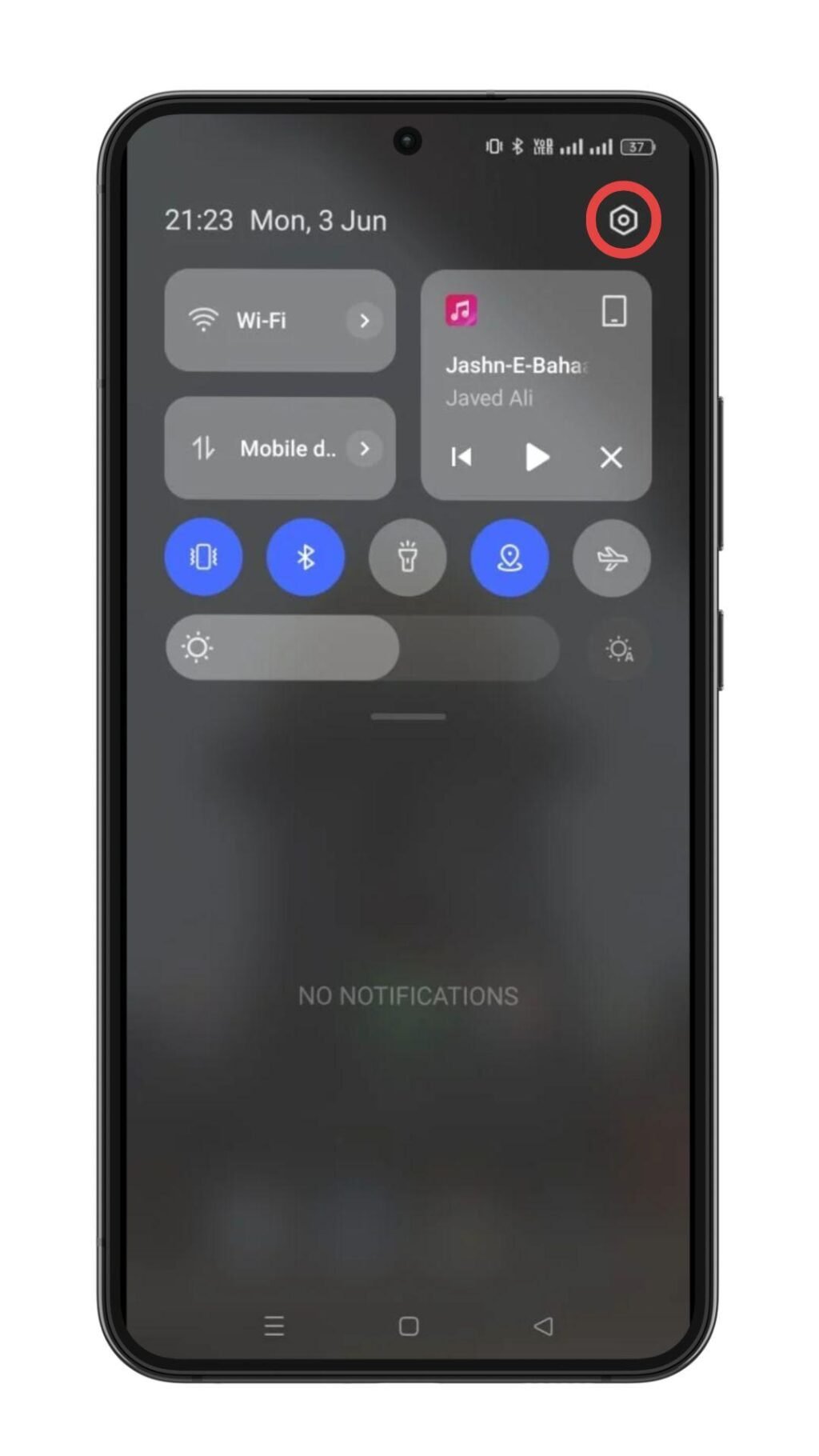


- Click on “Factory Data Reset” and then select “Reset Phone”. Confirm the choices from what is mentioned, and enter the passwords as asked.


- Your device will restart automatically once the reset is completed.
How To Reset An Android Phone Using Recovery Mode
If you find any technical issues in your device that hinder it’s working, you can try the recovery mode using the following steps :
- Switch off your device first.
- Press and hold the right button combination to access the recovery mode.
- You can use volume buttons to perform the full reset function followed by the power button to confirm.
- Double-confirm on the device and set it to reset.
- Choose “Reboot System Now” once done. This will restart your device after the factory reset is completed, making your device function smoothly.
How to Reset An Android Phone When it is locked
How easy peasy are the steps when opting for factory reset via Settings, or recovery mode in your device? But how to do it when your device is locked and you are out of your memory to recall the password?
TechBlog4u has got you for the same. Here is how you need to reset your device when found locked:
- Hold and press the power button until the device switches off.
- Long press the power and volume up/down buttons together, to boot into the recovery mode.
- With the same combination buttons, choose the “Factory Reset” option or “Wipe Data/Factory Reset”.
- Confirm to select reset.
- Reboot your system once done.
How To Reset An Android Phone When You Don’t Know The Password?
It is natural to forget the password and not be able to recall it when needed. When this happens with your device, here’s how you can perform the factory reset in your device :
- When you put in the wrong password multiple times, you will see the option that says “Enter Google credentials”
- Enter your E-mail address and the password, and unlock your device.
- Once unlocked, navigate to your settings and find the “System section”, select Reset, or Backup & Reset, opting for a Factory Data Reset.
- Once the function is done, you will finally be able to get it done.
How To Reset An Android Phone Without Using Buttons
- Before starting to function, switch off your phone.
- Together, press and hold the power and volume up/down button combination. On vibration, release the buttons together. You will now enter the recovery mode.
- Use the volume buttons to access the Factory Reset performance. With the power button, proceed to confirm.
- Confirm again and now allow the device to reset. Do not forget to “Reboot System Now” after completion.
Alternatives when factory reset is not an option
If you are unable to perform a full reset on your device, there are certain alternatives you can perform. Some of these are :
- Restart Your Device: Sometimes a quick switch on and off is all it takes to fix minor issues.
- Clear app junk: Apps collect extra stuff they don’t always need. Clearing this “junk” (called the cache) can free up space and make things run faster.
- Uninstall unused apps: Not using an app anymore? Delete it! This frees up space and resources on your device.
- Update your software: New software updates can fix bugs and make your device run smoother.