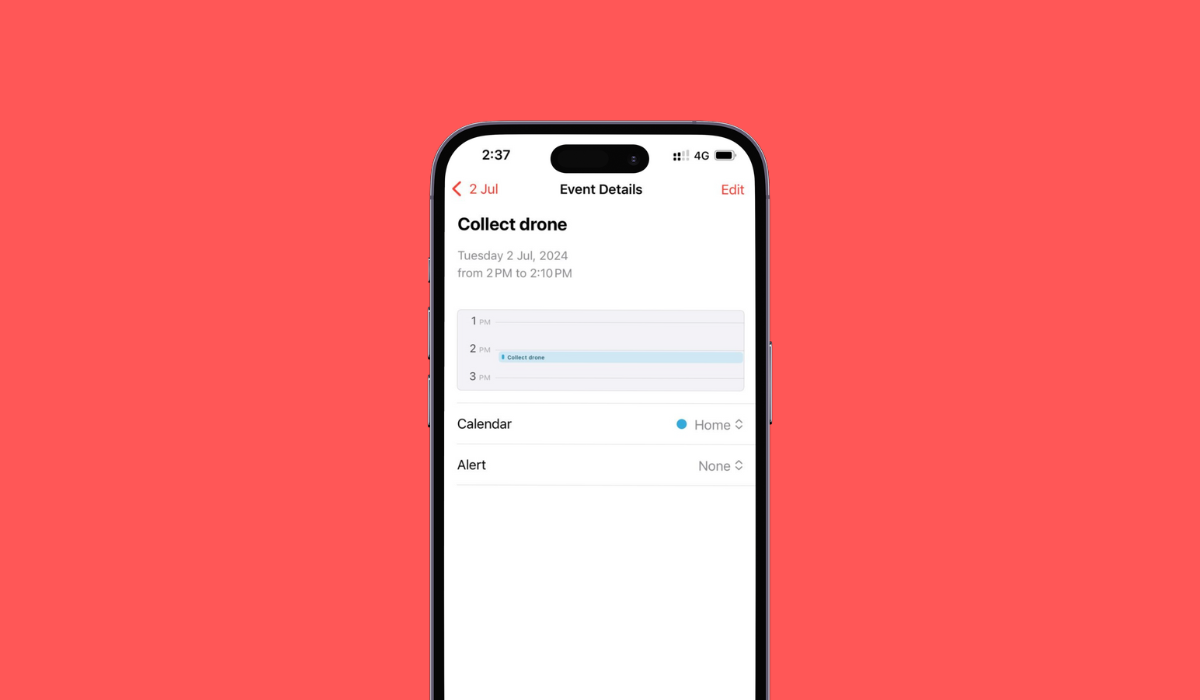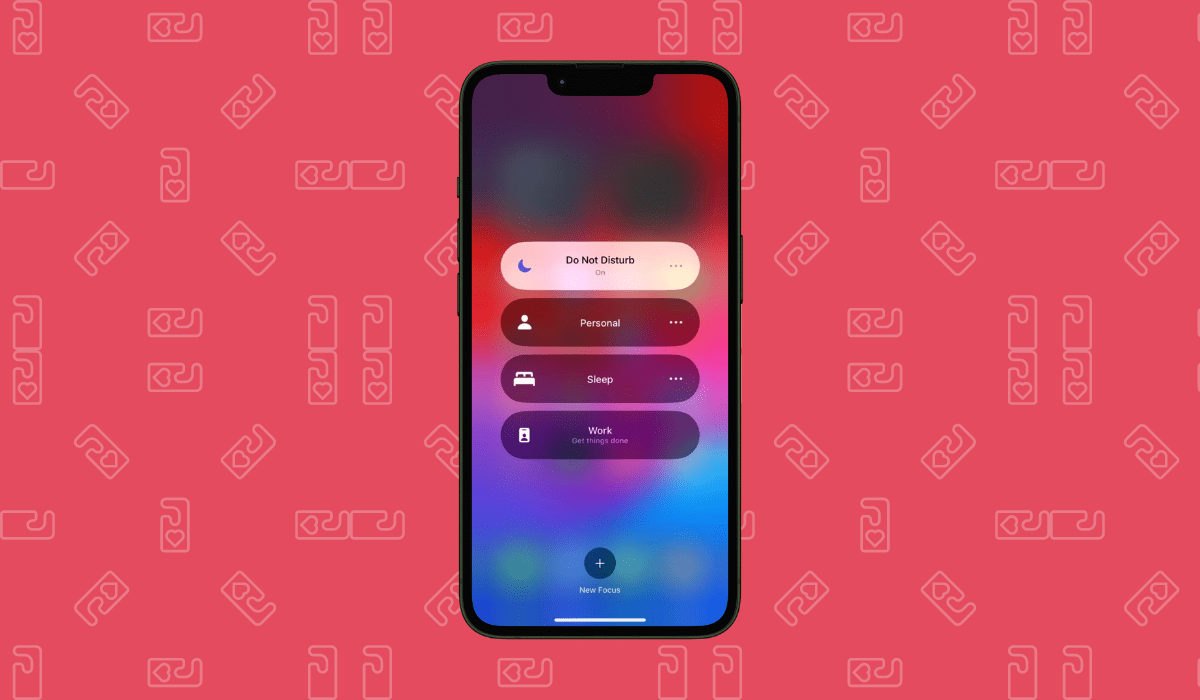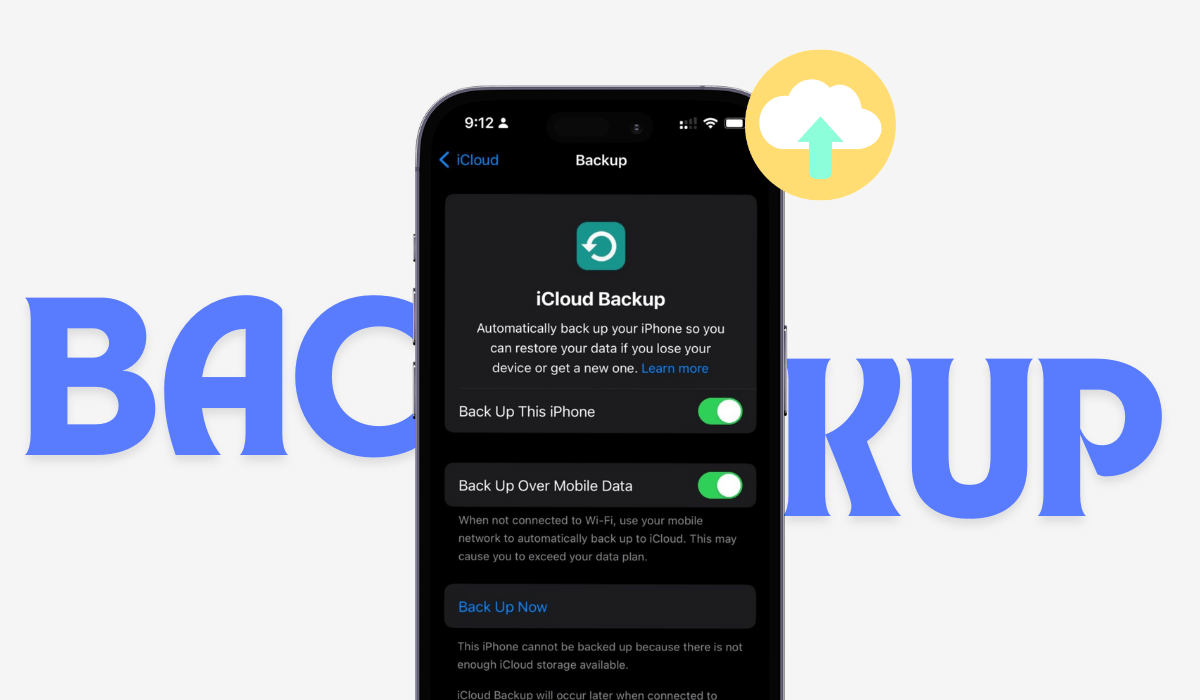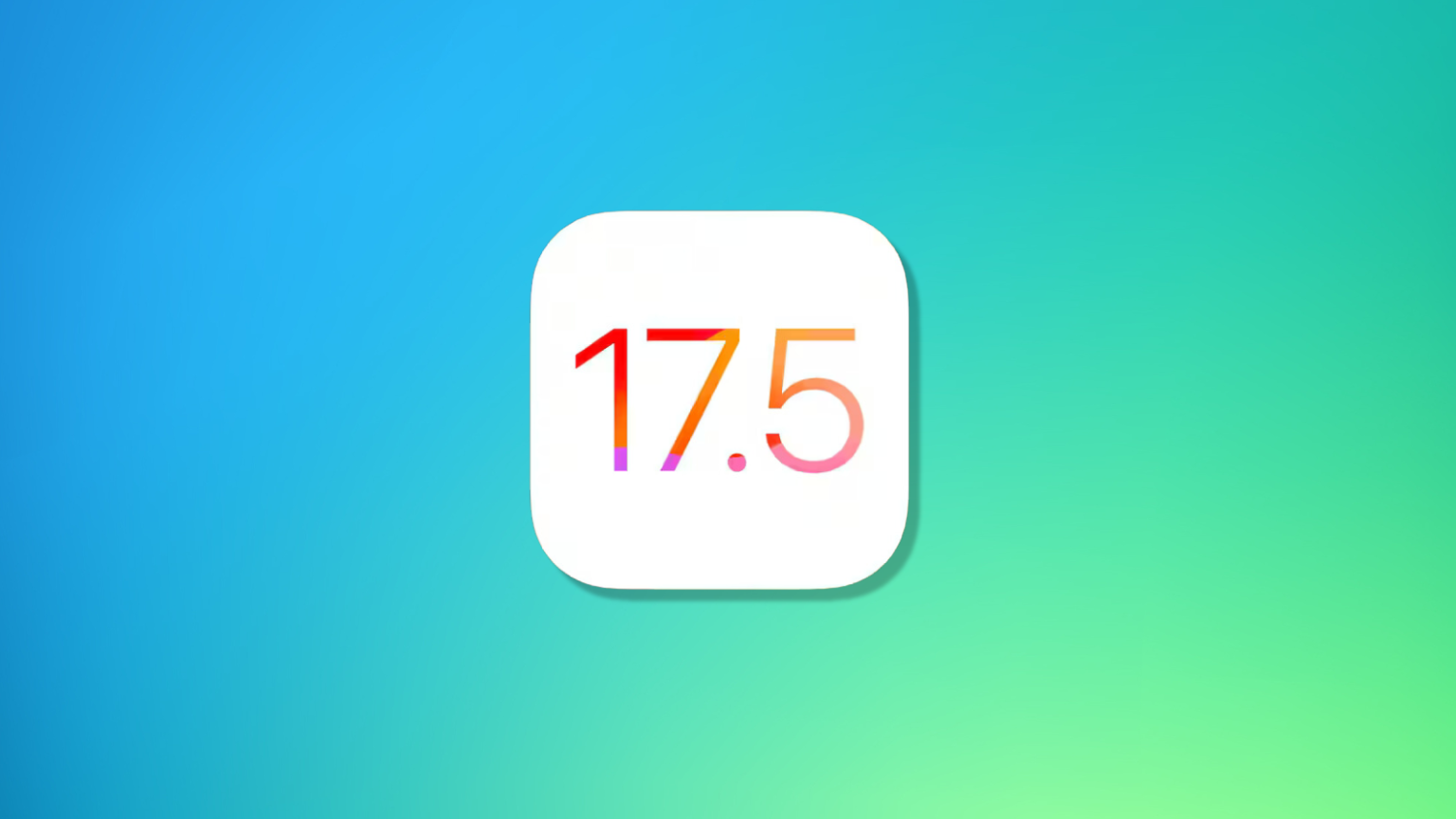Whenever you hear names of prevailing Apple devices, the Android gadgets are sidelined, by default. Apple and Android never go hand-in-hand. You will never hear of any iOS user accessing or pairing with any Android gadget. Have you? We are sure you haven’t.
But is that true? Are Apple devices not Android-friendly? Are there any electronics, like AirPods, that work with Android?
Well, the answer is yes! The Android-iOS combination does exist.
In this article, you will learn
Who said Apple accessories do not work with Android devices and vice versa?
One such pairing is Apple’s wireless earbuds and Android gadgets. Not many users know this, but the answer to “Are Apple AirPods compatible with Android ?” is positive. It completely is!
AirPods, AirPods Pro, and AirPods Max are not limited to iOS devices; you can pair them easily with any Bluetooth-enabled device regardless of them being an Apple thing or not.
How to connect airpods to android?
Of course, you will not get access to the entire features when you connect AirPods to Android. But there are AirPods that work with Android. For instance, the battery indicator for AirPods won’t be displayed on your Android phone. Second, there would be no Siri assistant if you use Bluetooth AirPods for Androids.
However, there are alternatives to such minor consequences. To monitor the battery life of your AirPods, an Android device can bridge the gap by using the MaterialPods app and activate the Google Assistant by double-tapping an AirPod.
So, now if you think it is a good deal, and want to know how to connect AirPods to Android, here are the instructions to get you started :
- Ensure that Bluetooth is enabled on your Android device. Navigate to the Settings > Connected Devices > Bluetooth. Now, tap on “Pair New Device”.
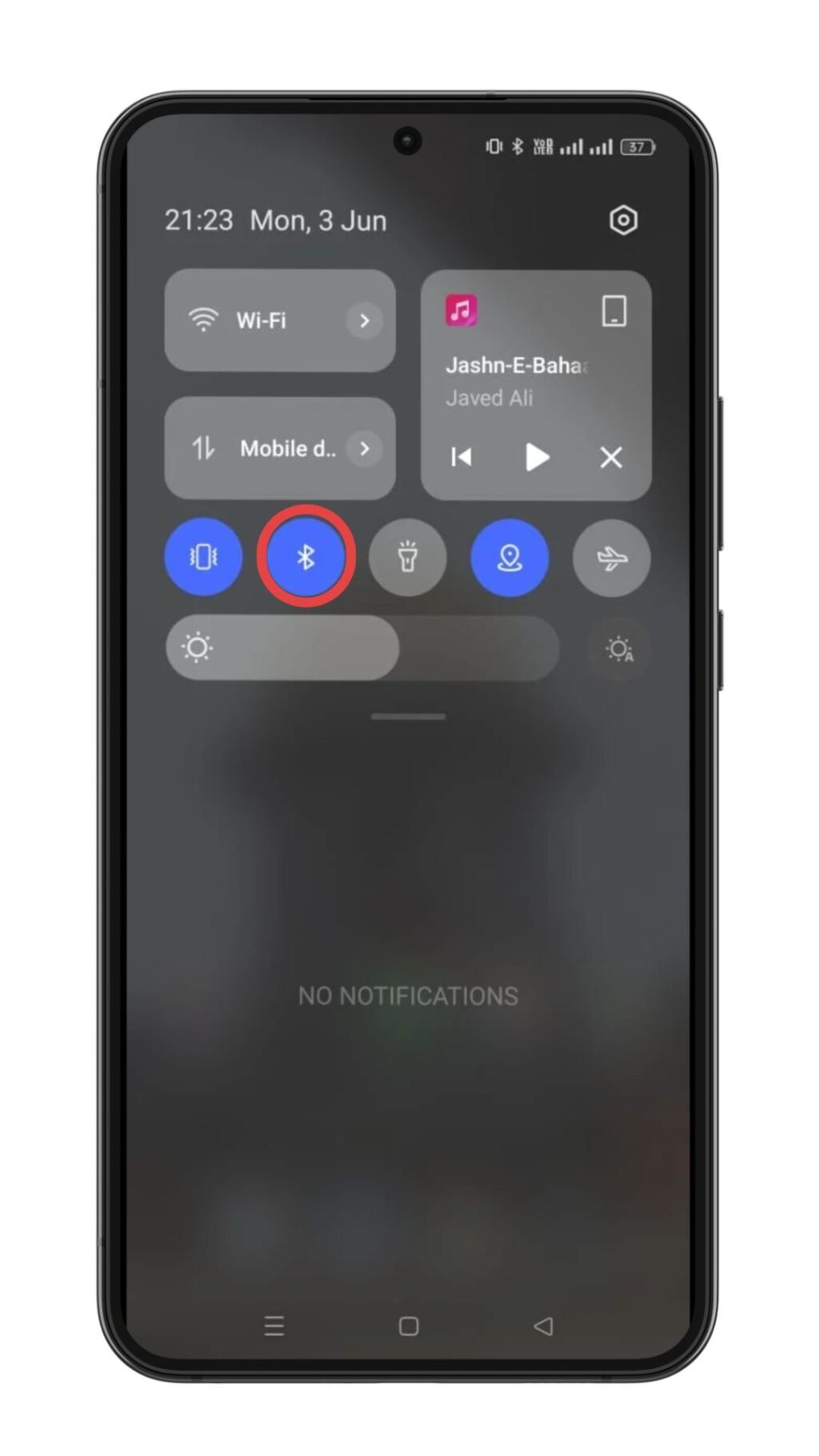
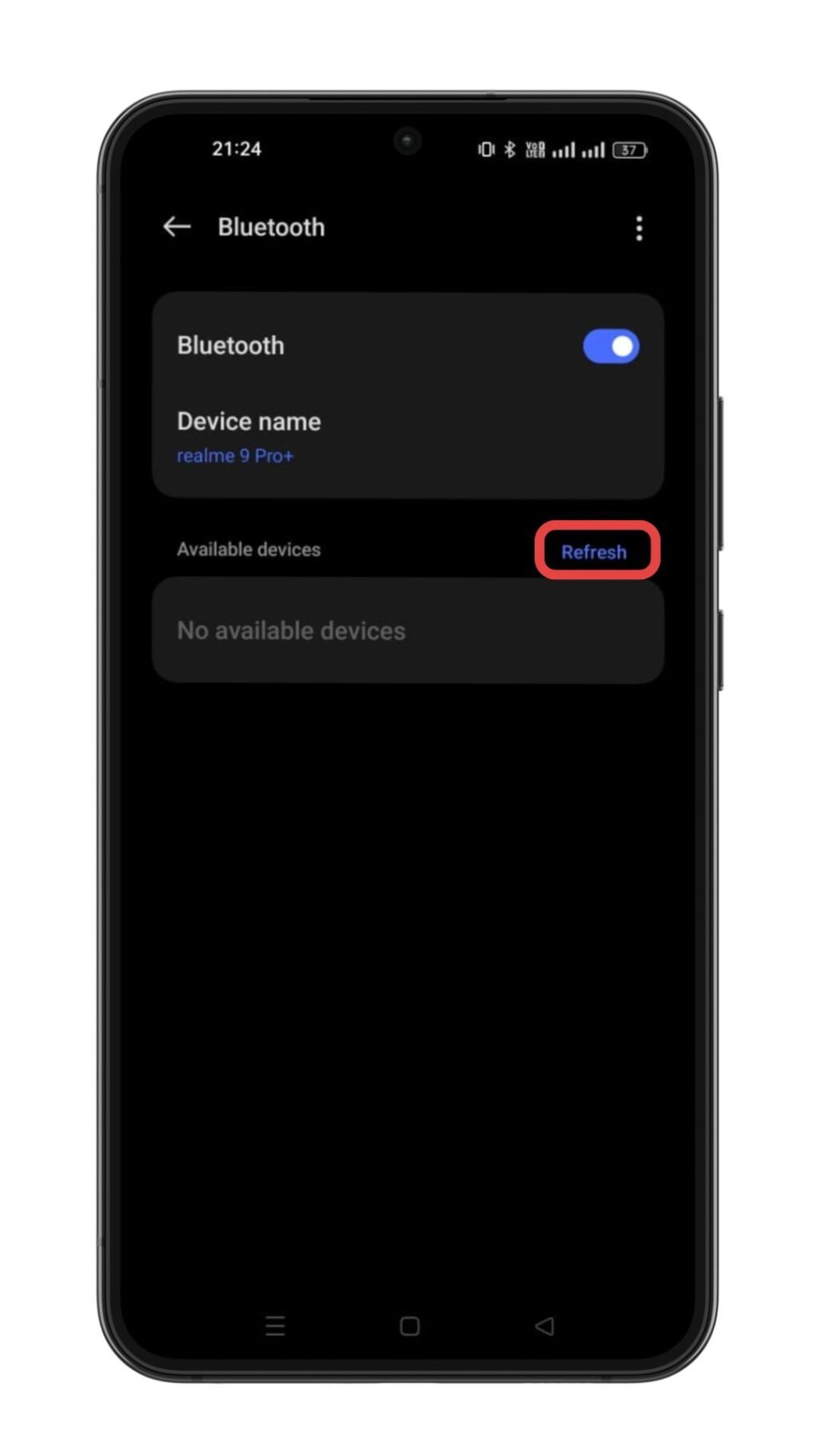
- For AirPods and AirPods Pro, place them in the charging case only, open the lid, and press and hold the setup button that is on the back of the case for approximately a few seconds until you see a white light flashing out.

- Now check in your Android device, and select AirPods or AirPods Pro whichever name shows on the screen.
- For AirPods Max, press and hold the noise control button for a few seconds until the light flashes. This is when AirPods Max will start appearing under the “Available Devices” list. If it doesn’t show up, select More > Refresh. Tap AirPods Max on your Android device and follow the instructions as provided.

- In case you can’t find your AirPods, check under “Available devices” or tap More and then Refresh.
Just 5 simple steps and you can seamlessly link or connect AirPods to Android devices, proving to people that iOS and Android are compatible enough.
While you may not have access to all Apple-specific features here, by now, you know how easy the pairing process is. Now that you know how to connect AirPods to Android devices, enjoy your favorite music or podcasts wherever you go and experience the convenience of wireless listening with zero discomfort and connectivity issues.
Here’s why You Cannot Connect AirPods To Android
After following the above-mentioned steps, if you are still facing a problem using your Bluetooth AirPods for Android devices, there can be quite a few reasons for that. The issue where your smartphone can not locate the AirPods after you click Pair New Device on your phone can be because :
- Your AirPods might be linked to a different device. Check and disconnect another device to show the AirPods’ name under your device’s “Available Device” section. You can even try to restore the factory settings as this might remove all the previously paired devices and settings at once.
- Your AirPods’ batteries could be low. Put your AirPods in its case and connect to a charger.
- Else, your device is too far from the AirPods you want to connect it to. Make sure you keep your devices closer, or preferably within 30 feet of range.
You can check on the issue by restarting the Android device, and charging up your AirPods, AirPods Pro, or AirPods Pro Max – whichever device you are using. If the issue persists, you can visit the nearest store around you and get your devices connected.
We understand the appeal of a cheap website, but when it comes to payment gateways, cutting corners can be disastrous. Some agencies, to meet your budget demands, might sneak you through insecure payment gateways. These gateways don’t protect your customers’ sensitive information, putting their data and your business at risk.
Also know: how to factory reset your airpods?
You know by now about how to connect AirPods to Androids, but do you know what to do if your AirPods fail to connect to your device?
Not necessarily to an Android, but AirPods that work with Android, sometimes, fail to connect with Apple devices conveniently. To avoid such issues in the future, what you can do is understand the steps below to have an idea of what you should do to reset your AirPods and get them ready to reconnect in the future.
To reset your AirPods, all you need to do is :
- Place your AirPods in the charging case, ensuring the case is closed entirely.
- Wait for 30 seconds and open the case’s top to connect to your Apple Device. On any device, go to SETTINGS>BLUETOOTH> Tap the Blue “i” Icon next to your AirPods.
- Now select “Forget This Device,” and tap again to confirm.
- Once forgotten, open the case, press and hold the button again for a few seconds. Wait till the light flashes on. You are now ready to connect it to any of your new devices.
If you are using an Android phone, then you need to follow the steps below:
- Follow the first two steps just as mentioned above. Then click on Settings >Connected Devices >Hit the Cog icon right next to the AirPods / AirPods Pro.
- Tap “Forget” and then select “Forget Device” to confirm.
So, it’s time that you ditch away the myth that Apple and Android can’t work together! Now that you have reached the end, you must be aware of how easily you can enjoy the convenience of AirPods with any of your Android devices.
By following the simple steps mentioned earlier, you can experience seamless wireless listening anywhere you go. Now you can finally say goodbye to tangled wires and greet a cheer to the world of comfortable, wire-free listening with your AirPods and Android device!