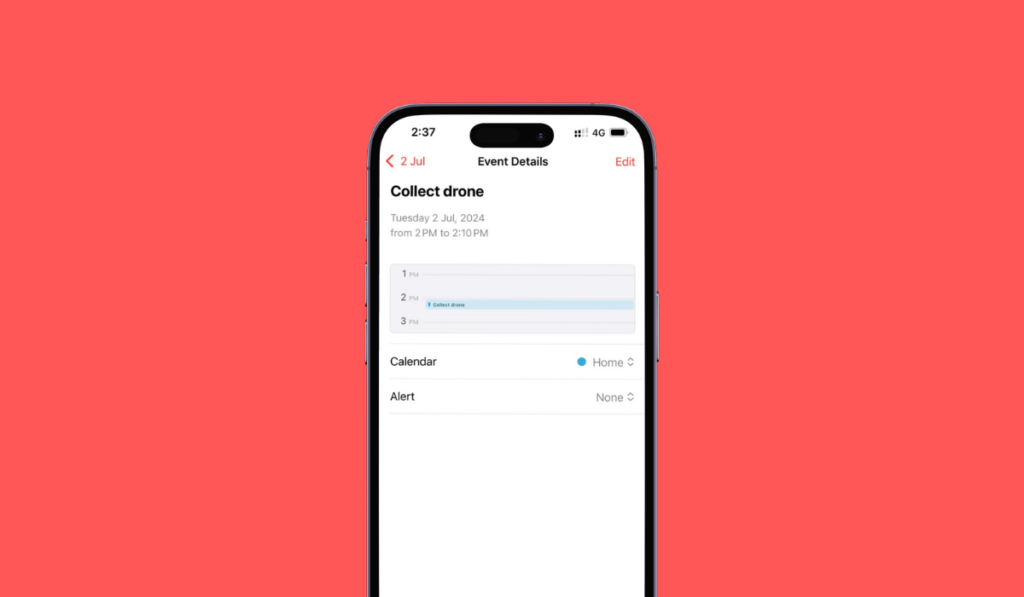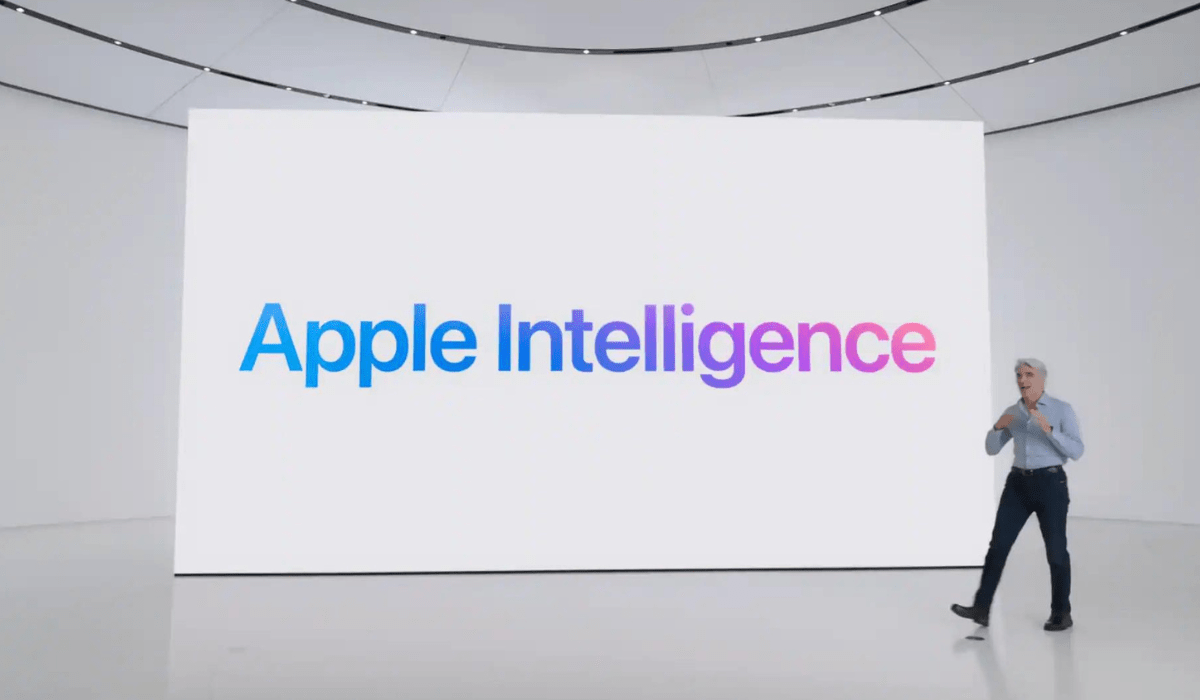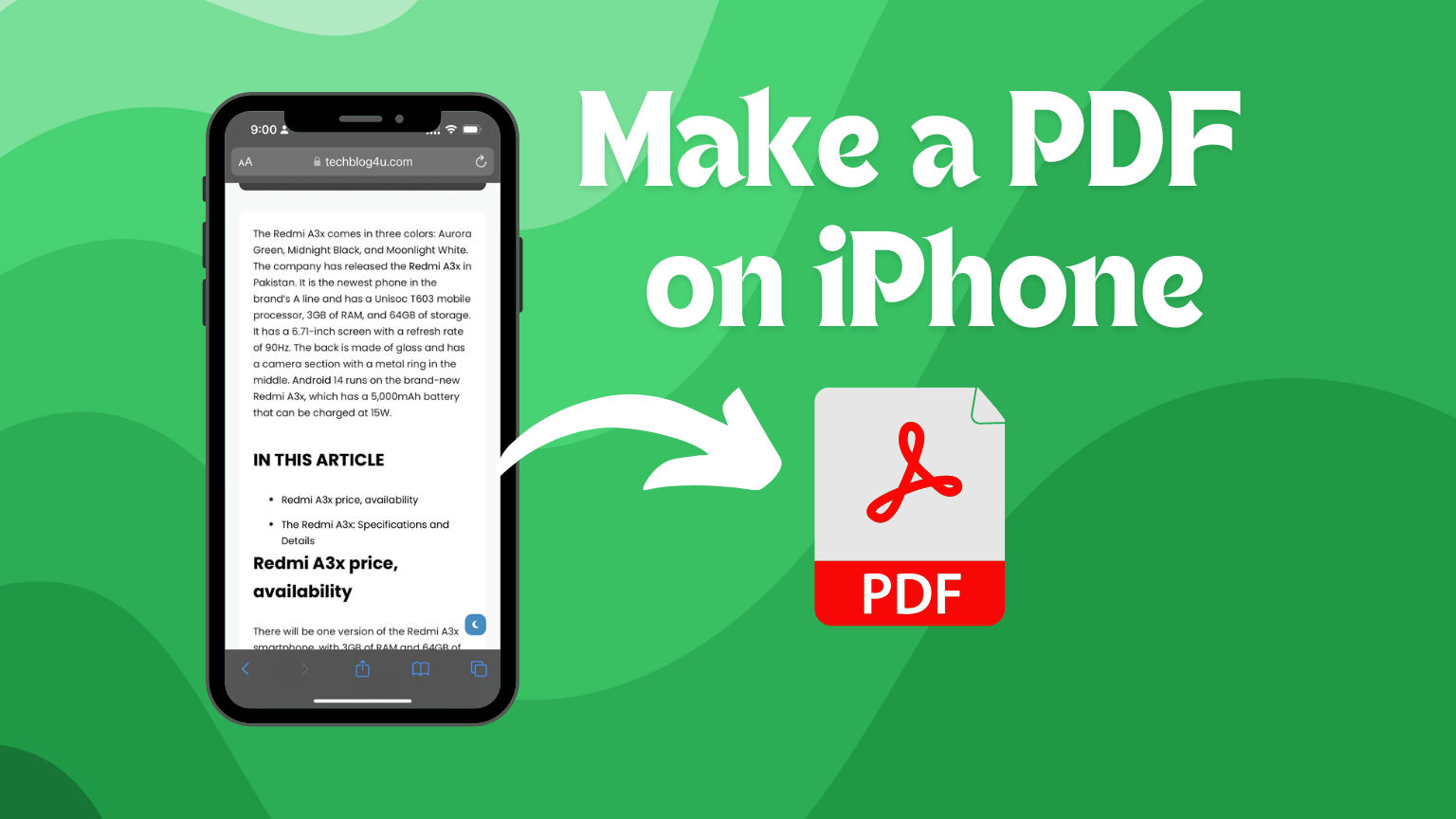Finally, the wait is over. With the latest update, you can now integrate reminders directly into your Apple Calendar. This long-awaited feature aims to streamline your task management, ensuring you never miss an important deadline or appointment again. Say goodbye to toggling between apps and hello to a more efficient workflow.
In this article, we’ll guide you through the steps to enable and use reminders in Apple Calendar, so you can take full advantage of this new functionality.
In this article,
Setting Up Reminders In Apple Calendar
To start using reminders within the Apple Calendar, you need to ensure you are running iOS 18 or later on your iPhone. Follow these steps to get set up:
- Update Your Device: Go to Settings > General > Software Update to confirm you have the latest iOS version.
- Open the Calendar App: Launch the Calendar app from your home screen.
- Create A reminder: Tap the + (plus) button in the top right corner. Select Reminder from the option list.
- Set Details: Enter the reminder details, including title, date, and time. Use the interface to assign due dates and times, ensuring your reminders will show up in your calendar.
- Save Your Reminder: Once you’ve filled out the necessary fields, tap Add to save your reminder.
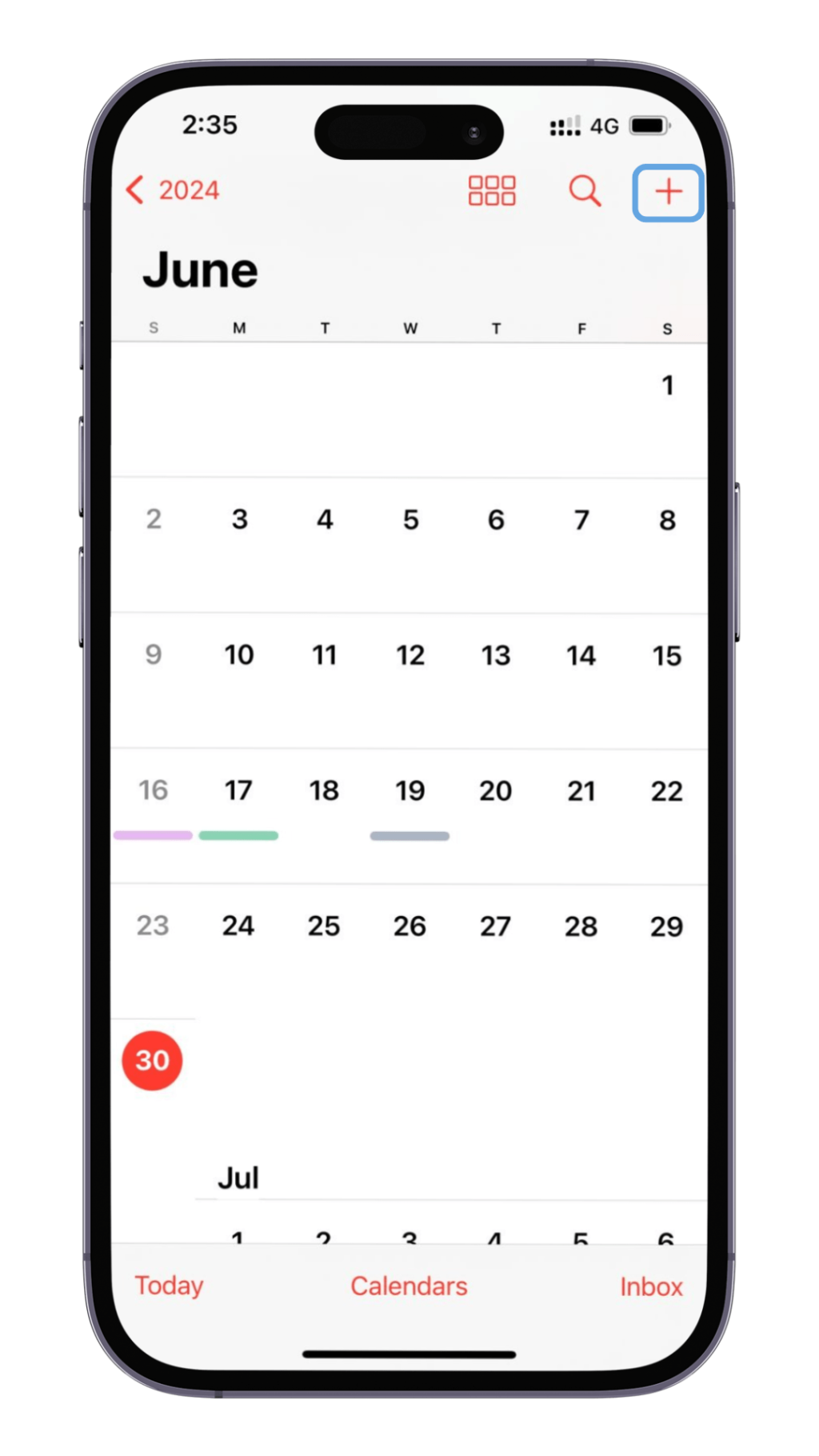
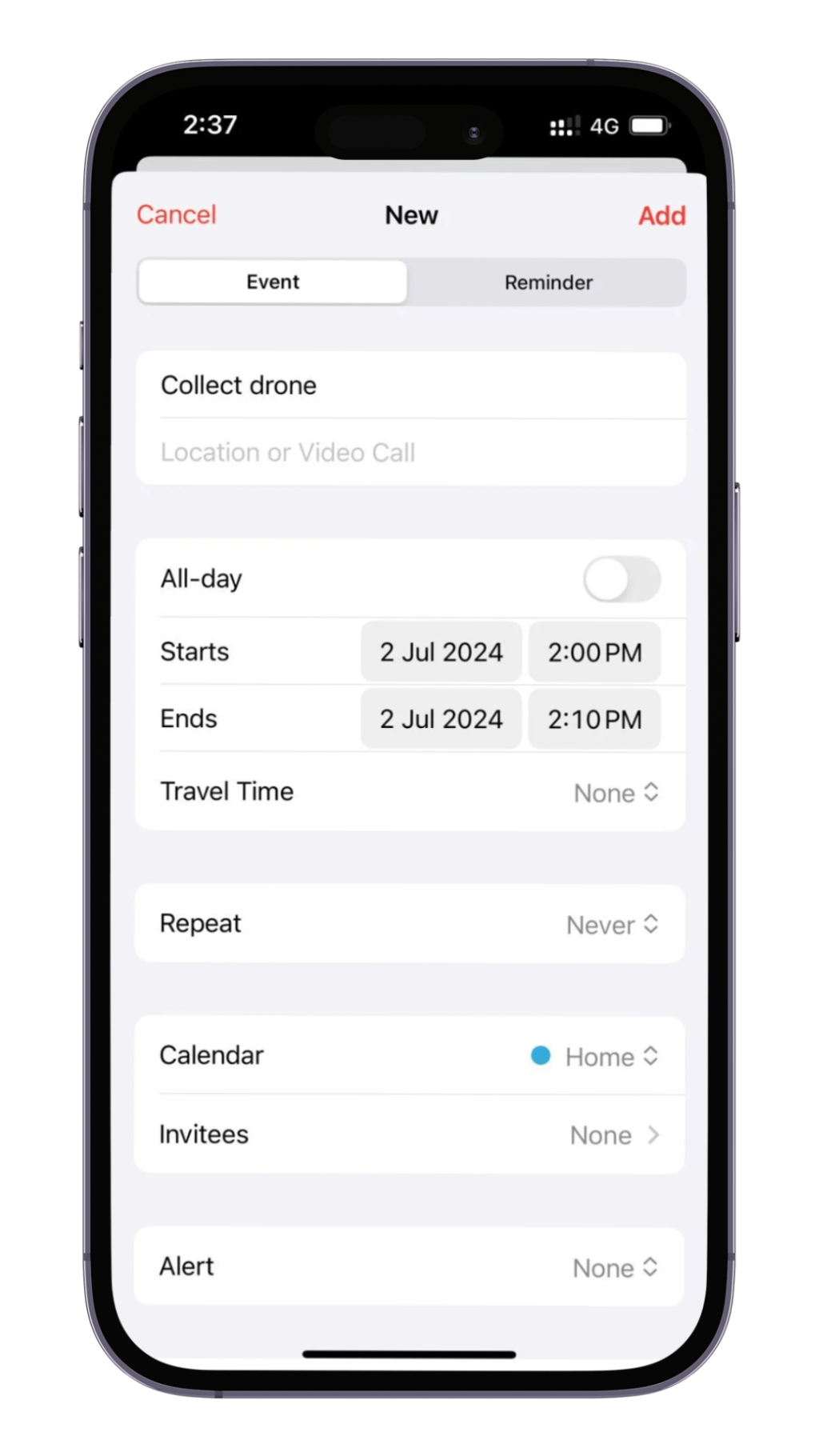
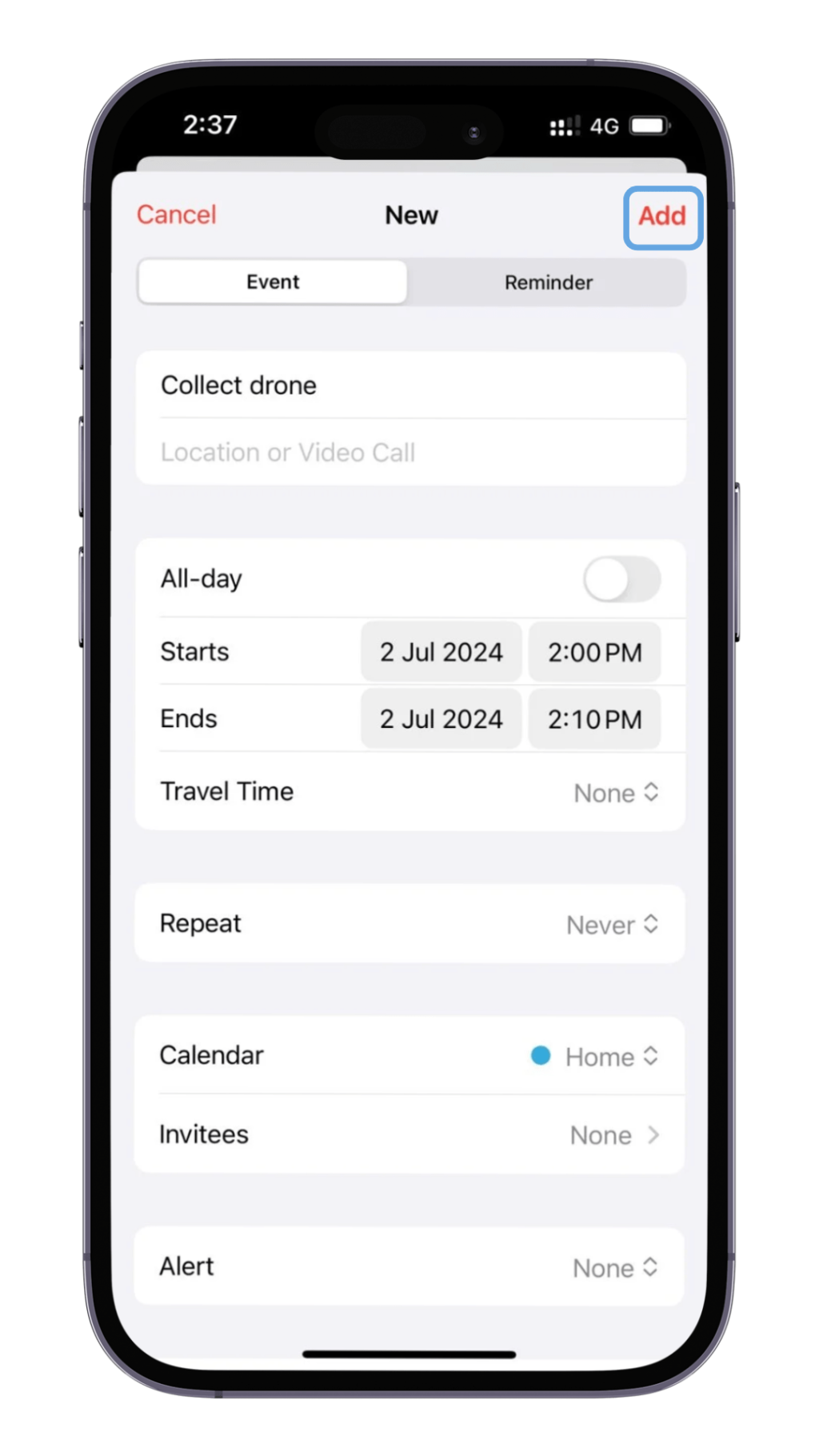
That’s it! Your reminder will now appear in both your Reminders app and Calendar app, making it easier to manage tasks alongside your scheduled events. This integrated functionality ensures you won’t miss any important tasks by keeping everything organized in one place.
How To See Your Reminders In The Calendar App
To view your reminders in the Calendar app, first ensure your device is updated to iOS 18 or macOS Sequoia. Open the Calendar app and navigate to the view where you want to see your reminders: – Day, Week, or Month. Reminders will appear alongside your events, marked distinctively to differentiate them from calendar entries.
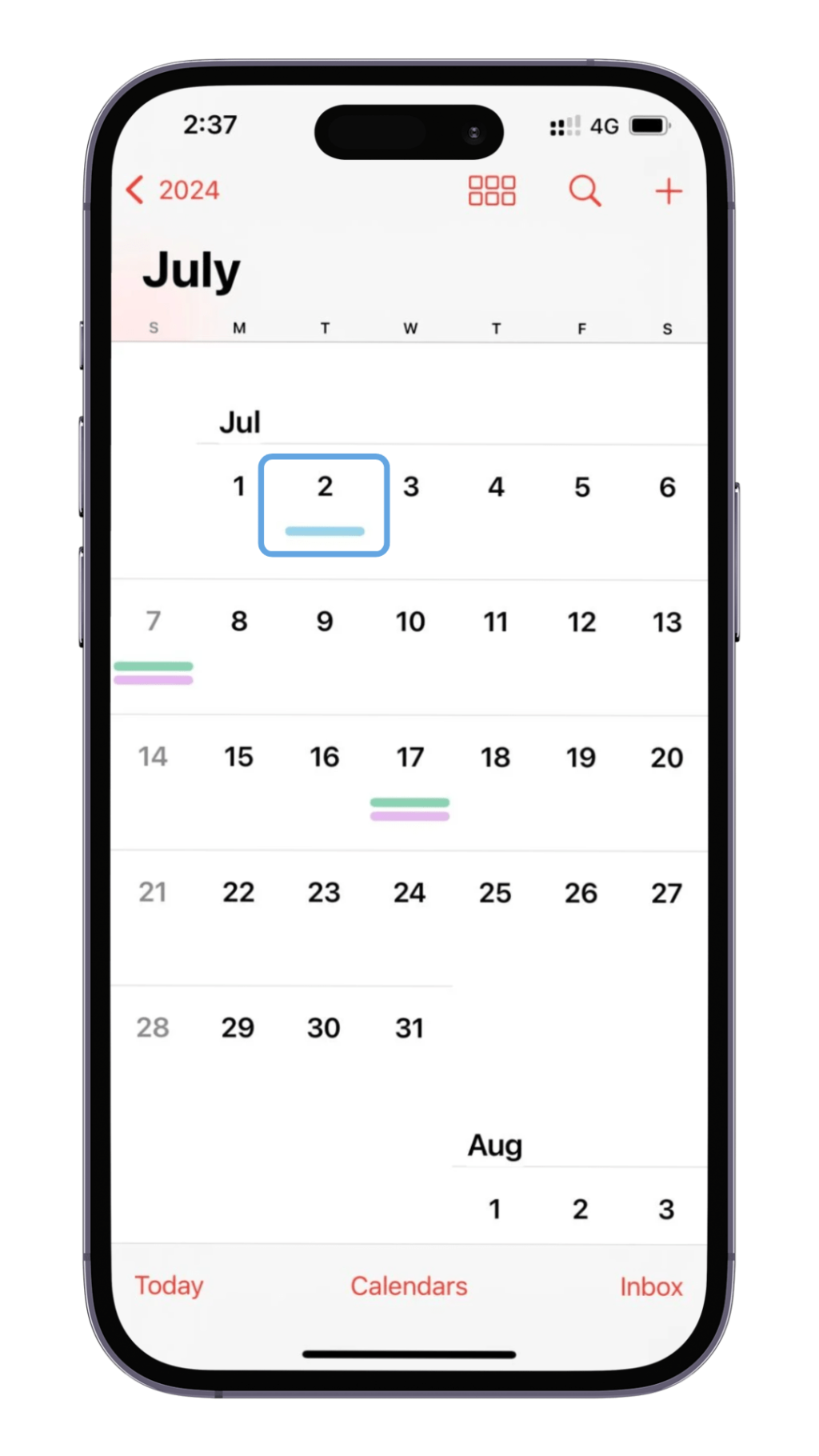
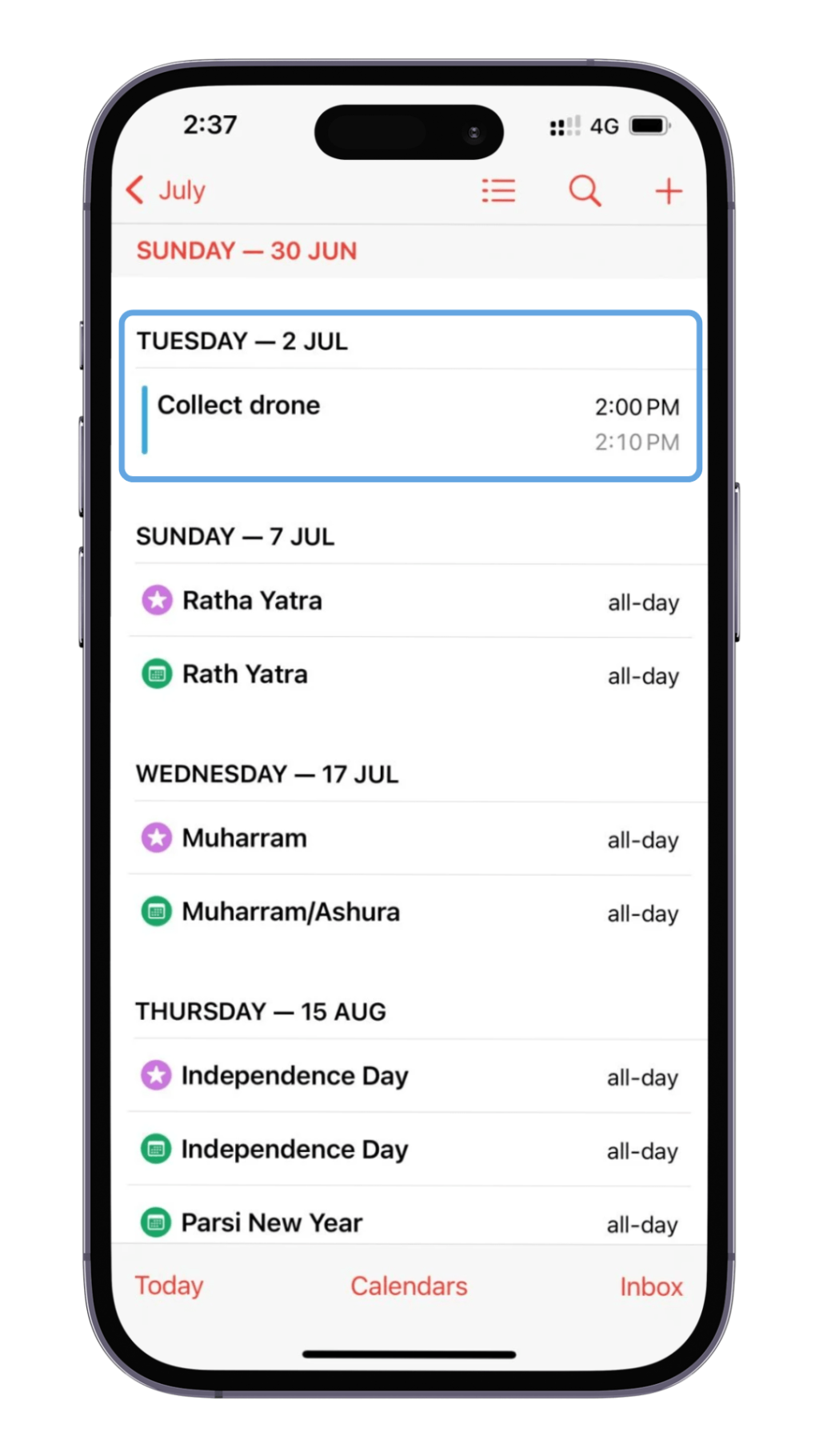
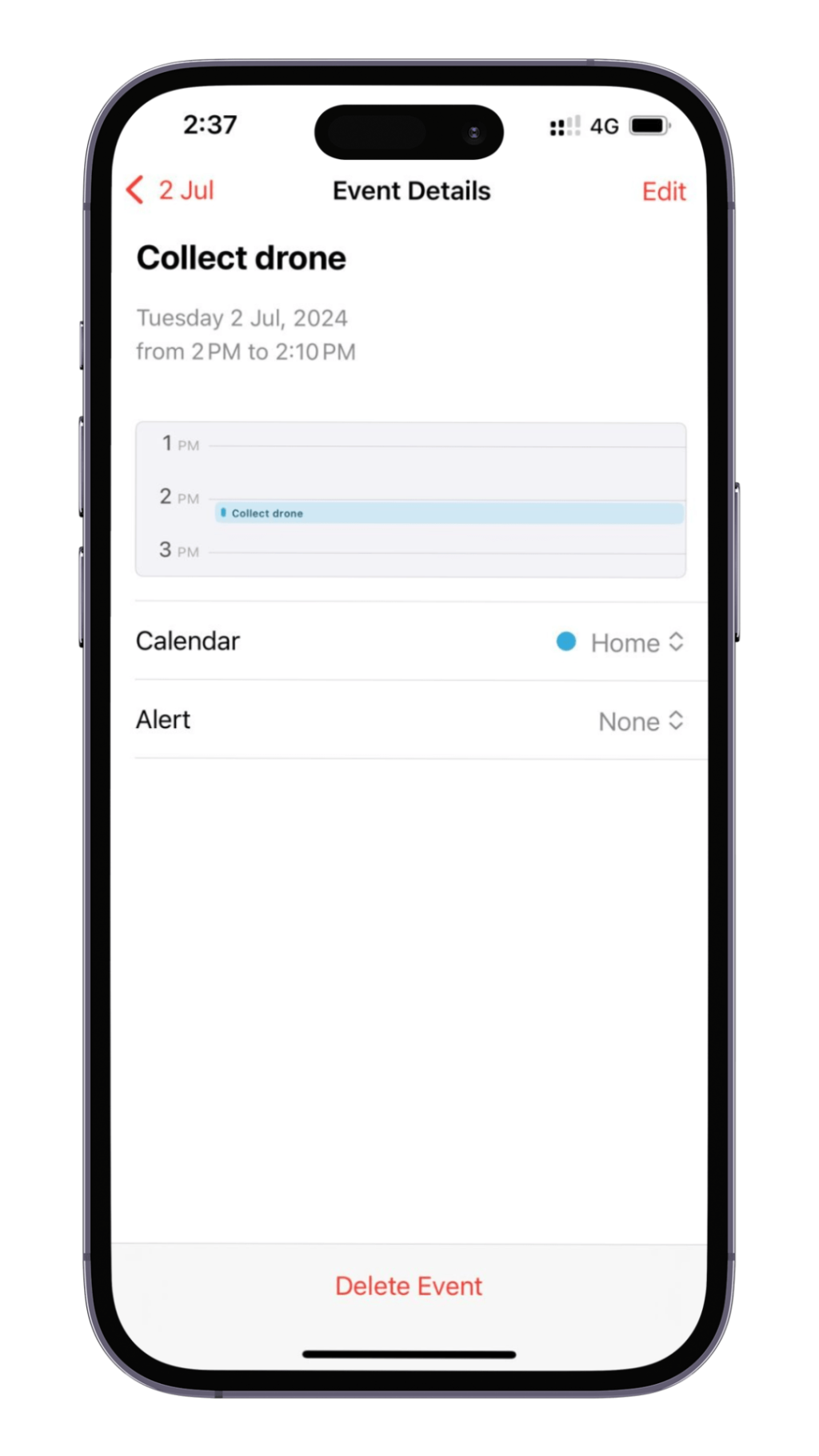
You can interact with reminders directly from the calendar view. Tap a reminder to see its details, mark it as completed, or edit its information. This integration helps you manage both your events and tasks seamlessly within a single app, enhancing your productivity.
If you don’t see your reminders, ensure that the Calendar app has access to your Reminders data. Go to your device’s Settings, select Privacy, and make sure Calendar is enabled under Reminders. This will sync your reminders across apps, ensuring consistency in your schedule management.
Discover The New Reminder Feature In Apple Calendar
With the latest updates in iOS 18 and macOS Sequoia, Apple has seamlessly integrated its Calendar and Reminders apps, providing users a more cohesive organizational experience. You can now schedule and manage reminders directly within the Calendar app, ensuring that all your to-dos and events are in one place.
This new feature automatically includes reminders with a due date and time in your calendar view, making it easier to keep track of deadlines. You no longer need to switch between apps to organize your tasks and appointments, which significantly streamlines your daily planning process.
The integration also allows for real-time updates; any changes you make to a reminder’s time or date within the Calendar app are instantly reflected in the Reminders app. This ensures that your schedule and task list are always up-to-date, helping you stay on top of your commitments.
For added flexibility, you can use third-party tools like the ReminderCal app to customize which reminders appear in your Calendar. This allows for a tailored experience, where you can focus on the most critical tasks without cluttering your calendar view with every reminder.
Overall, the integration of reminders into Apple Calendar marks a significant improvement in usability and functionality, allowing for a more intuitive and efficient way to manage your time and tasks.
Third-Party Tools Vs. Apple Calendar Reminders
Third-party tools such as the ReminderCal app offer an appealing option for those seeking a more customizable integration. With ReminderCal, you have the flexibility to choose which reminders are displayed in your Calendar, allowing for a more tailored experience. This app can convert your Reminders into Calendar events, providing a seamless transition between tasks and scheduling.
On the other hand, apps like Fantastical by Flexibits provide a comprehensive solution by merging Apple’s iCal and Reminders into one unified application. Fantastical not only allows you to manage your reminders and events from a single interface but also offers additional features such as natural language input, making it even easier to schedule tasks and appointments.
lthough third-party solutions provide a variety of enhanced functionalities, Apple’s native integration is still a good option.. Recent updates in iOS 18 and macOS 15 bring tighter integration between Apple Calendar and Reminders, significantly improving their native capability. Reminders with due dates and times will now automatically appear in the Calendar app, streamlining your task management without requiring additional software.
When deciding between Apple Calendar Reminders and third-party tools, it’s essential to consider your needs for customization versus convenience. Third-party apps can offer enhanced features and improved usability, while Apple’s native integration guarantees seamless synchronization across all your Apple devices.
FAQs
What benefits do third-party tools offer over Apple Calendar Reminders?
Third-party tools like the ReminderCal app offer enhanced customization options, allowing you to choose which reminders appear in your Calendar. They often come with additional features and improved usability, providing a more tailored experience.
Are reminders created in Apple Calendar synchronized across devices?
Yes, reminders created within the Apple Calendar app are seamlessly synchronized across all your Apple devices, ensuring consistent access and updates.
Can I schedule and organize reminders directly within the Calendar app?
Yes, with the new feature available in iOS 18 and macOS Sequoia, you can now schedule and organize reminders directly within the Calendar app, providing a more integrated experience.
How does Fantastical integrate with Apple’s Calendar and Reminders?
Fantastical by Flexibits combines both Apple’s Calendar and Reminders into a single app, offering additional features that enhance productivity and organization.
What considerations should I have when choosing between native and third-party solutions?
Consider whether you prioritize customization or convenience. While third-party apps offer more features and enhanced usability, Apple’s native integration ensures seamless synchronization and reliability.