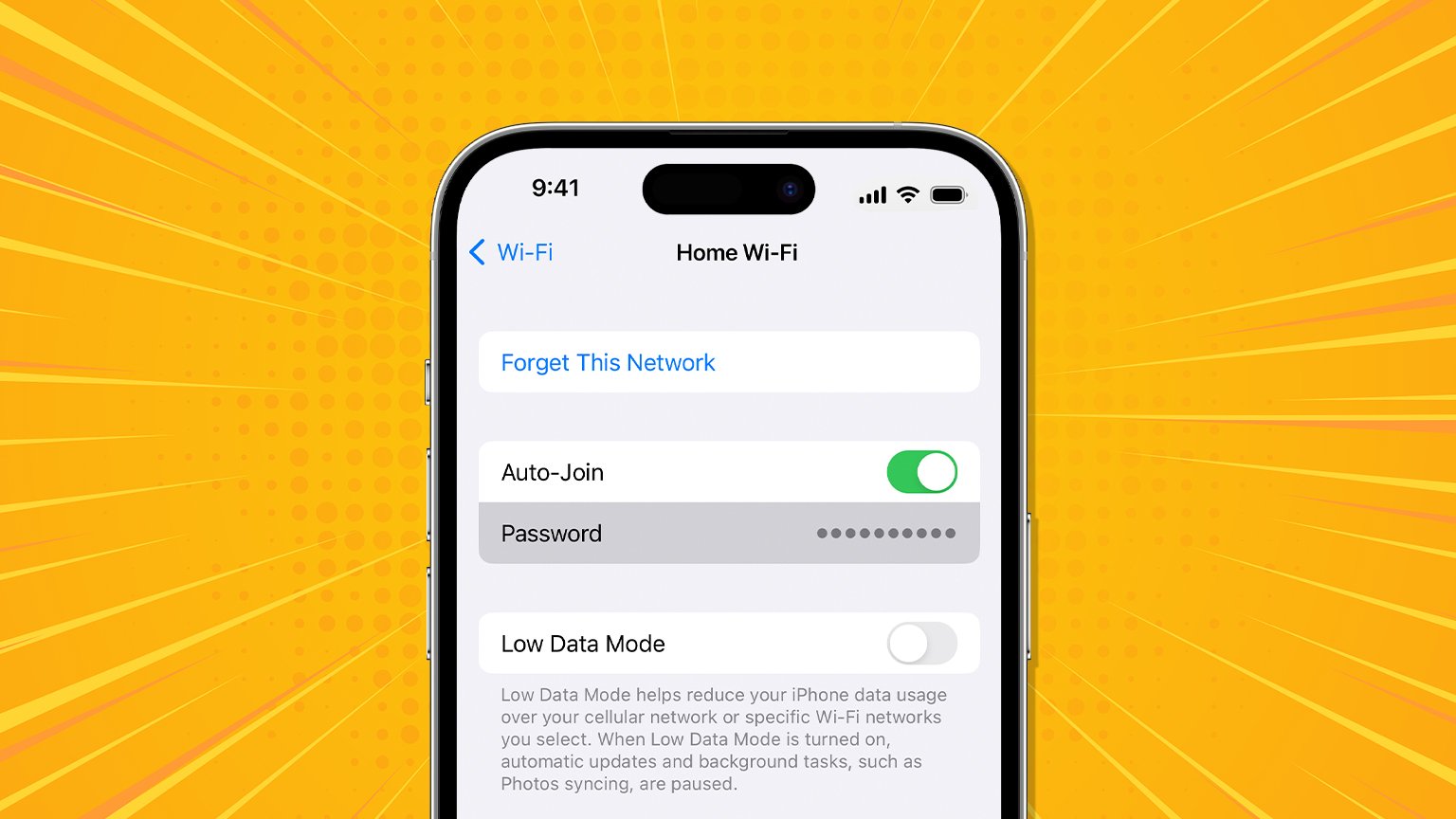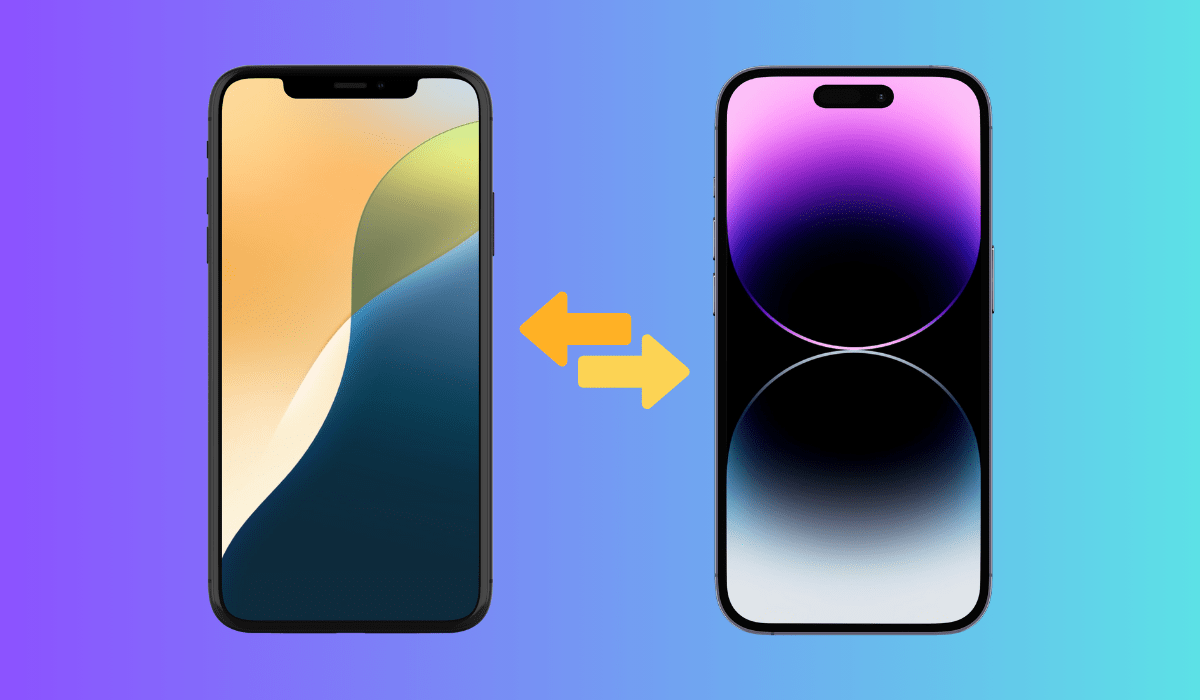There are days when you feel like refraining from all kinds of spam and undesired texts that knock onto your iMessage in the form of ads, offers, discounts, or reminder notifications.
These messages do nothing but clutter your textbox with useless information.
There are days when you feel like refraining from all kinds of spam and undesired texts that knock onto your iMessage in the form of ads, offers, discounts, or reminder notifications.
These messages do nothing but clutter your textbox with useless information. To avoid such cases, know the method to stop unwanted texts on an iPhone. This is exactly what we will discuss in this article today.
In this article
Read till the end and learn how to stop unwanted texts on an iPhone without restricting yourself from receiving any other important notifications and reminders.
Political Pop-Ups and Notifications on an iPhone
Often when the party elections, big or small, are around – it is observed that your iMessage is spammed with different political parties and campaigns sending you uncountable spam. These texts can be anything. Right from their agendas for the years to come, to advertising their manifesto claiming to be better – they share different political campaigns to count your vote in their favor.
However, at times this gets unbearable as these messages repetitively serve you with annoyance. To avoid this, here’s you to stop unwanted text messages on an iPhone that come from political groups or campaigns.
Once your phone no. has reached any particular party’s data lists, opting out of their “to-be messaged” category is difficult. However, to do this, read the messages carefully the next time you get it. Most of these messages do ask you if you don’t wish to continue receiving those spam. All you’ve to do is revert the text with some of the most common responses like Stop, Opt-out, Unsubscribe, Cancel, or Quit.
If there’s no such message at the end of the political texts and you still want to stop receiving them, simply reply with a Stop and the sender would understand your disinterest in receiving such notifications.
Stop Unwanted Text Messages on an iPhone.
Now Don’t worry anymore about those unwanted, pneumatic messages that you are receiving now and then. Here’s a simplified way to learn how to stop unwanted text messages on an iPhone. All you do is use the free, easy-to-use, built-in feature.
- Go to Messages, and select any text you want to block/avoid.
- Tap on the Sender’s icon.
- Select Info and click on Block Caller.
- In the confirmation window, select the Block Contact option to get done.
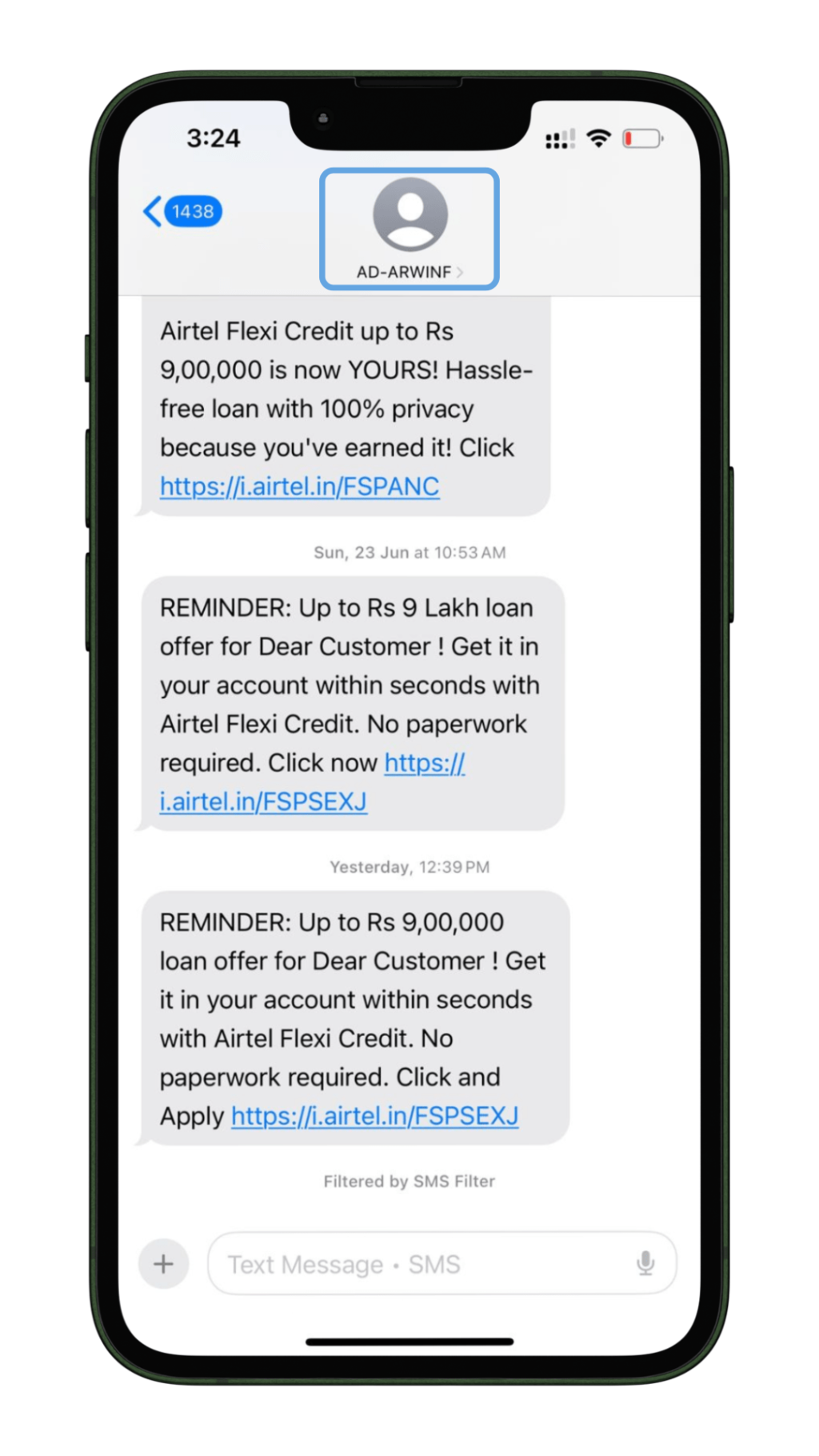
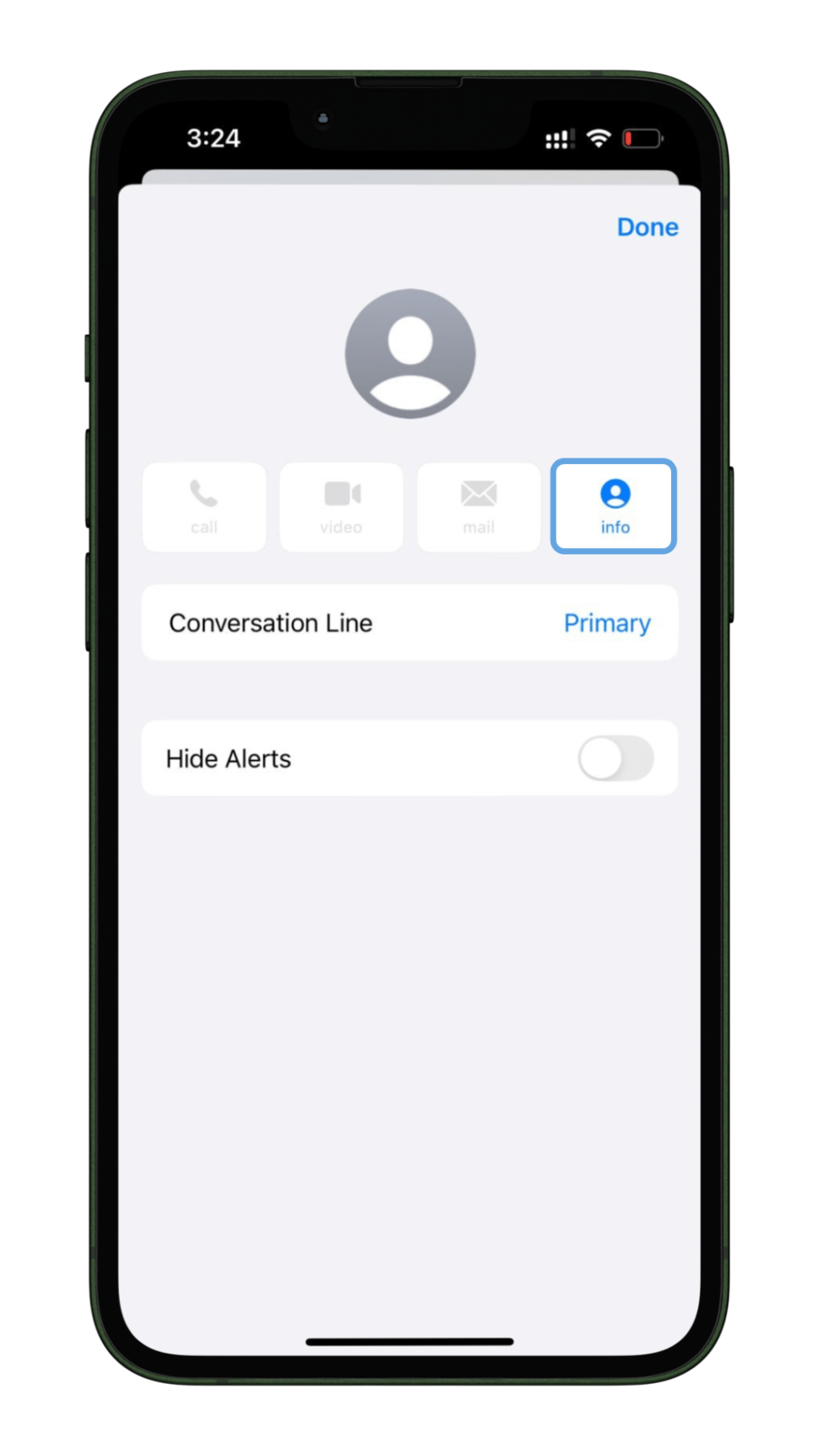
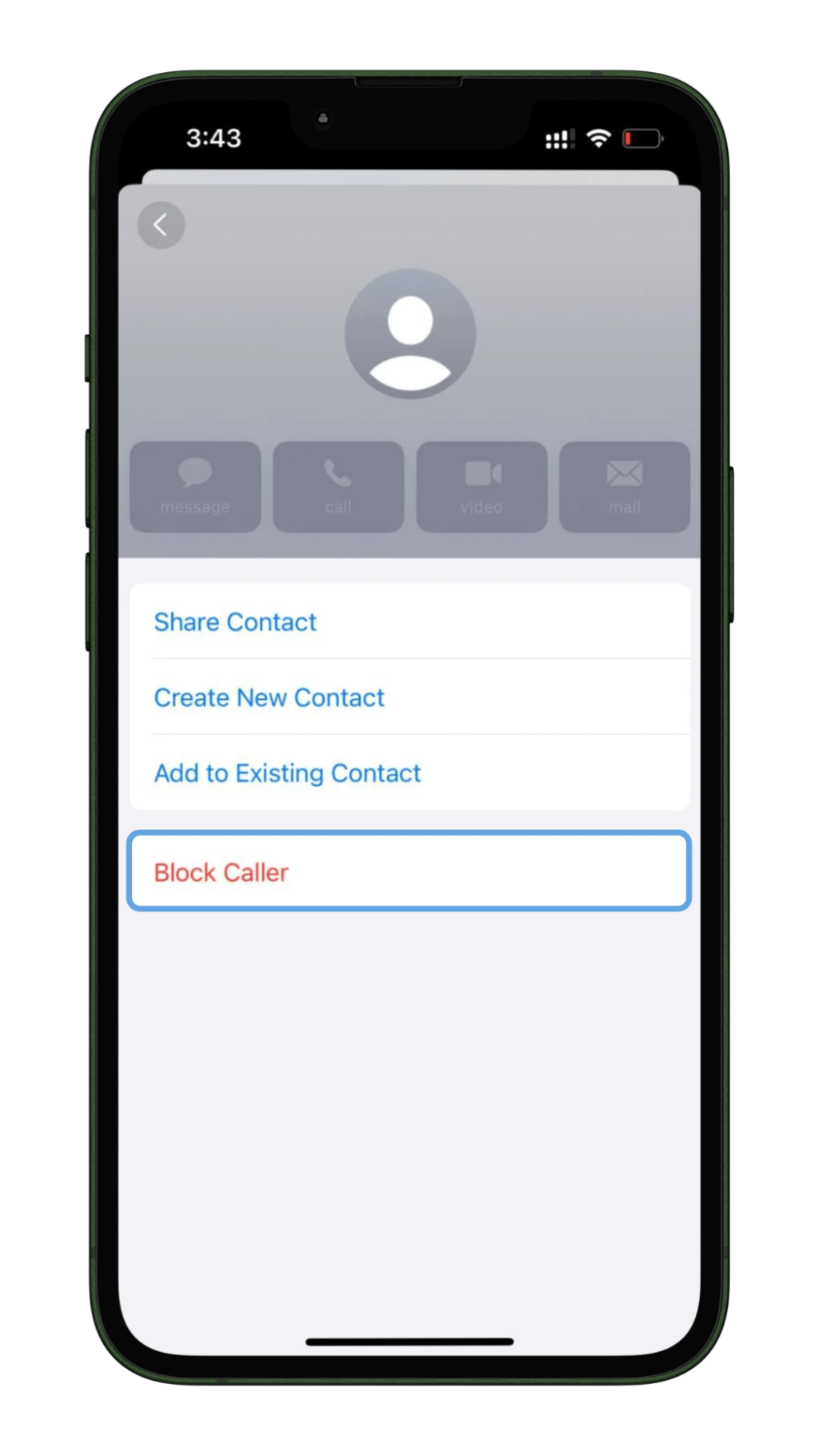
You will no longer receive any texts from that particular sender in the form of any ads, reminders, or offers. To unblock them and receive texts in the future, Simply Go to Settings—open Messages>Blocked Contacts. You will see the name in the list. Swipe right to left across the contact you want to unblock and tap Unblock. You have successfully unblocked the particular contact.
Stop Unwanted Texts On An iPhone By Filtering Strangers.
Sometimes, it is difficult to Delete All messages together, because there might be some genuine contacts in the name of senders whose texts you might need to keep for the future.
But because not every text is from someone you know, it is important to filter out the unknown senders in your iPhone to avoid creating any mess for you while identifying the important ones.
With the iPhone’s exemplary feature, you can automatically segregate the important and spam texts. Your device can conveniently file texts from unknown senders into a separate folder for you to review later.
Follow the steps below to learn how :
- Tap on Settings
- Select Messages. Next, move the Filter Unknown Senders slider to on/green.
- Now to see your filtered messages later, tap on the arrow icon you will find in the top-left corner.
- Once you come to the main screen, tap Unknown Senders to view texts from the Contacts you don’t know.
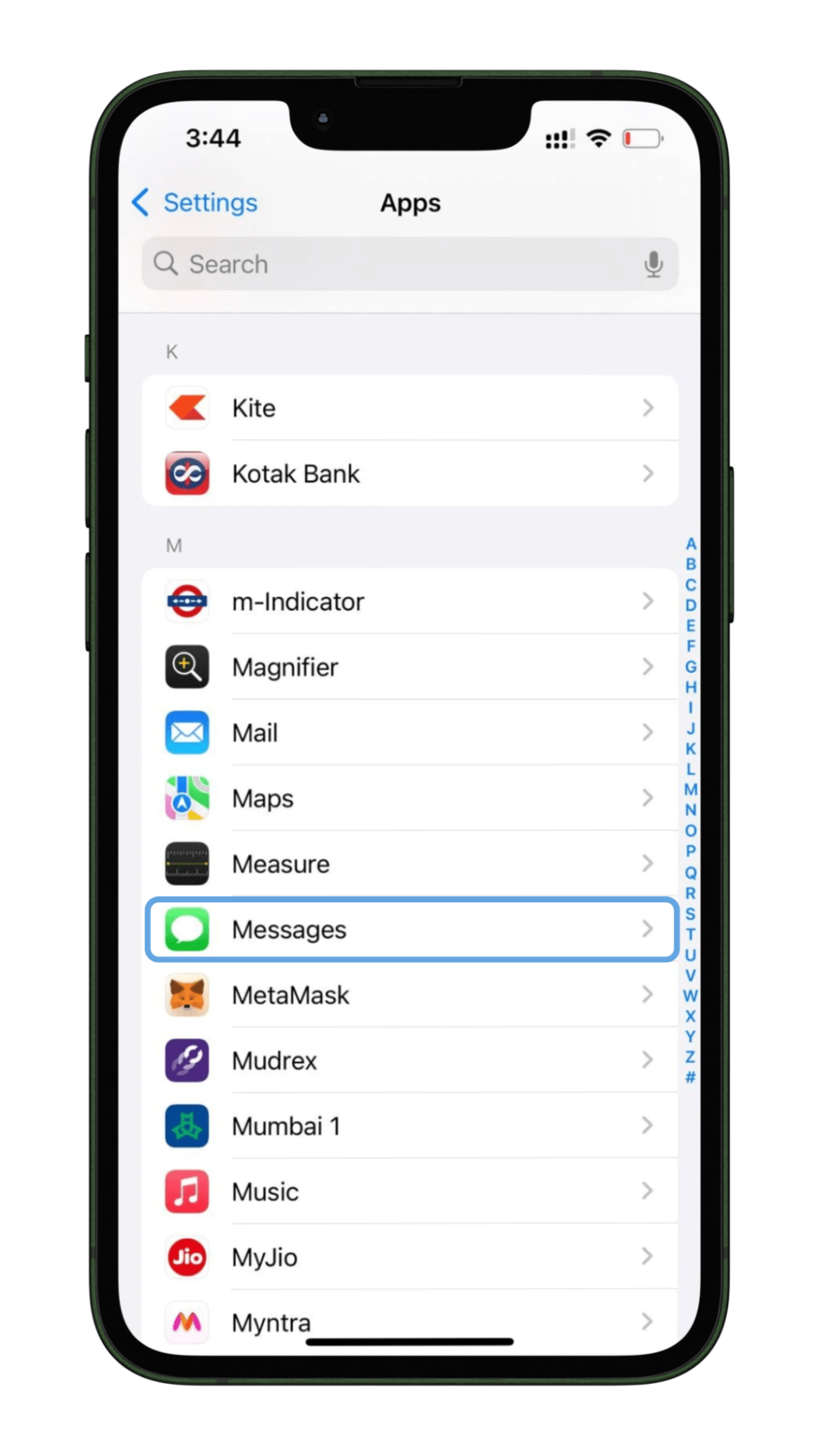
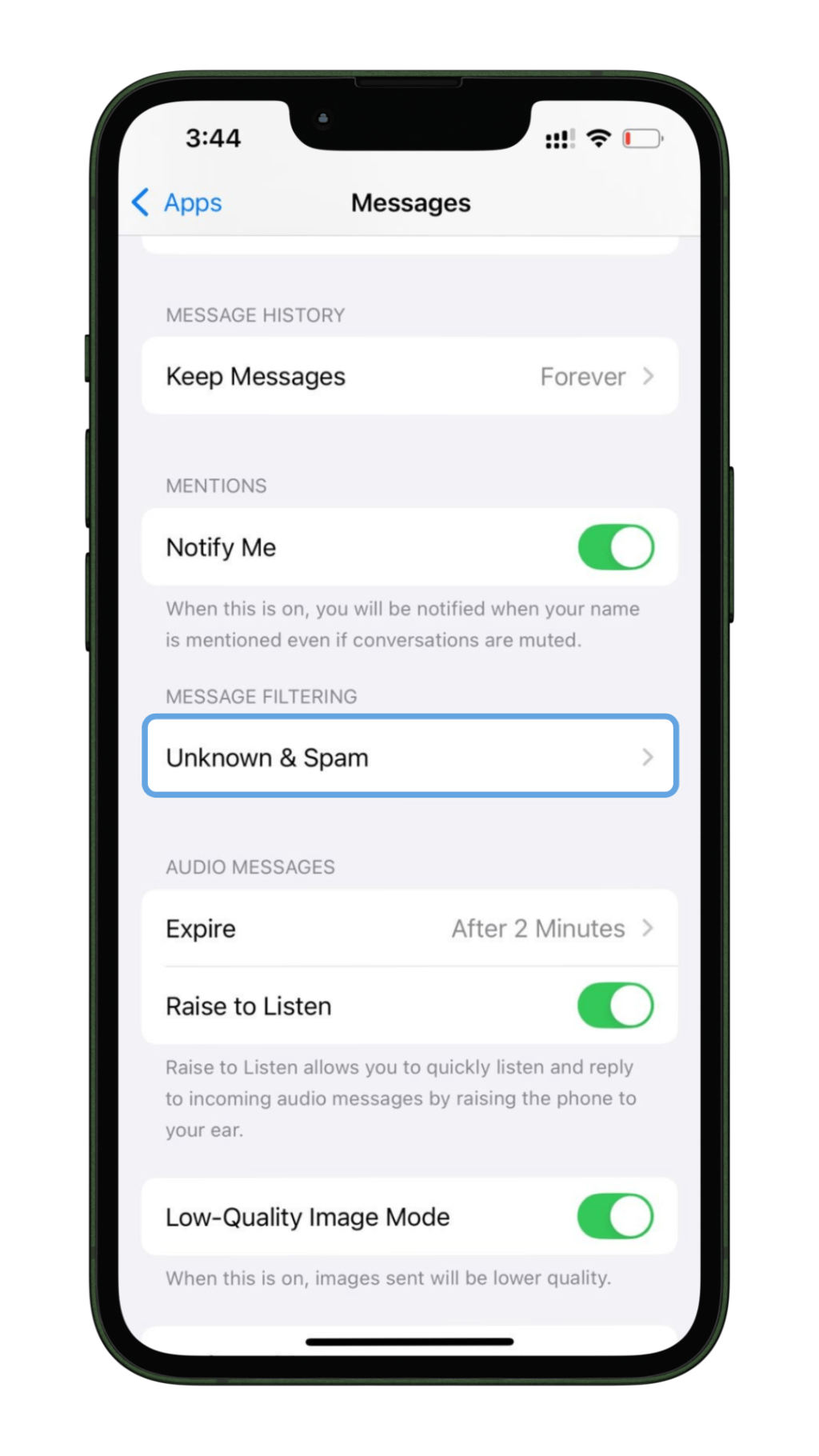
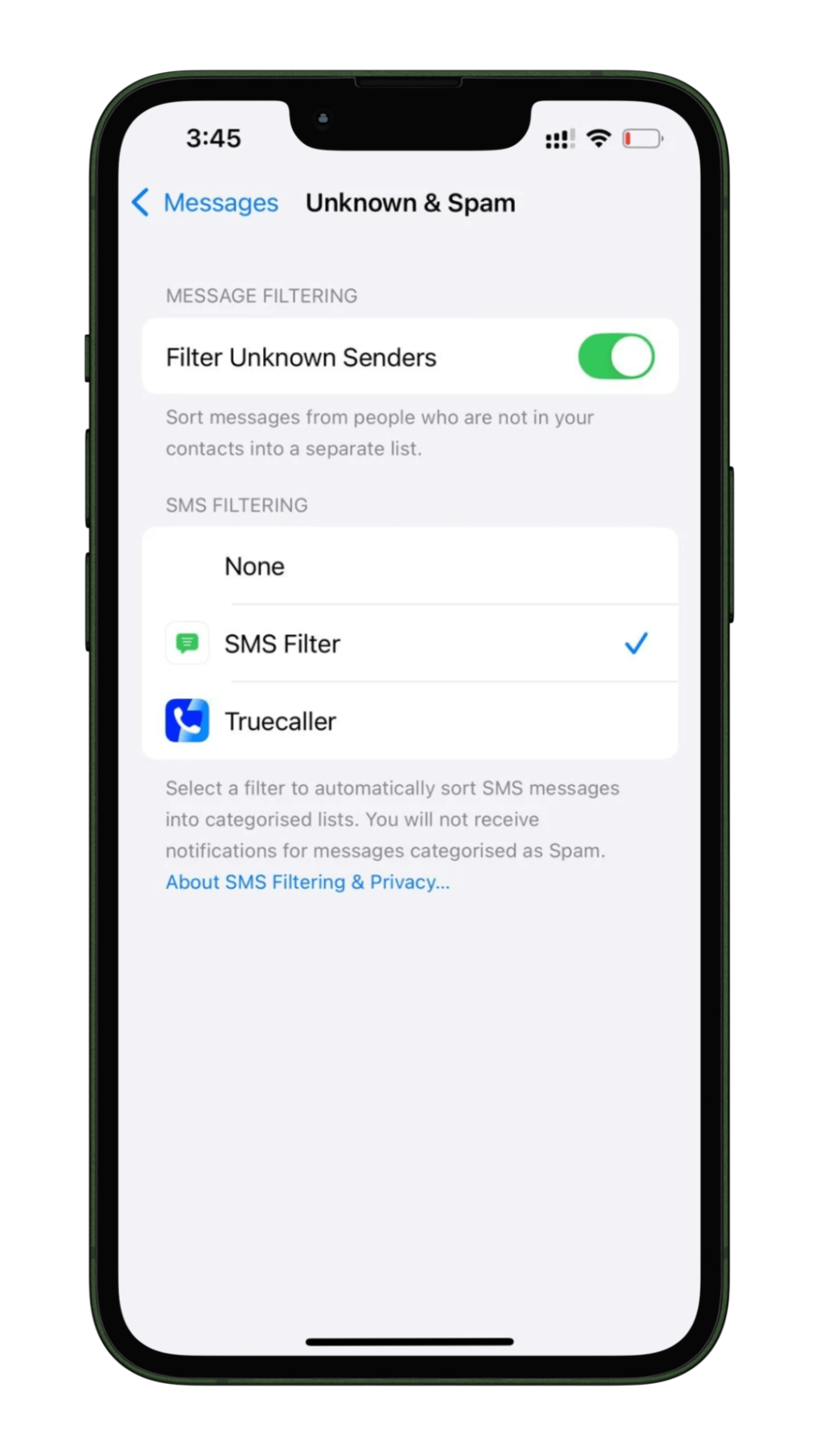
From here, you can easily check all the unknown messages and decide if you want to save any of them or declutter them all.
Learn how to Stop Unwanted Group Texts On An iPhone.
At times, you are added into groups with people talking a lot more than usual. Leaving such groups nowhere seems to be a solution, and can also count your personality to be the “rude” or “uninterested” one. The only thing you can do is to either silence the notifications of such chatty groups and be at peace.
- Open the group, and tap the Name of the Group text or, Click the icon of People that appears at the top of the screen.
- To stay peacefully in the group, Turn the Hide Alerts option On/Green.
Your group chat is now silenced. You can peacefully scroll your device up and down without being notified of that one group now and then.
However, if you just don’t want to stop/mute the group and are planning to completely exit it. Read carefully to understand how you can do it.
To leave the group completely, there are two methods:
If the group has a mix of people using Androids and iOS devices, you can do so by Tapping Delete >Block This conversation.
Later, tap the confirmation pop-up in approval.
Secondly, if everyone in the group chat has access to iPhones/iOS Only, then just tap Leave This Conversation and further tap the confirmation pop-up. You will exit from the group.
Tip: You can rejoin the group having both Android and iOS users on your own within 30 days of leaving it. All you have to do is just tap the Arrow icon at the top-left until you come to the main Messages screen. Go to Recently Deleted > Tap on the Thread and Recover.
To join a group chat of all iPhone users, you will need to ask one of the existing members to add you back as there is no alternative option to rejoin on your own.
Therefore it is better to keep your chattering groups on a silent mode, rather than making a complete Exit. Because you don’t know when you will feel the need to communicate in the group, you should not take the step of leaving the group until it becomes unbearable.
Also, Block Texts With the Do Not Call Registry
In addition to these genuine and easily accessible methods to stop unwanted texts on an iPhone, another new place to prevent spam on your phone is with the help of the National Do Not Call Registry. This government program attempts to help you prevent unfavorable calls and texts from unknown advertisers tending to be potential annoyers in foreign countries like the U.S.
Although this Registry is majorly for controlling unwanted calls, it proves to be an easy way of reducing the number of spam texts on your iPhones.