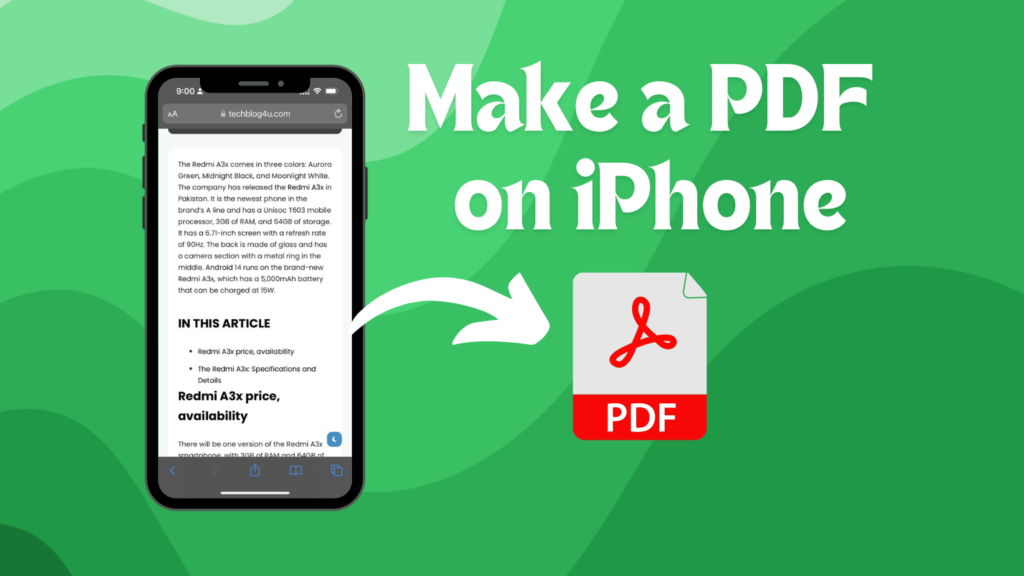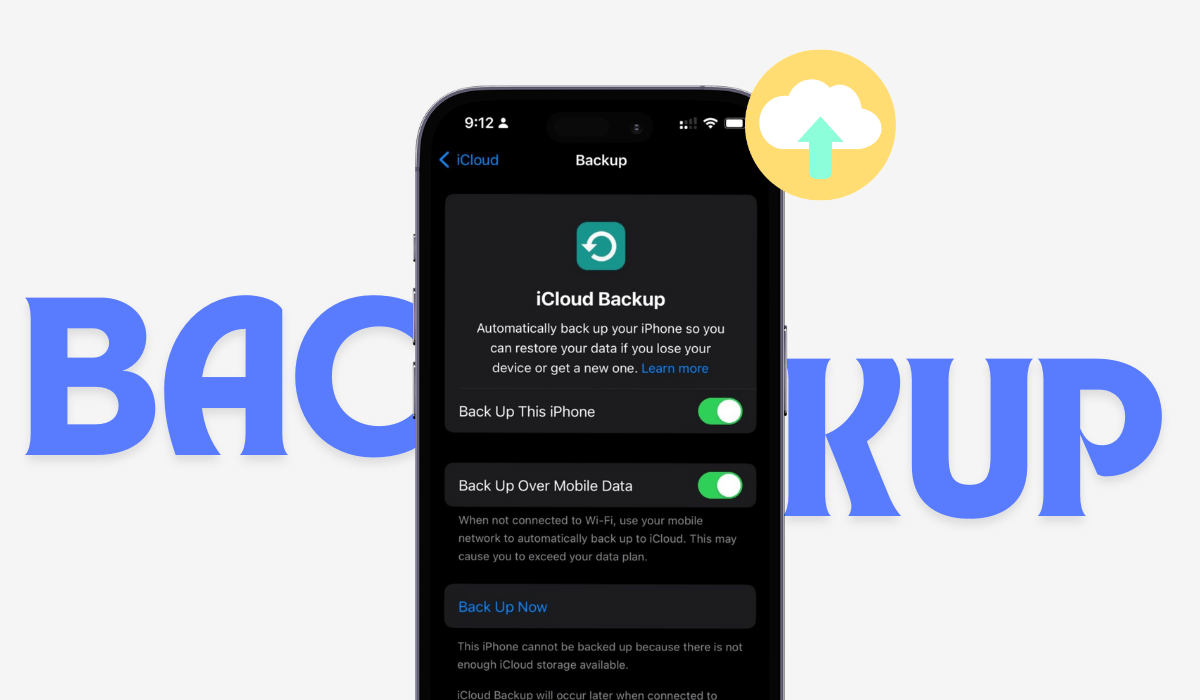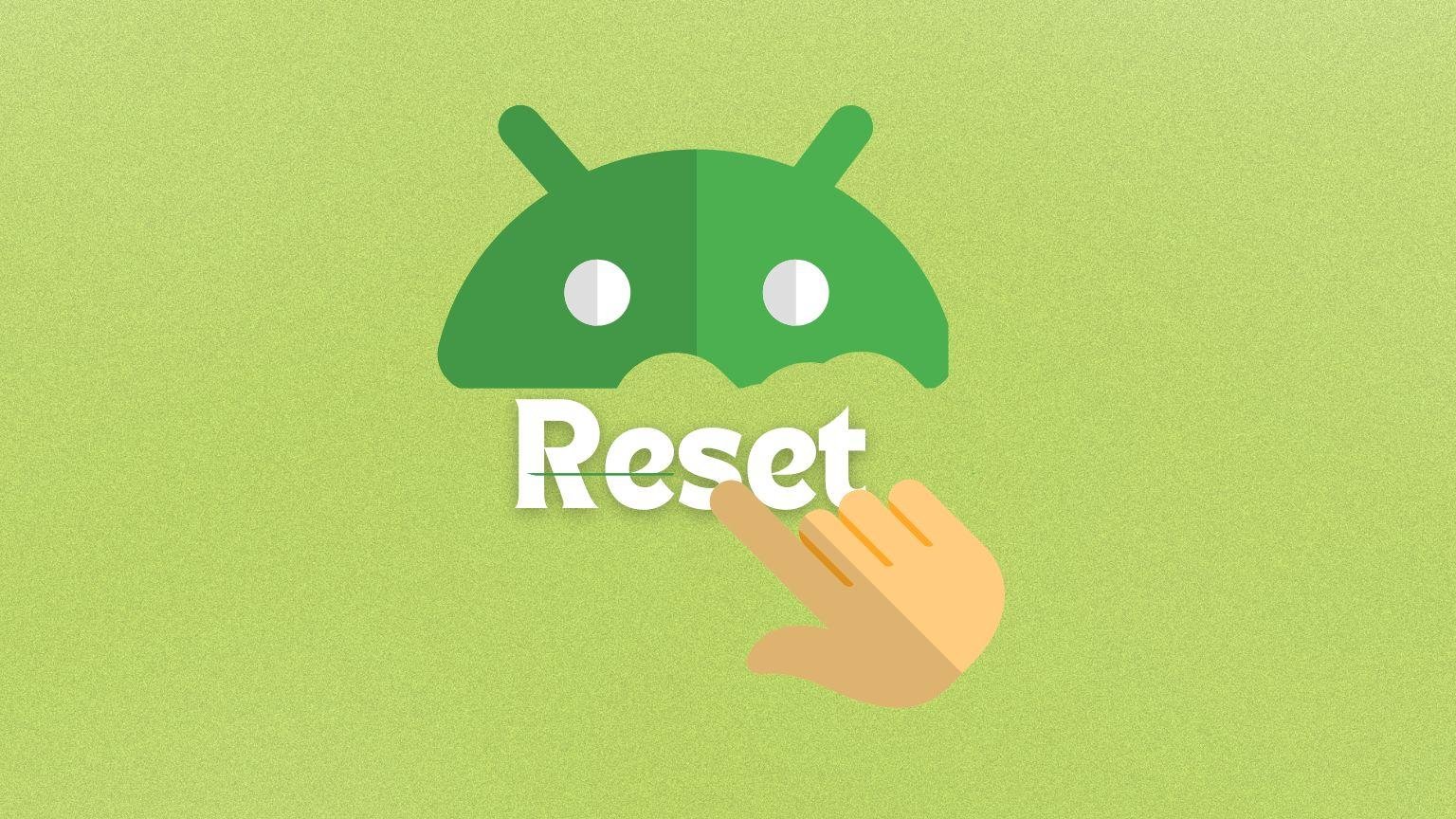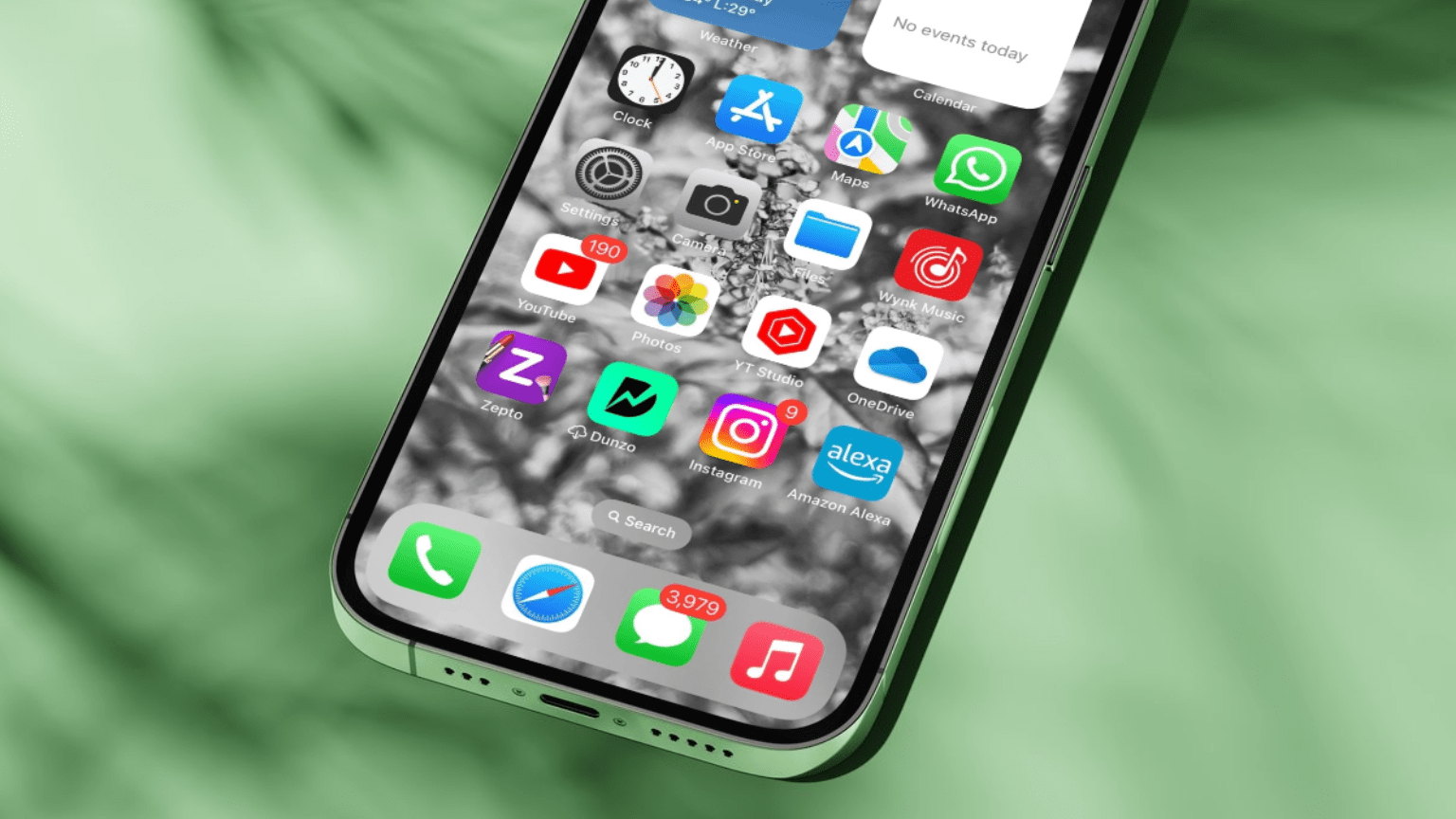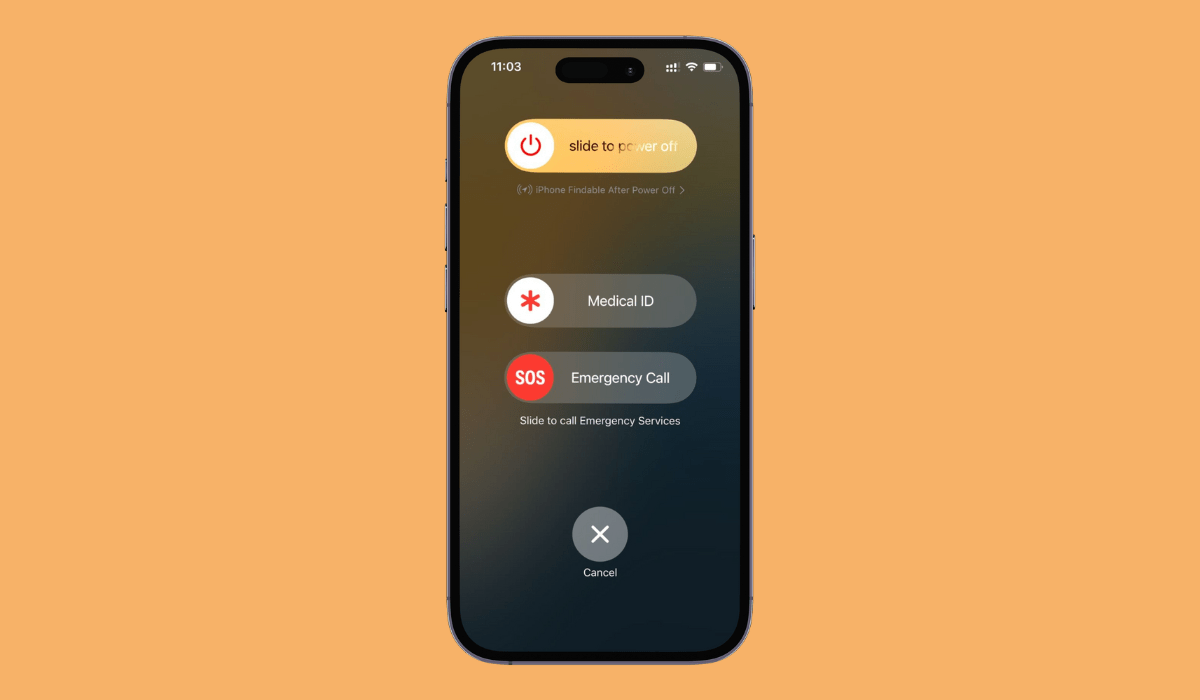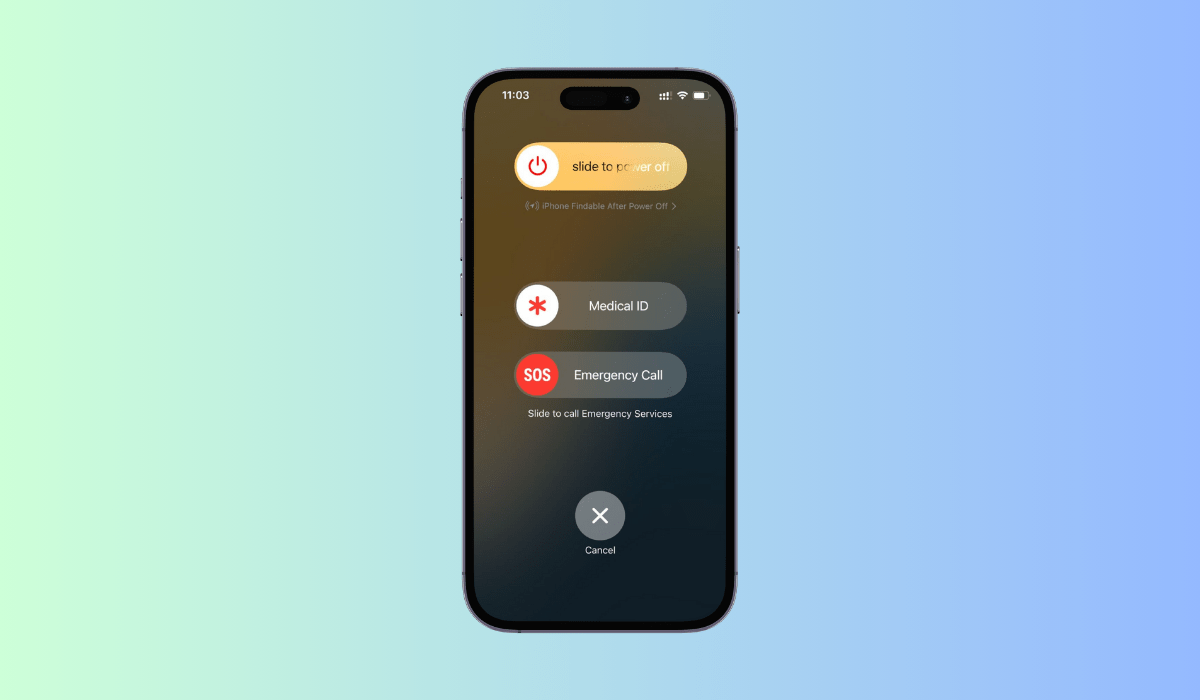Today, in this fast-paced digital world, being able to make and share files on the go is more important than ever. iPhone users and digital artists can save time, be more productive, and make things run more smoothly by making PDFs directly from an iPhone or another digital device. If you know how to make a PDF on your iPhone, it will come in handy whether you are a student, a worker, or someone who deals with papers a lot.
In this article
How to make a PDF on iPhone for sharing
You can make PDFs on your iPhone in a few different ways, depending on whether you want to print, save, or share the file. There are several ways to do this. You can choose the one that works best for you.
How to Make a PDF on iPhone From Photos
- Open the Photos app and select the images you want to convert into a PDF.
- Tap the Share button (a square with an upward arrow).
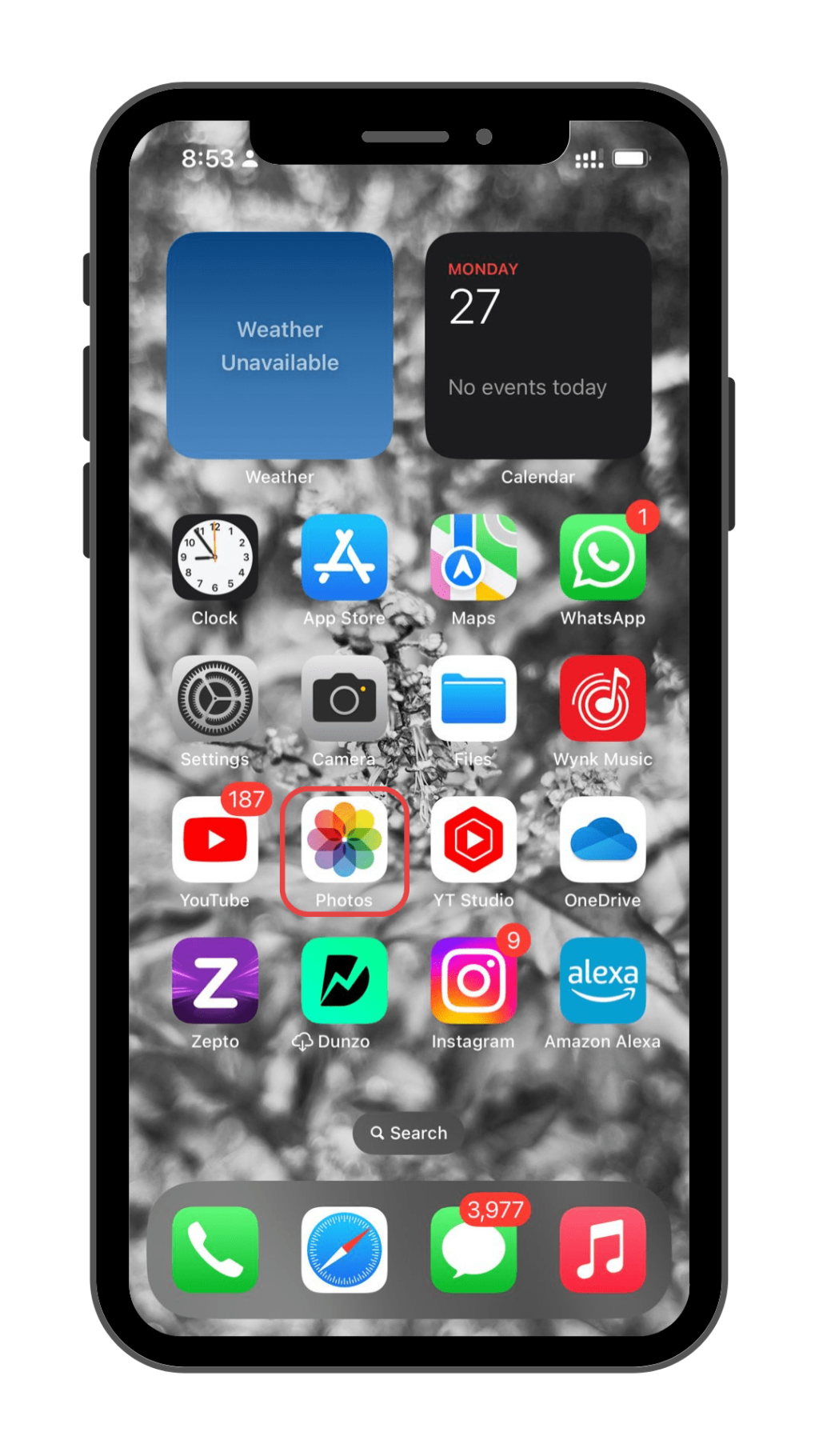
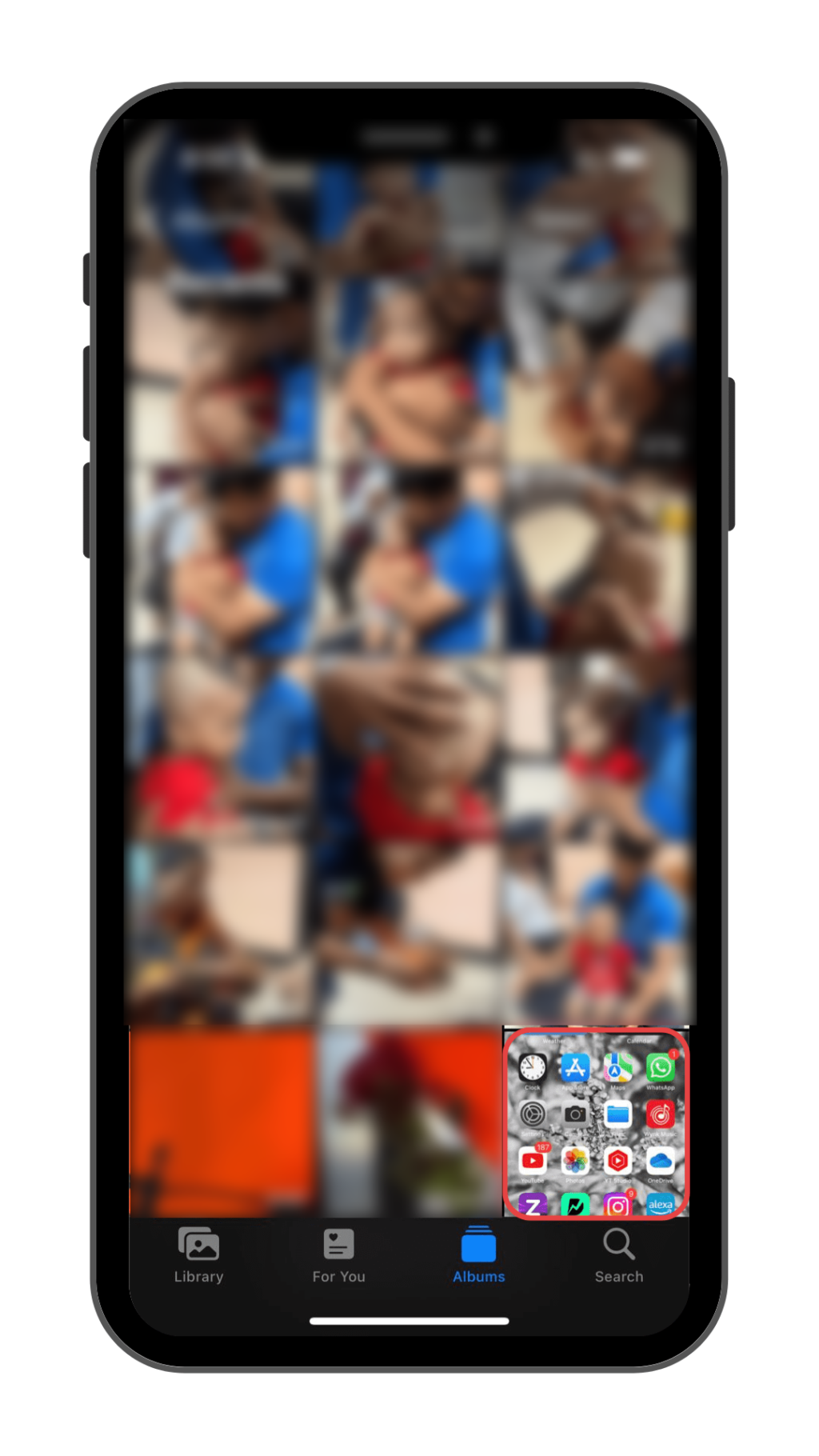
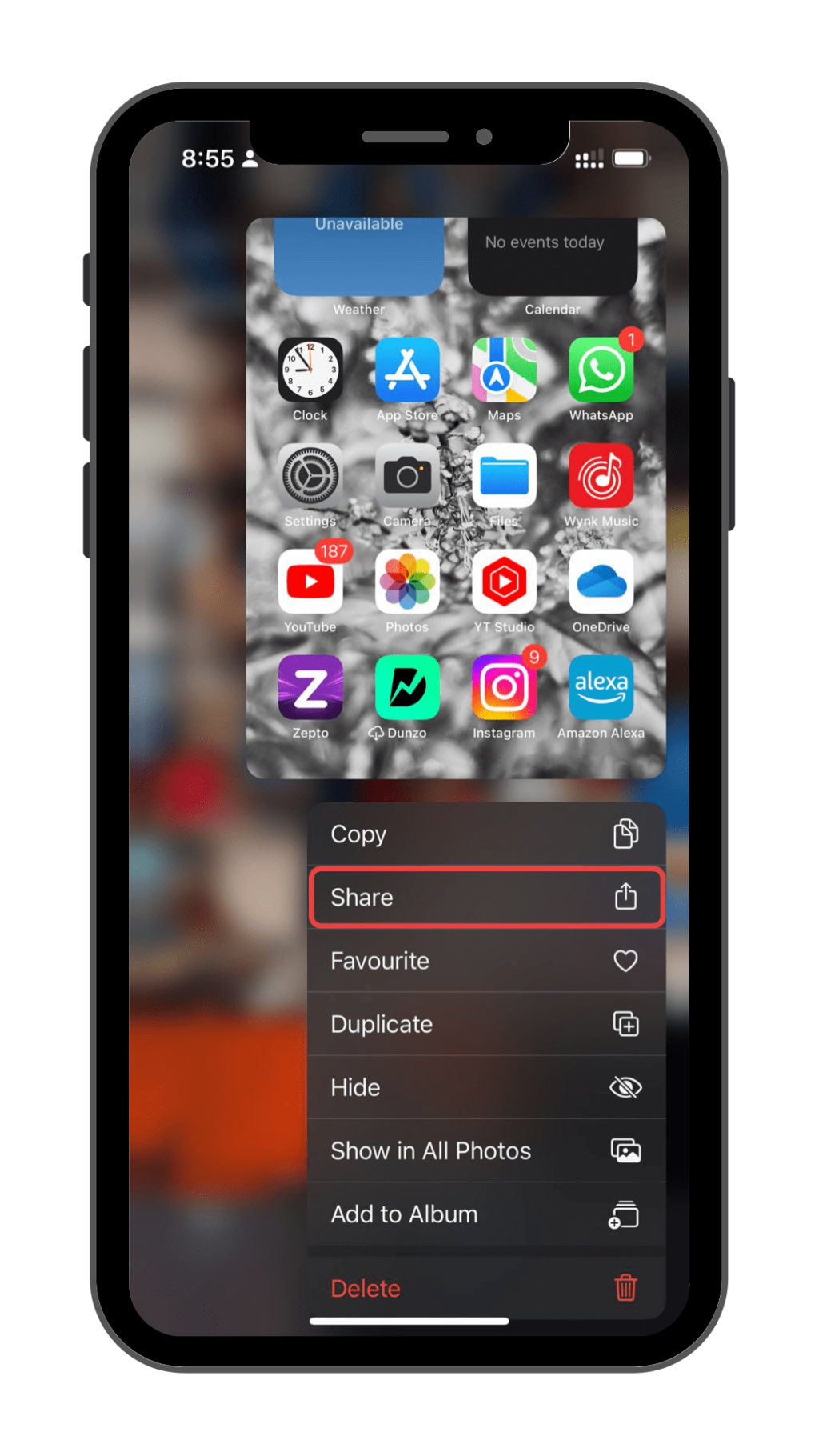
- Select “Print” from the share sheet.
- Tap the Share button and choose “Save to Files” or share it directly via email or other apps.
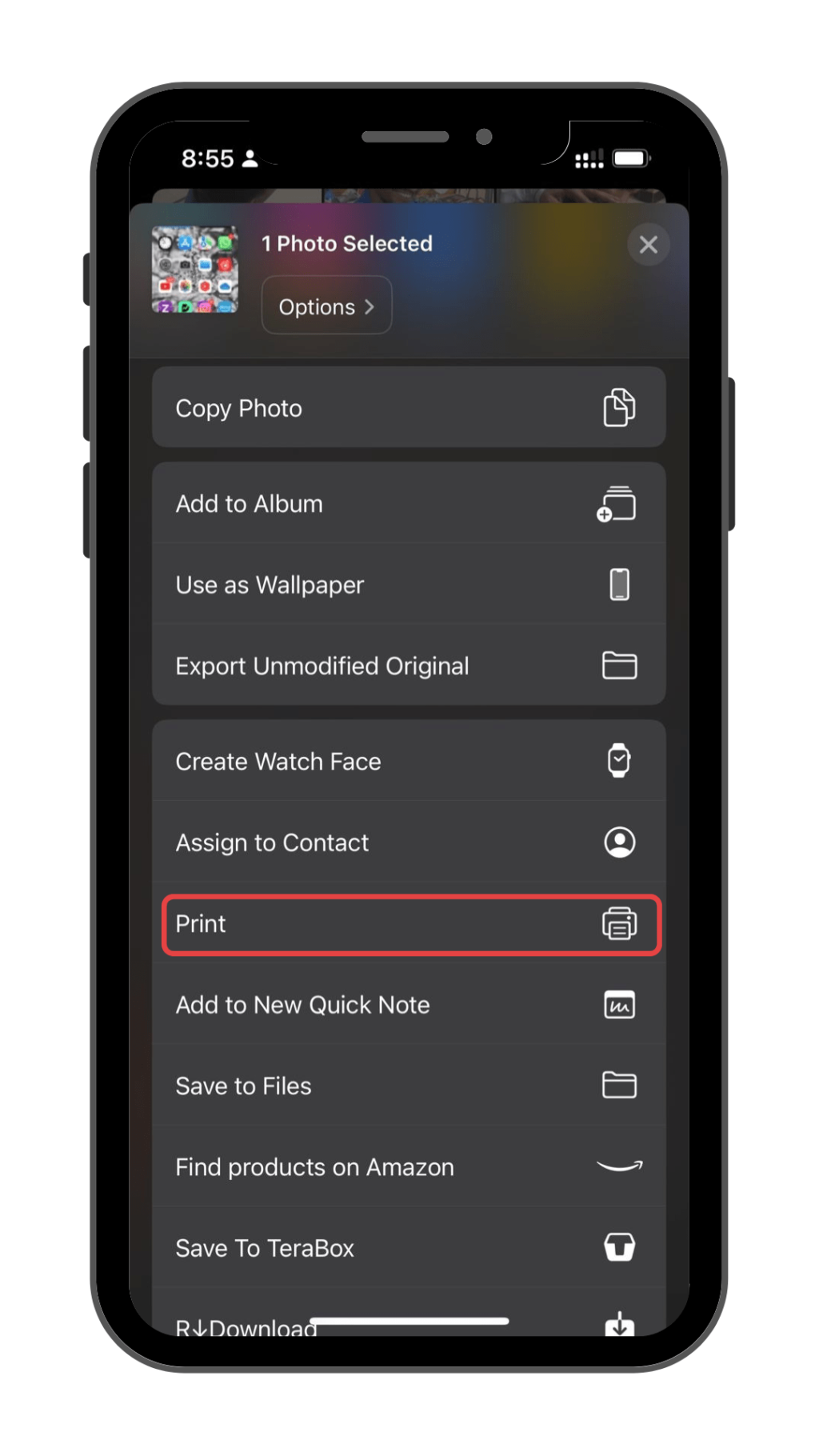
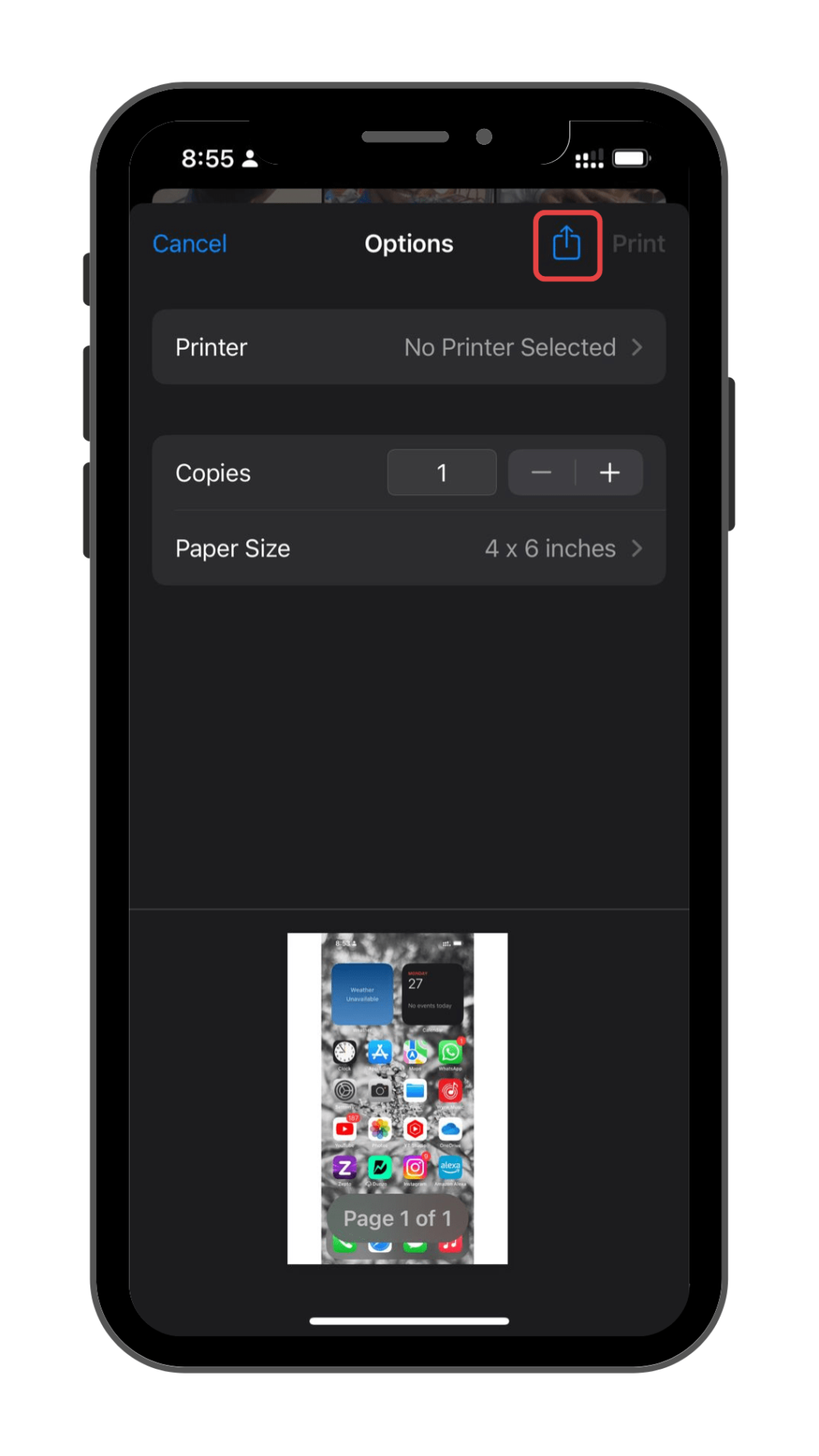
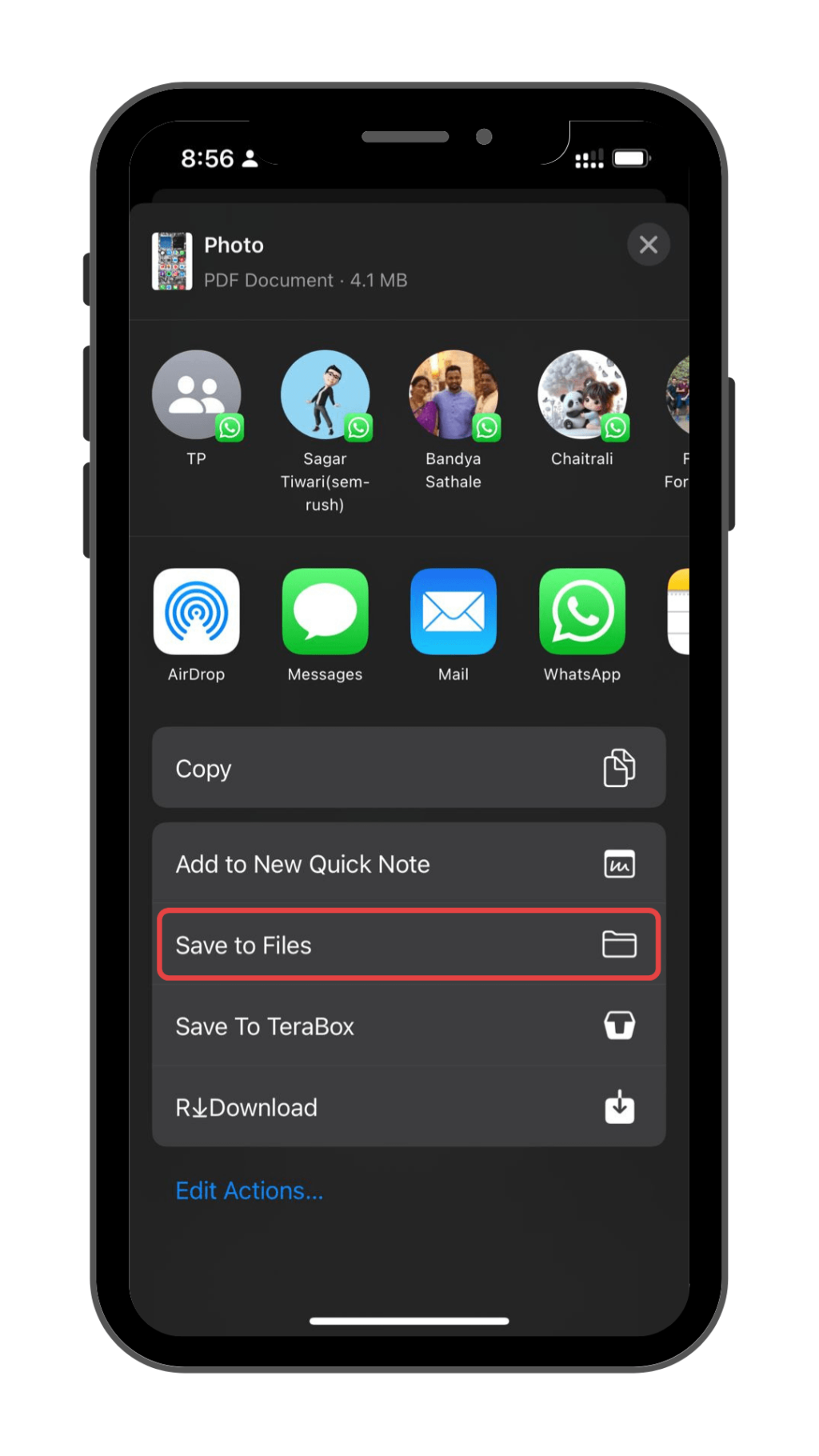
How to Make a PDF on iPhone From Emails
- Open the Mail app and navigate to the email you want to convert.
- Tap the … Button and select “Print”.
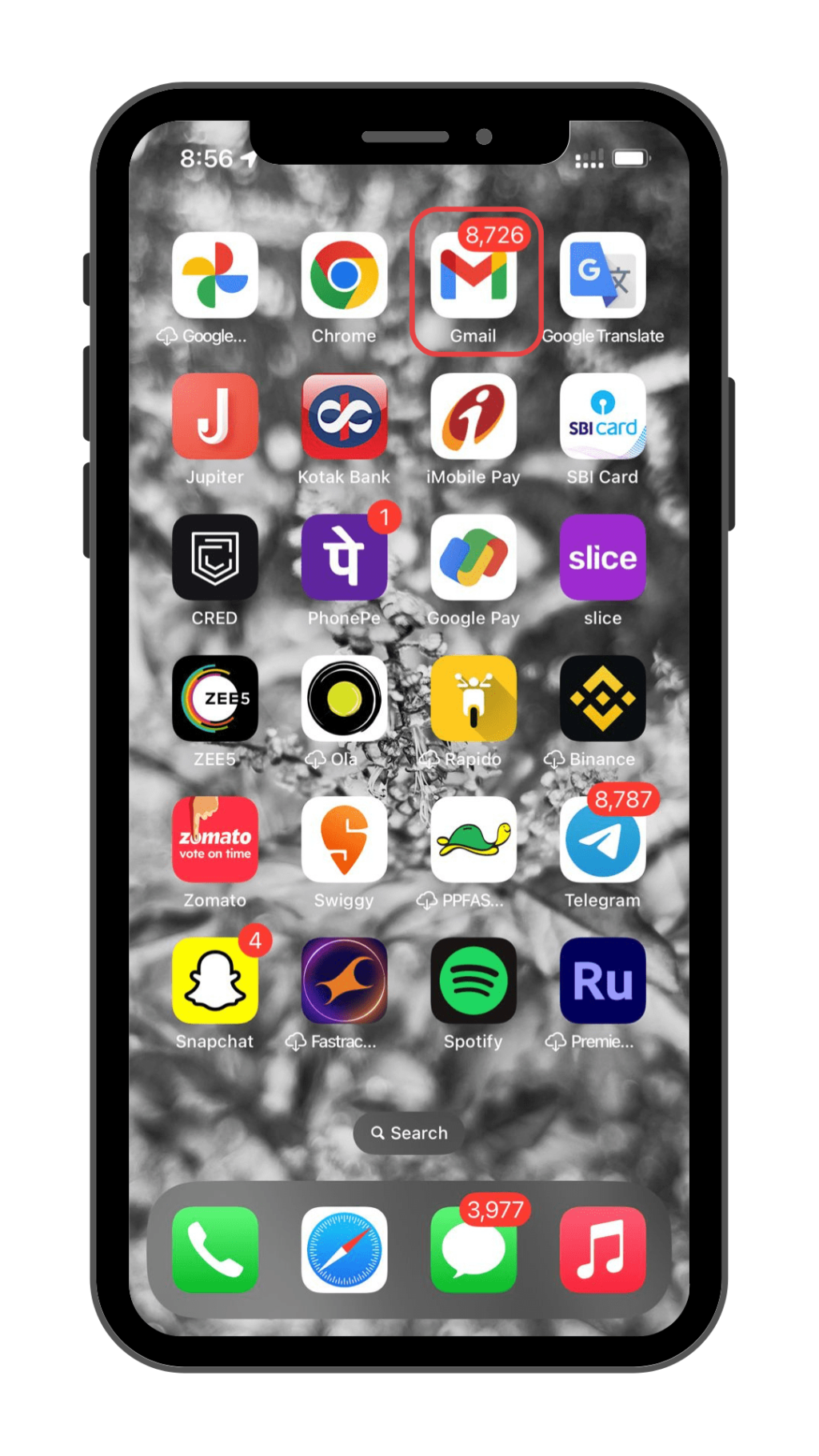
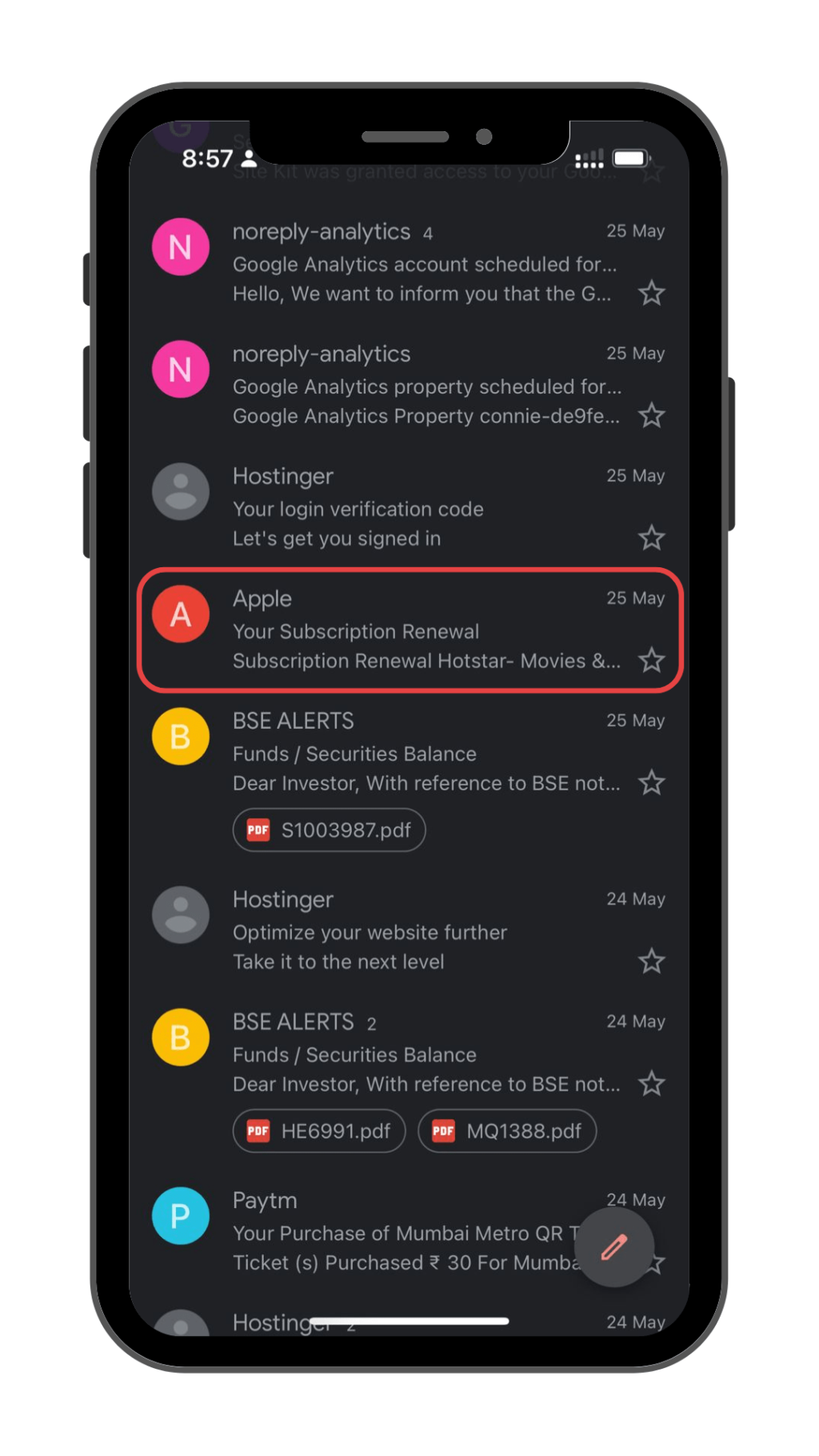
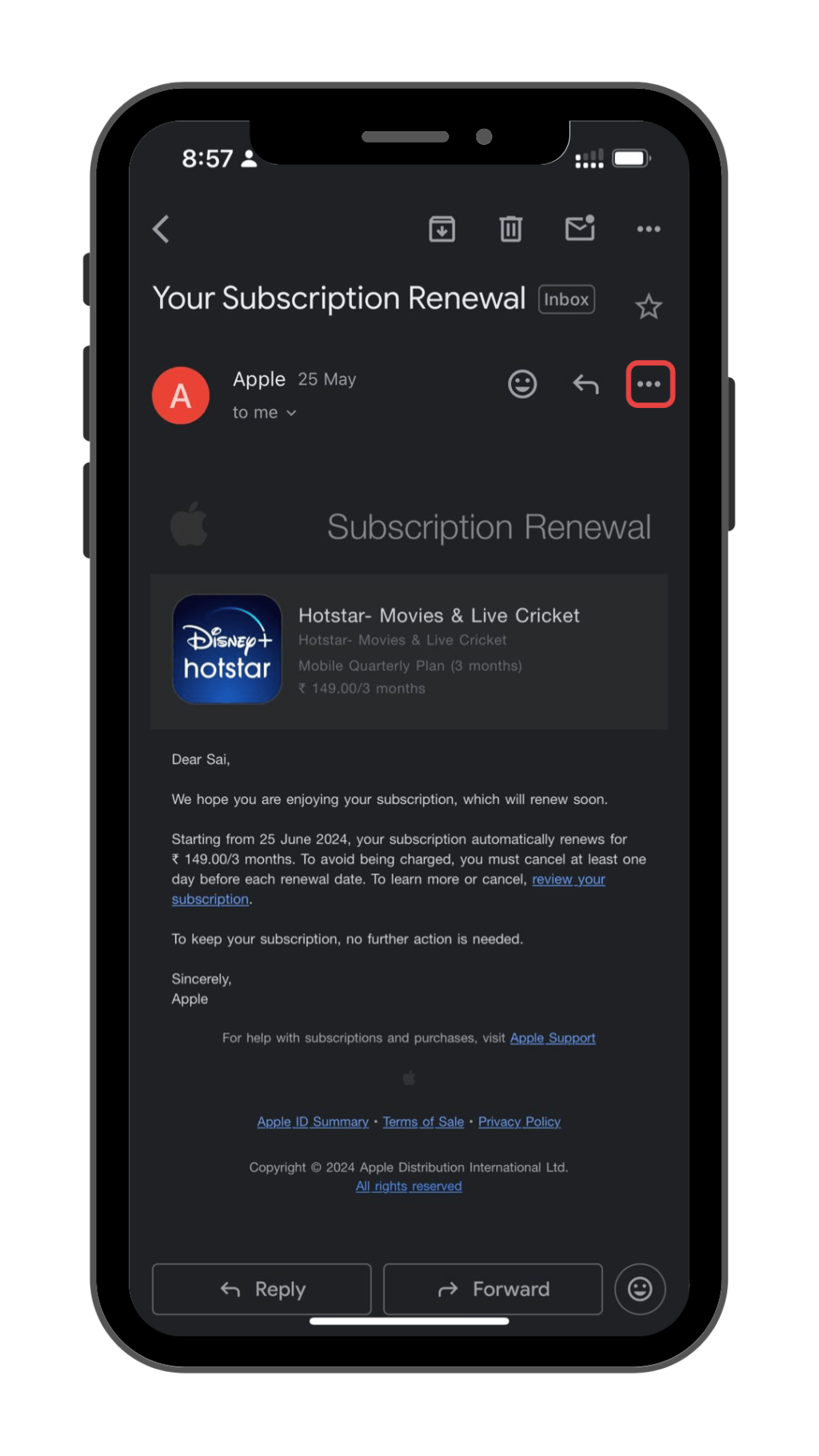
- Pinch outwards on the printer preview to open the PDF preview.
- Share or save the PDF as needed.
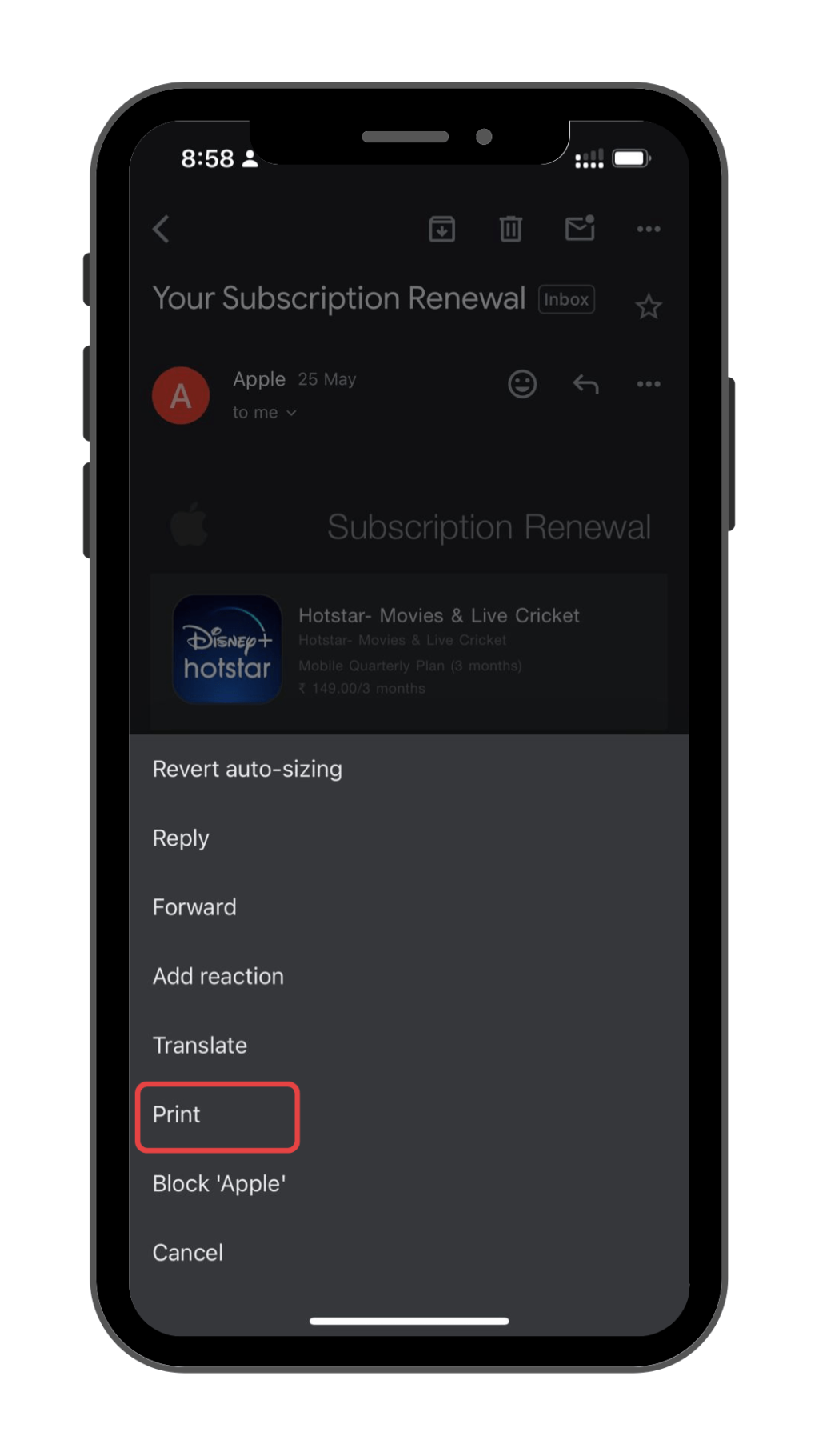
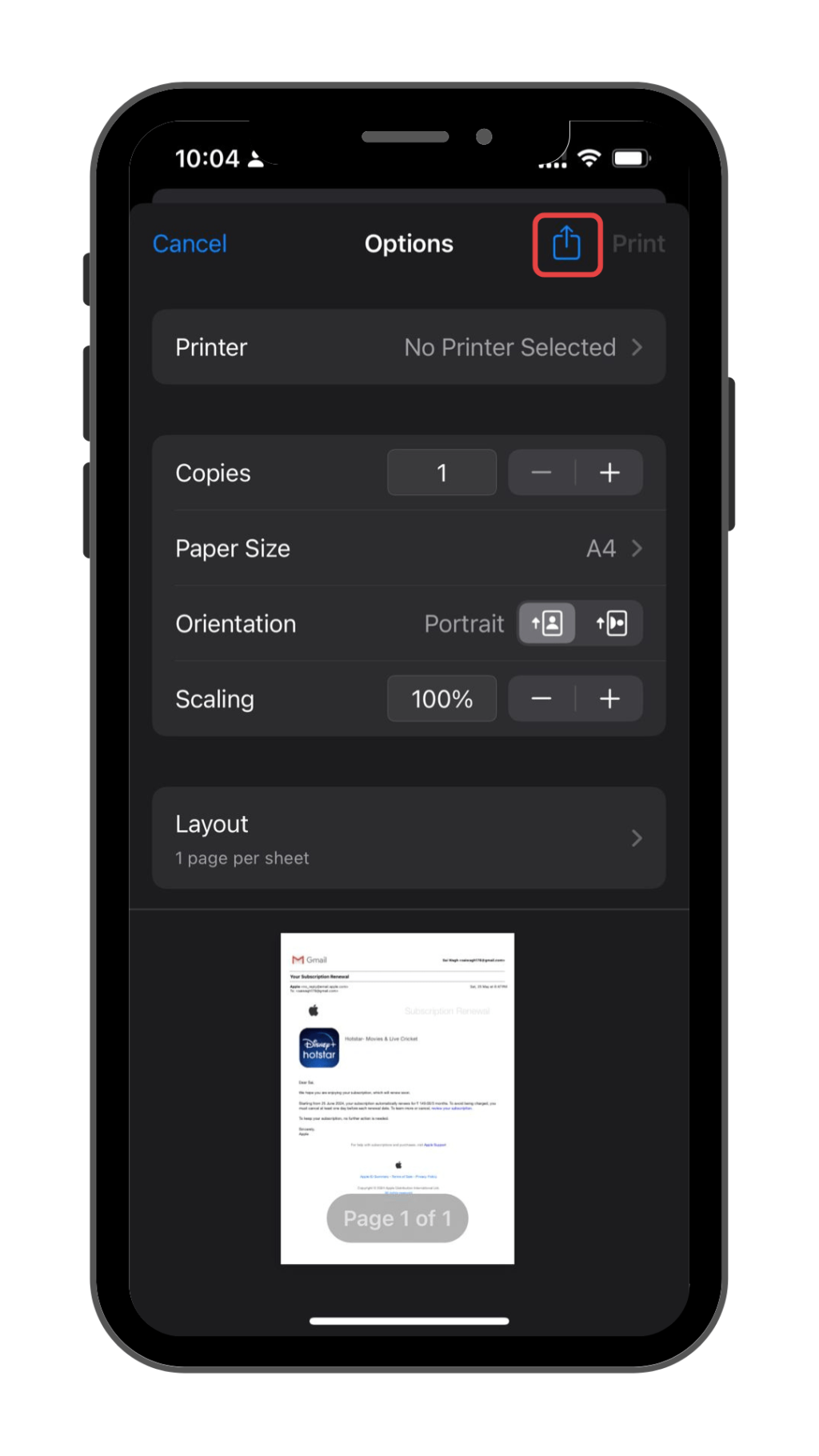
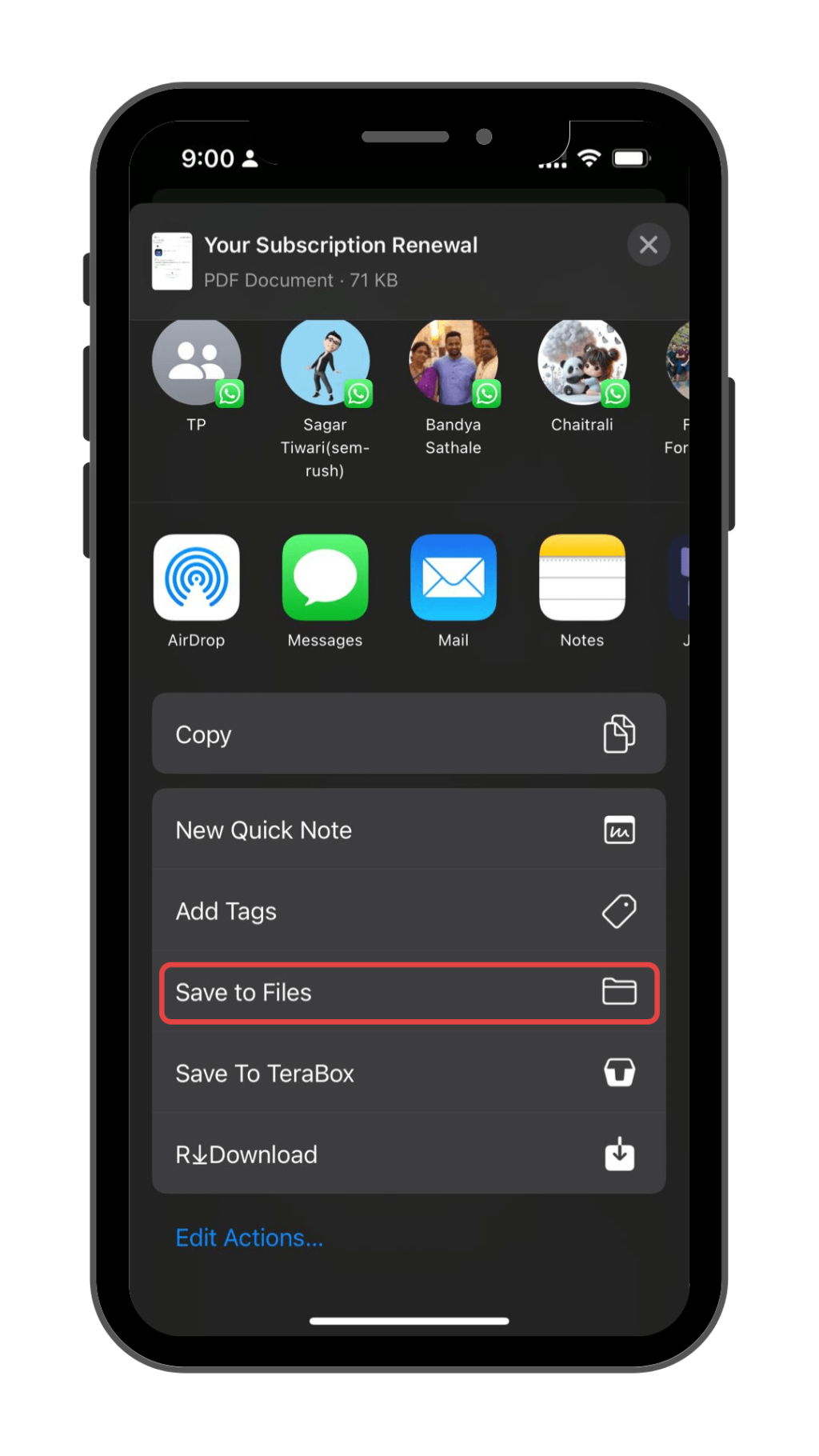
How to Make a PDF on iPhone From Webpages
- Open Safari and navigate to the webpage you want to convert.
- Tap the Share button.
- Select “Print” from the share sheet.
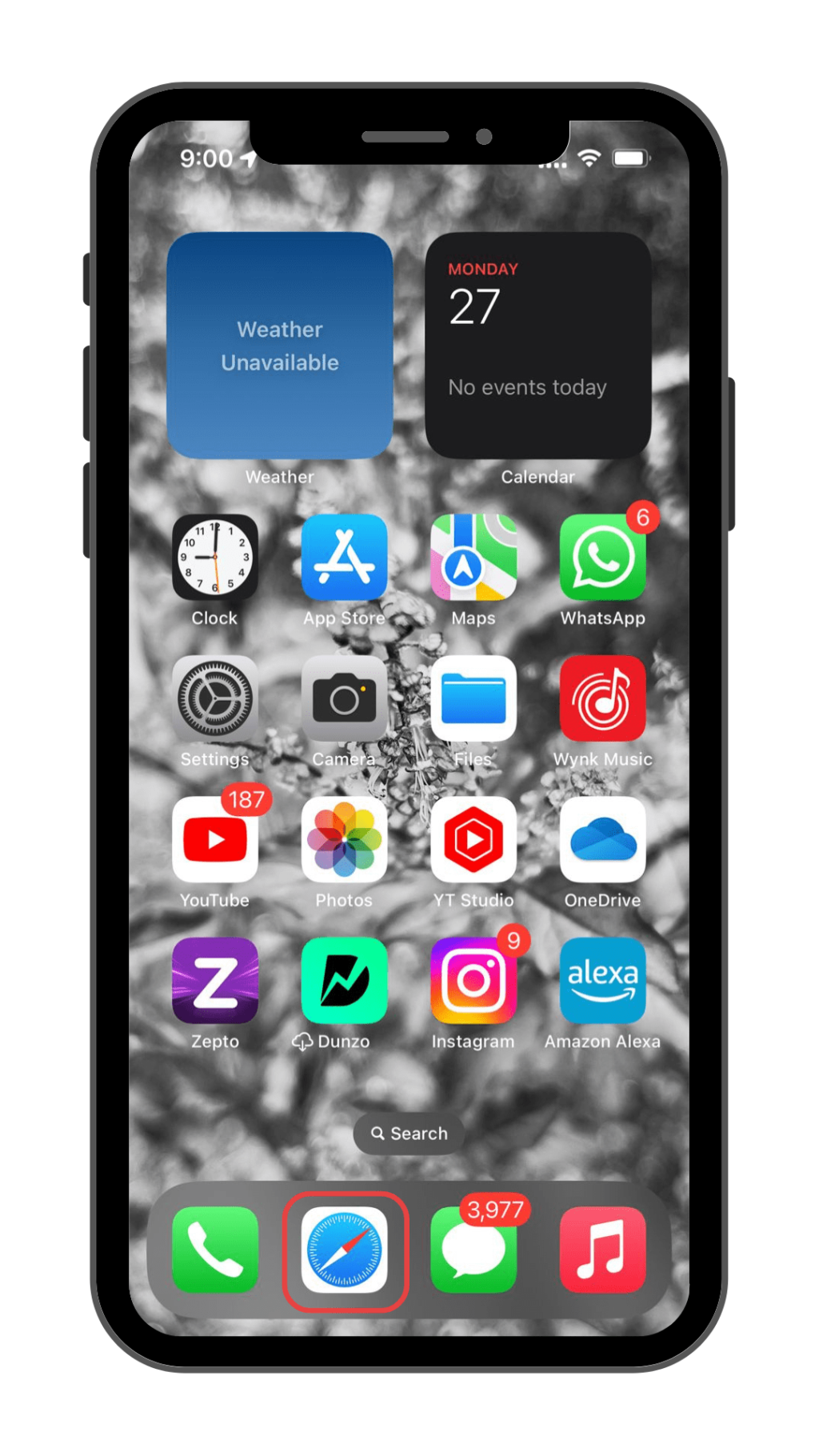
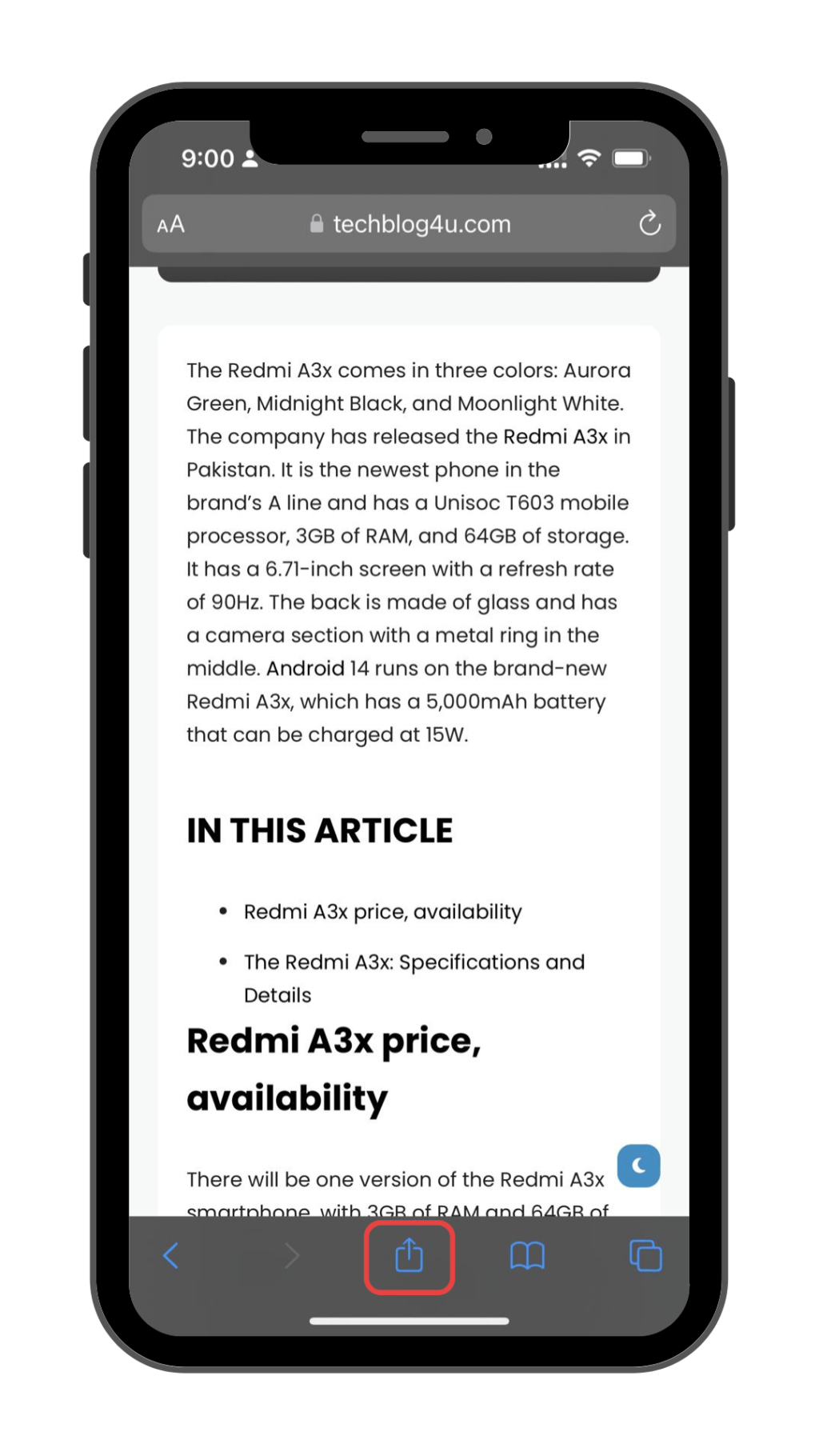
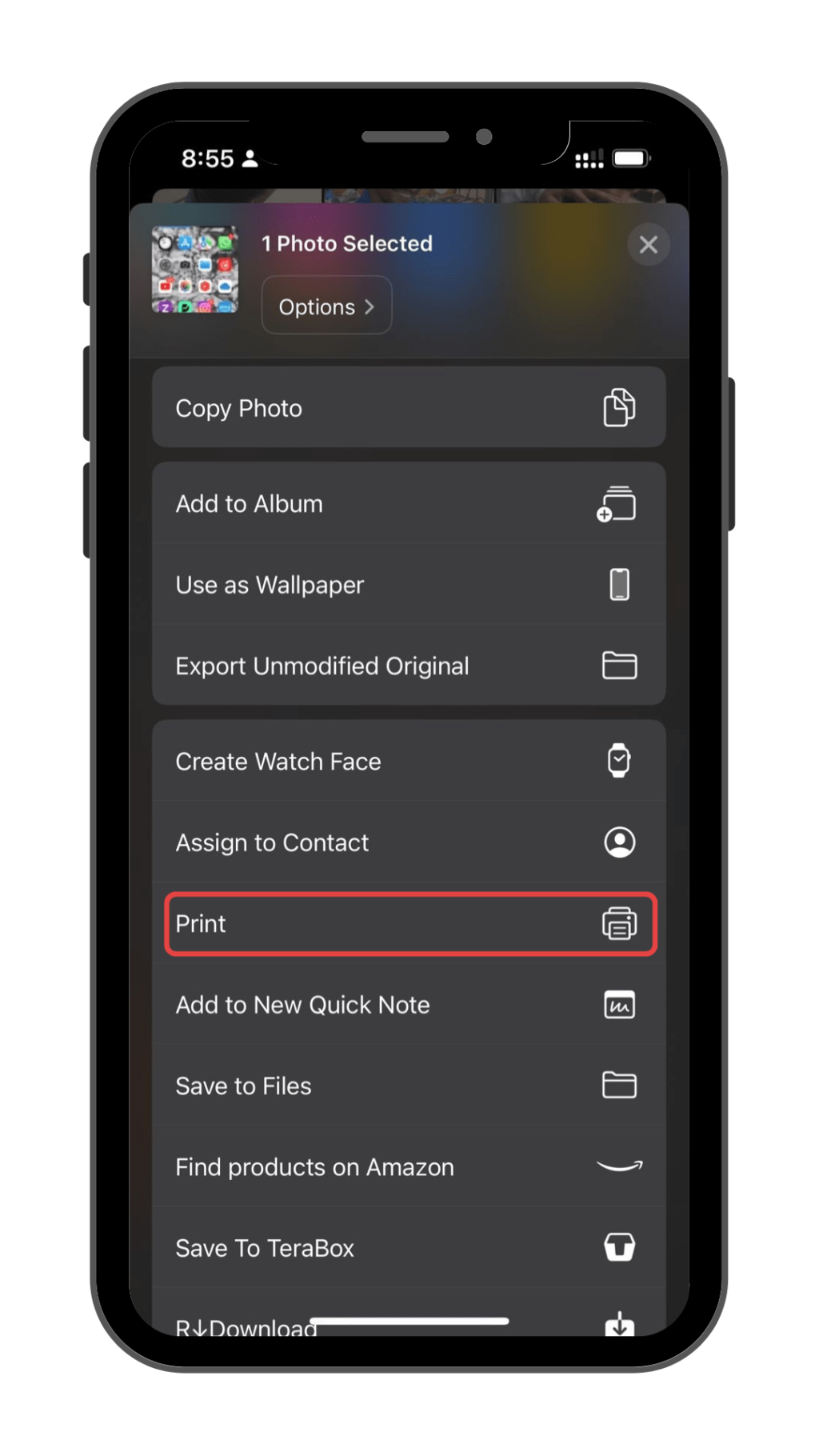
- Share or save the PDF.
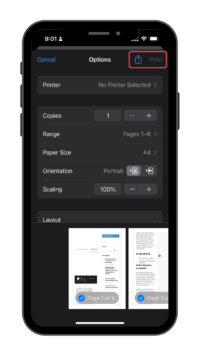
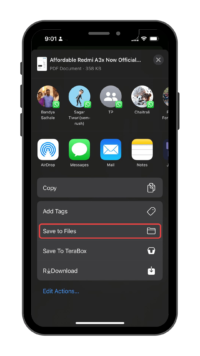
There is no better file format than PDF if you want something that is easy to use, has good quality, and works with many programs and apps. As long as you save your picture, document, or website as a PDF on your iPhone, it will be easy to print and share.
Conclusion
Making PDFs on your iPhone is a useful skill that can help you get more done and handle your documents more efficiently. iOS has built-in tools and third-party apps that make it easy to create, change, and share PDFs on the go. You can use these tools to turn photos, emails, and webpages into PDFs.
You can make professional-looking PDFs right from your iPhone if you know the basics, use the tools that are available, and follow best practices. Why wait then? Start discovering the many ways you can make PDFs on your iPhone right now to find a whole new level of ease and speed.
Let us know about your experiences and any tips you have for making PDFs on an iPhone. Leave your thoughts in the comments section below, and let’s talk more!