Downloading the iOS 18 developer beta is an exciting opportunity for tech fans and developers to test new features, provide feedback, and prepare their apps for the most recent iOS release. Before you dive in, you need be aware of both the benefits and risks. While you will have early access to cutting-edge features, beta software is unstable and may cause unanticipated problems.
In this article, you will learn:
In this article, we’ll walk you through the entire process, from signing up for the Apple Developer Program to downloading and installing the iOS 18 developer beta on your iPhone, as well as advice for sending feedback to Apple.
Benefits and Risks of Downloading the iOS 18 Developer Beta
Benefits:
- Early Access: Try out the newest features before everyone else.
- App Development: Test and update your apps to ensure compatibility.
- Contribute to Improvement: Provide feedback to help Apple refine the software.
Risks:
- Instability: Beta software can have bugs that might affect performance.
- App Compatibility Issues: Some apps may not function correctly.
- Potential Data Loss: There’s always a risk, so backing up your device is crucial.
Requirements
Before you start, make sure you have the following:
- Compatible iPhone Model: Check if your iPhone model supports iOS 18 developer beta.
- Stable Internet Connection: Ensure you have a reliable Wi-Fi connection for the download.
Step 1: Register for the Apple Developer Program.
To download the iOS 18 developer beta, you need to be a member of the Apple Developer Program. Here’s how to Register:
- Visit the Apple Developer Website: Go to developer.apple.com.
- Sign In or Create an Account: Use your Apple ID to sign in or create a new account.
- Join the Apple Developer Program: Navigate to the “Account” section and select “Join the Apple Developer Program”. Follow the prompts and complete the enrollment process. Note that there is an annual fee for membership.
Step 2: Prepare Your iPhone
Before downloading the developer beta, it’s essential to prepare your device:
- Back Up Your iPhone:
- Via iCloud: Go to Settings > [Your Name] > iCloud > iCloud Backup and tap “Back Up Now”.
- Via iTunes/Finder: Connect your iPhone to your computer, open iTunes or Finder, and select your device. Click “Back Up Now”.
- Ensure Sufficient Battery: Make sure your iPhone is charged or connected to a power source.
Step 3: Download and Install the iOS 18 Developer Beta
Follow these steps to download and install the iOS 18 developer beta:
- Access the Developer Downloads Page: Log in to your Apple Developer account and navigate to the downloads section.
- Download the Beta Profile: Locate the iOS 18 developer beta and download the configuration profile to your iPhone.
- Install the Profile:
- Open Settings: Go to Settings > General > Profile.
- Install the Profile: Tap the iOS 18 beta profile and follow the on-screen instructions to install it.
- Restart Your iPhone: Once the profile is installed, restart your device.
- Update to iOS 18 Beta:
- Go to Software Update: Navigate to Settings > General > Software Update.
- Download and Install: You should see the iOS 18 developer beta available. Tap “Download and Install” and follow the prompts.
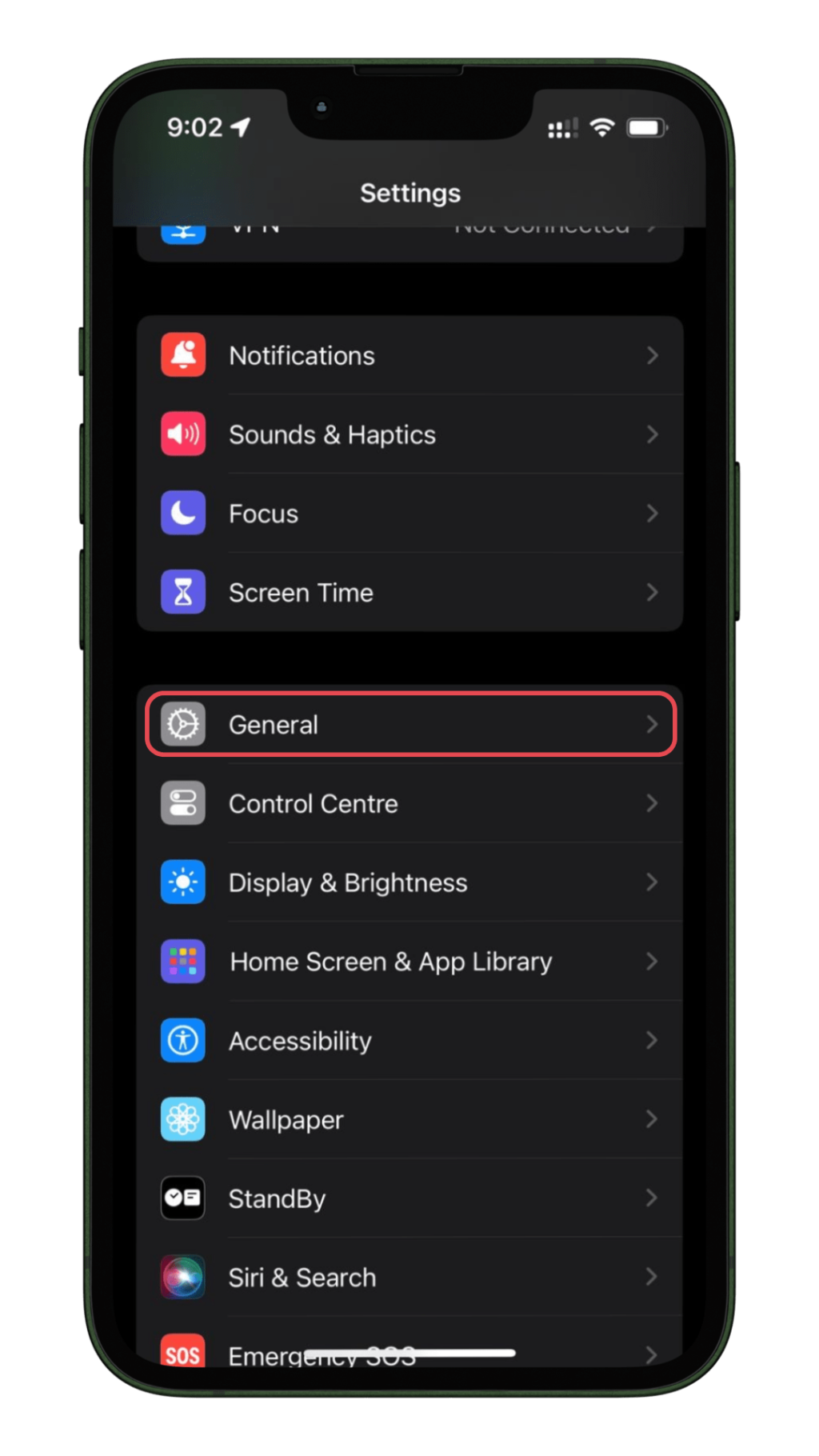
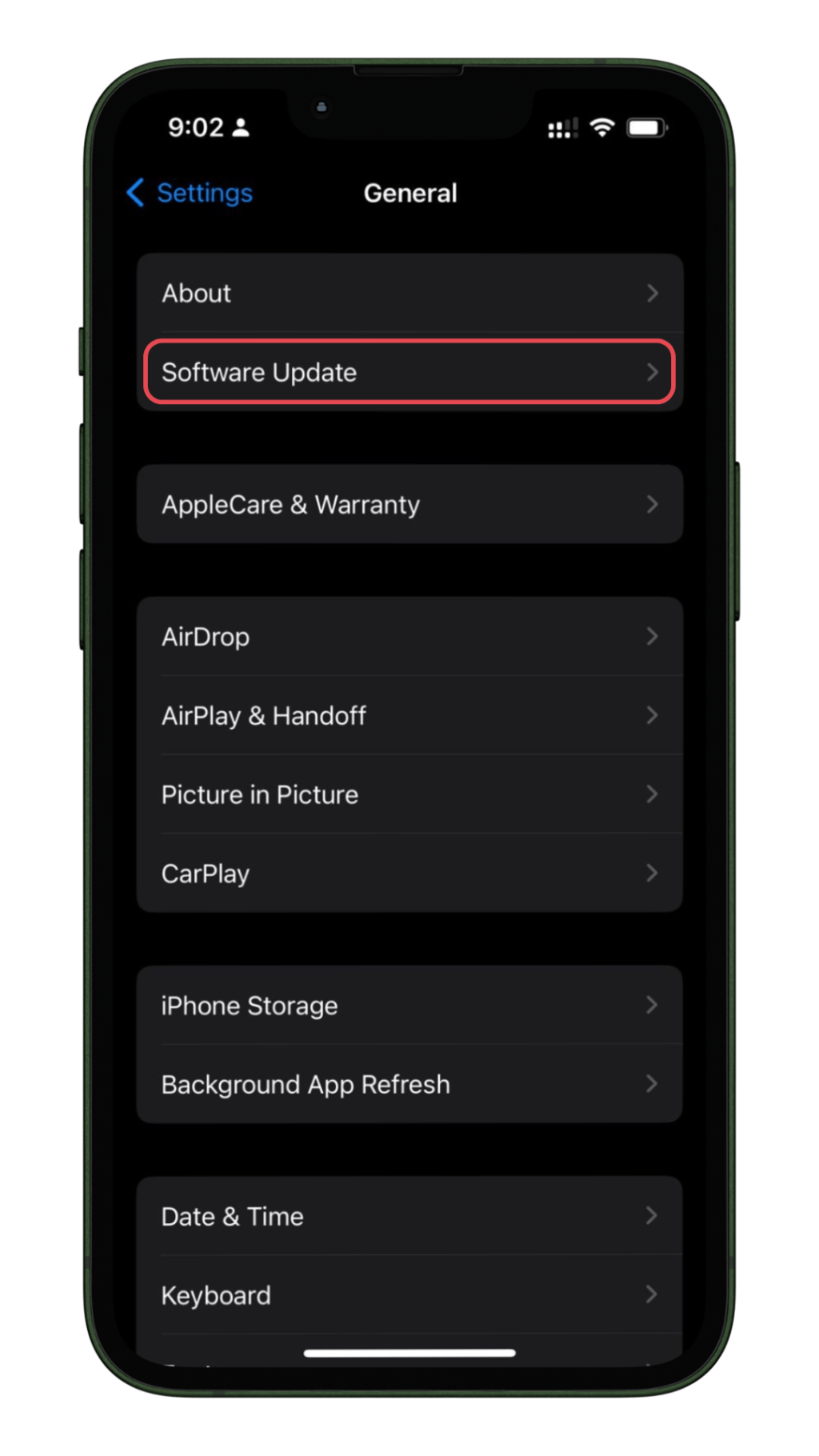
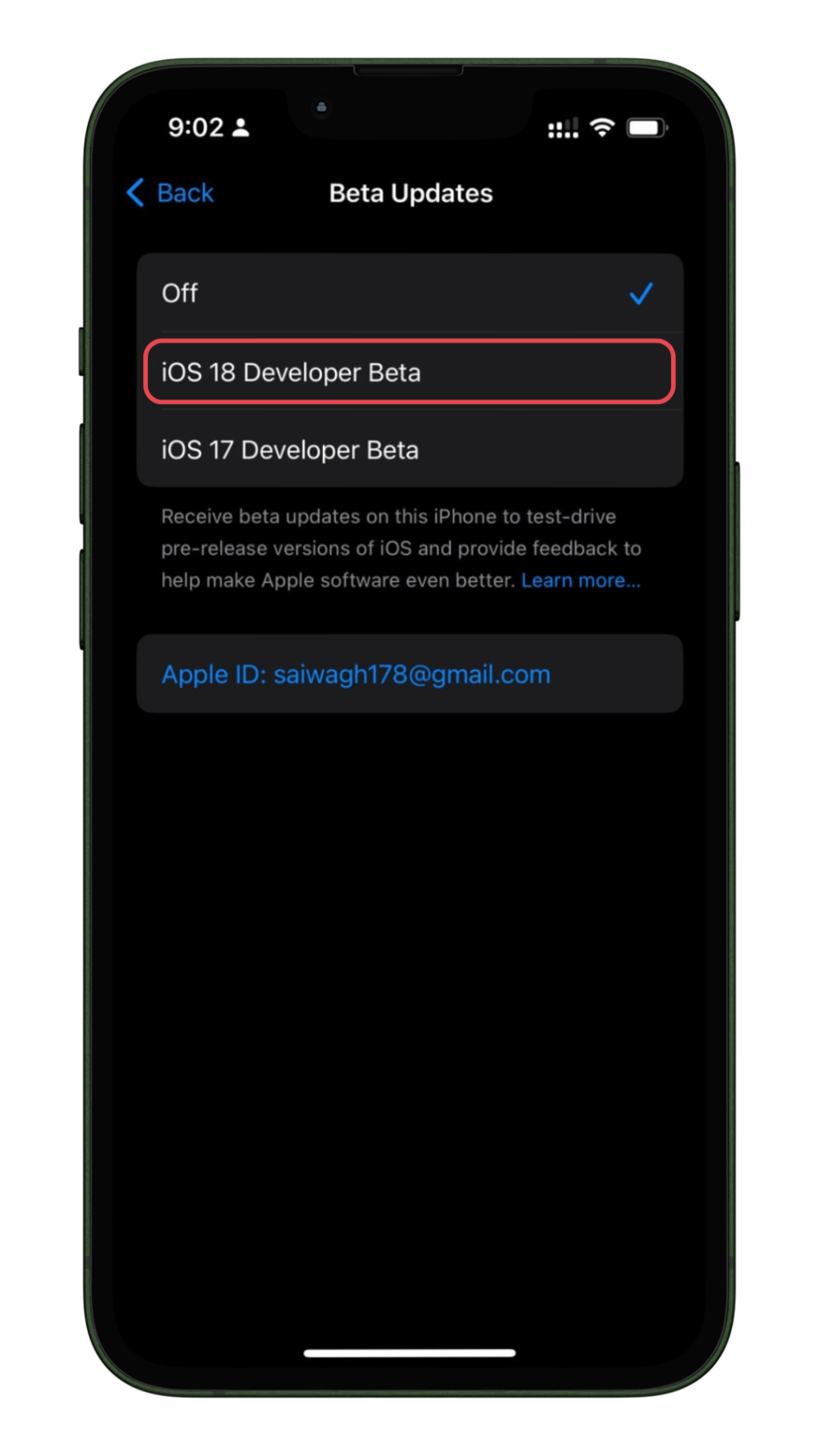
Step 4: Provide Feedback and Report Bugs
Your feedback is valuable in improving the iOS experience. Here’s how you can contribute:
- Use the Feedback App: The iOS 18 beta includes a Feedback app.
- Open the App: Launch the Feedback app on your iPhone.
- Report Issues: Provide detailed reports on any bugs or issues you encounter.
- Join Developer Forums: Participate in discussions on Apple’s developer forums to share insights and solutions with other beta testers.
Conclusion
Downloading the iOS 18 developer beta can be a rewarding experience, offering a glimpse into the future of iOS while allowing you to contribute to its development. However, always remember the potential risks and make sure to back up your device before proceeding with any beta installations. Happy testing!

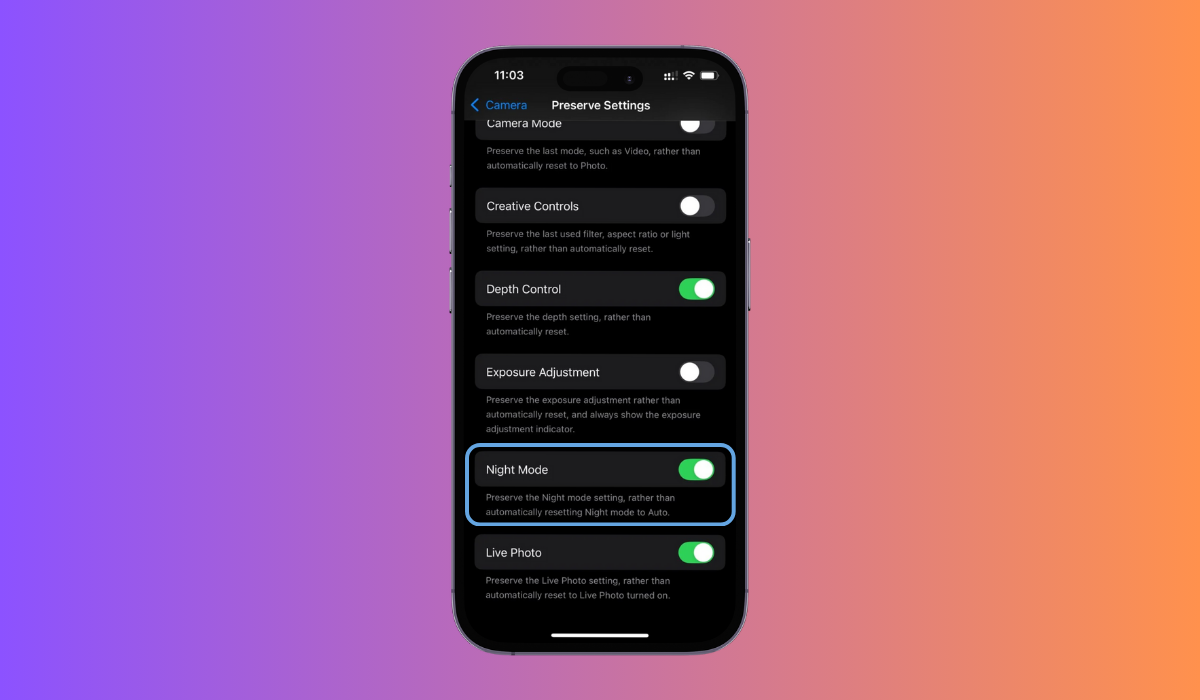

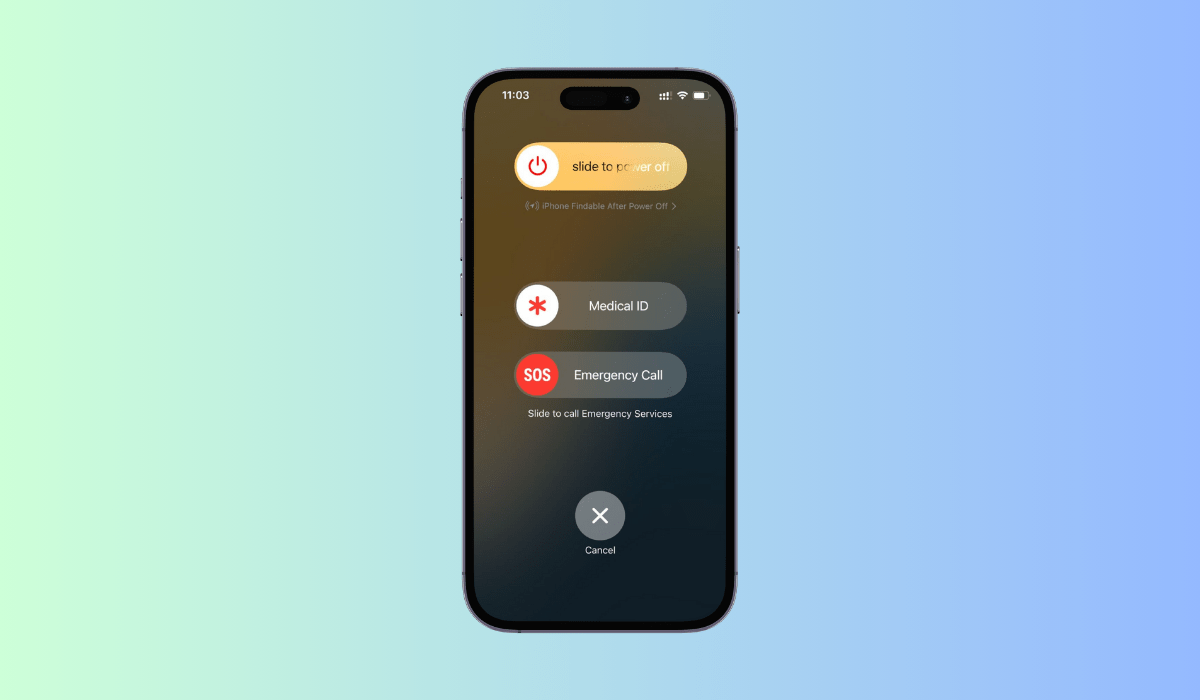
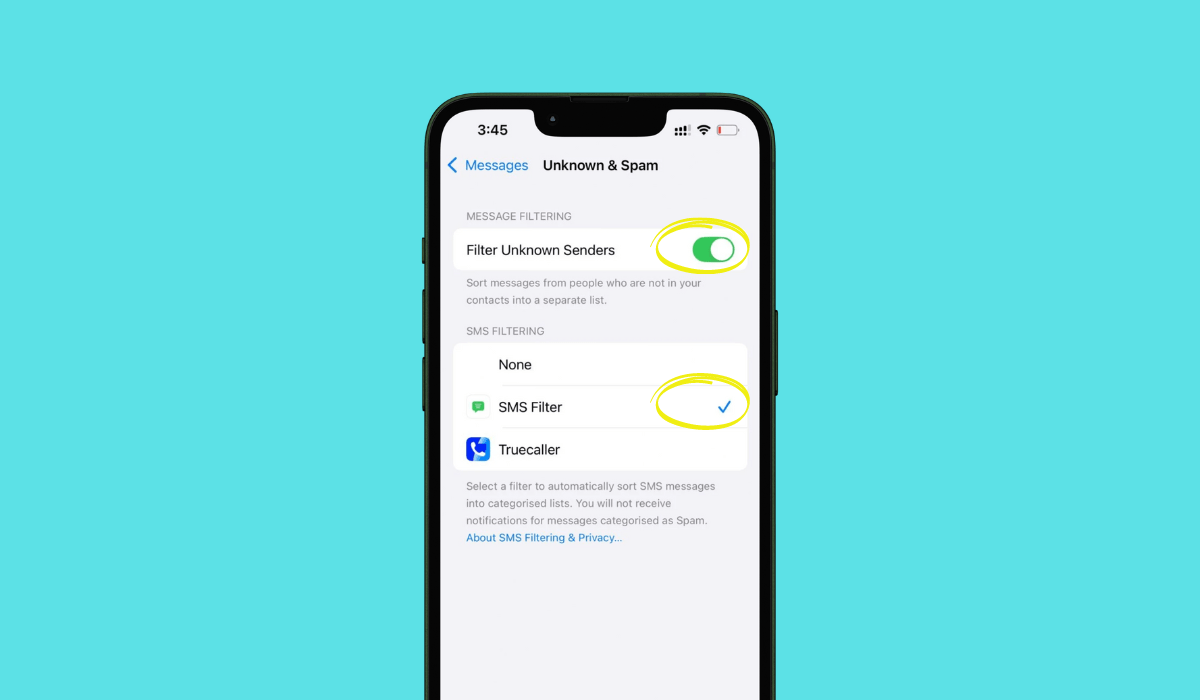

[…] version by Apple is in its beta development version, the feature to schedule iPhone messages in iOS 18 can be tested by installing the Send Later […]