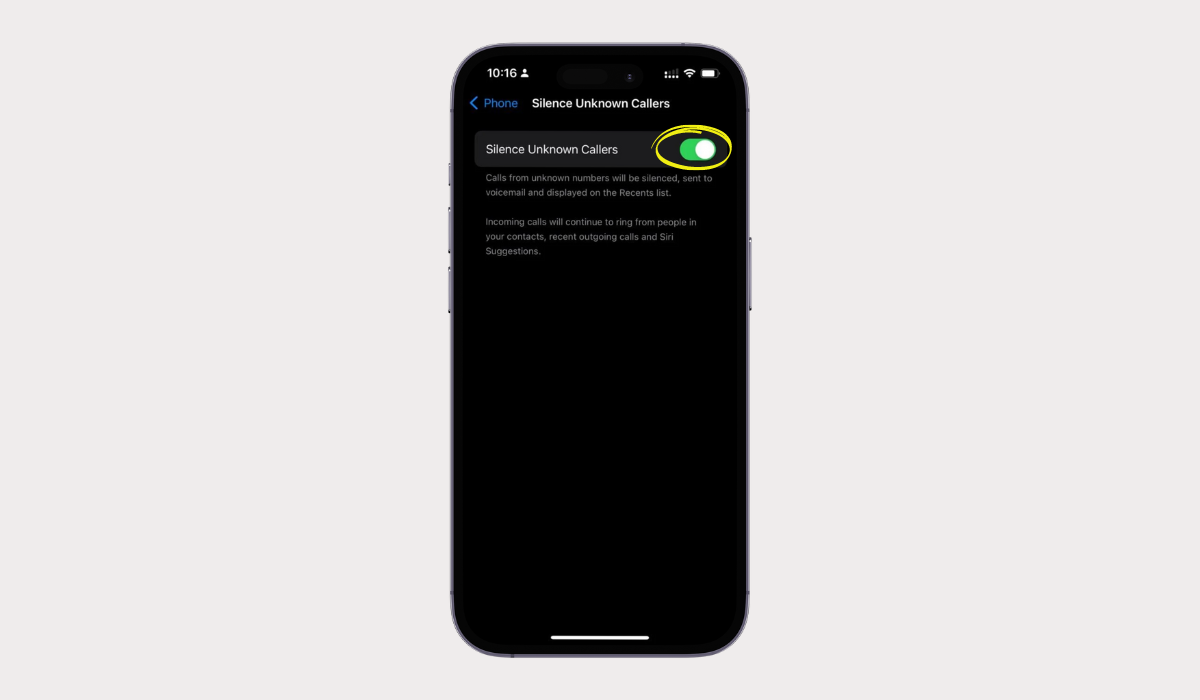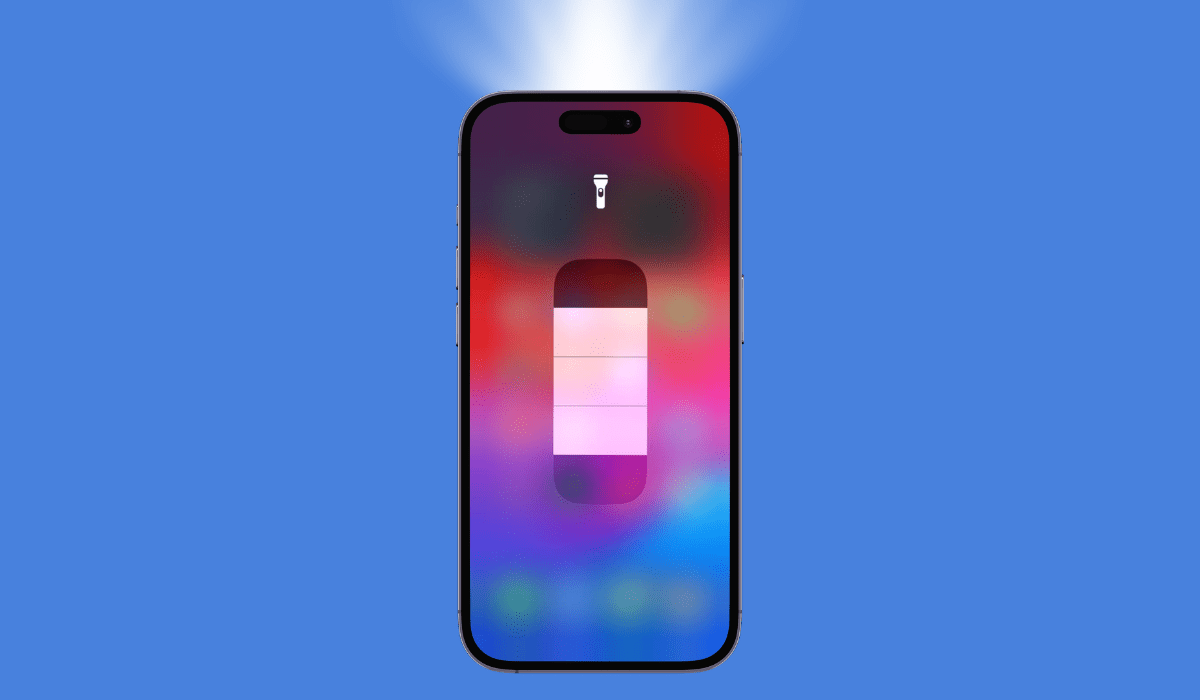Has your iPhone ever gotten stuck on a black screen with a pesky USB cable-like icon? That’s recovery mode, a special feature in your iPhone, that allows you to troubleshoot and restore your device.
Sometimes when you are facing software glitches on your device or want to revive your forgotten or lost iPhone – recovery mode is the key. In this article, let’s read below to understand the iPhone’s recovery mode and what this feature is about.
In this article
Read the article till the end to know how to enter into iPhone Recovery mode and how to step out of it stepwise.
How to get your iphone into recovery mode
When your iPhone starts troubling you a little too much and operating it the right way becomes a pain, you have only one troubleshooting option – to put it into iPhone Recovery Mode.
When you put your device into iPhone Recovery mode, the operation becomes easier, and doing so allows you to connect to iTunes without booting up the iOS.But remember, opting for this step is needed only when you have no other solution.
Here is how you can put your iphone into recovery mode:
- The type of model you own of your iPhone is what the procedure of iPhone recovery mode depends on.
- If you own an iPhone 7, switch off your device by long pressing the side button and volume down key. However, you can skip this step if you have an iPhone series 8 or newer.
- Now, if you own a Mac running macOS Catalina (10.15) or higher version, open FINDER in it. Otherwise, if you have a Mac running an even earlier version of the OS, update iTunes to the latest version and open it on the same.
- Now plug the synced cable into your device and then connect it to the computer.
- Again, the model you own is a major consideration for the next step :
- If you own an iPhone 8 or a newer version: Press and release the Volume Up and Volume Down buttons together. Next, you have to press and hold the side button until recovery mode appears.
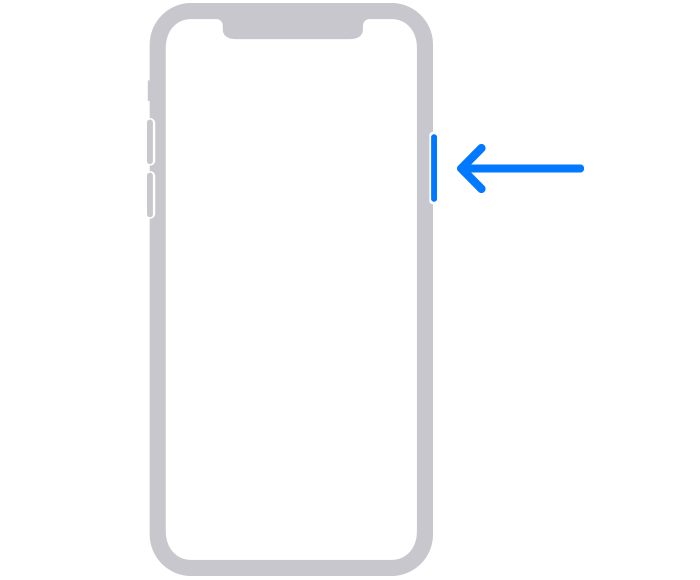
- If you own an iPhone 7 or its series: Press long the side and Volume keys together until the Recovery Mode appears back.
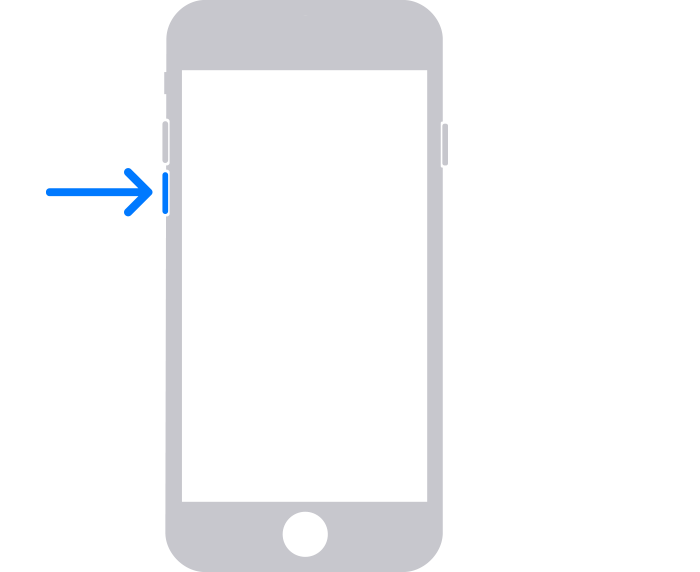
- If you own an iPhone 6S series and earlier versions: Press and hold longer the Side and Home buttons of your device until the iPhone Recovery Mode appears. Once the Recovery Mode appears, you will see it popping up on your screen.
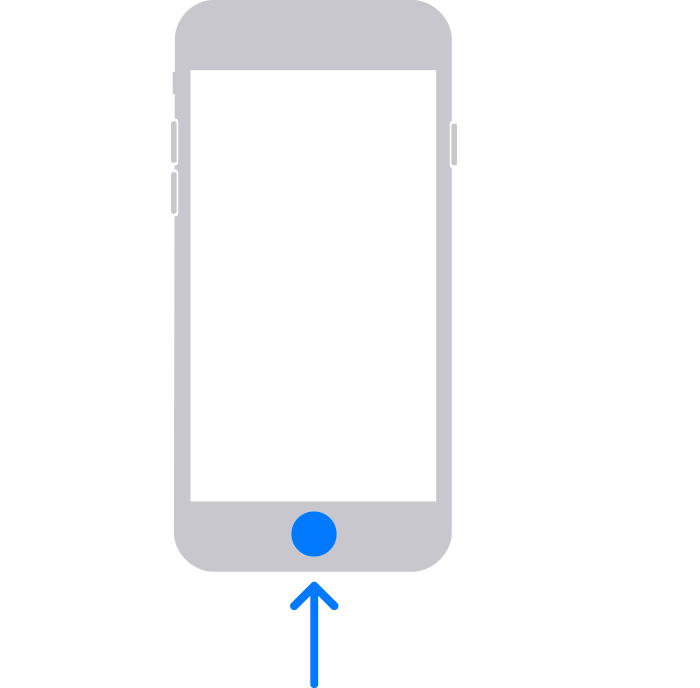
6. Now, a window will pop up asking you to “Update” or “Restore” your device. Choose ‘’Update”. This might fix your problem by updating your operating system without erasing the entire data.
7. In case, it fails to Update, put your device into recovery mode and now choose to Restore.
How to get out of iphone recovery mode?
- Now that you have successfully entered into the recovery mode, and your restore process is completed – your phone exits Recovery Mode automatically.
- You do not necessarily have to restore your device to bring your iphone out of recovery mode. You can still do so by:
- Unplugging the device from USB.
- Next, hold the side key and volume keys and drag the slider to turn the iPhone off. This step might vary depending on the iPhone model you own.
- Keep it pressed for longer until your Apple logo re-appears and release the button to turn it back on.

If recovery mode does not work
There can be times when your Recovery Mode doesn’t work. In such a situation, it is suggested to visit the nearby Apple store where the tech officials can help and guide you better to get into our iPhone Recovery Mode.
Know when to use recovery mode
You should use recovery mode on your iPhone only when there are no alternatives available, as we discussed before in this blog.
Here are different situations when you should use iPhone Recovery Mode :
- There are times when you are installing a new iOS update, and out of nowhere, your device gets stuck in a continuous loop. When something like this happens to your ongoing update, or your battery turns low during the installation, is when you should go for recovery mode.
- When you are updating the operating system or have chosen to restore your device from a backup and the process fails midway – that is when you can use Iphone recovery mode.
- If you are upgrading from a beta version of iOS, and found a bug. Recovery mode comes to the rescue.
Putting your device to restore via the Iphone Recovery mode will let you update your OS or else delete the entire data.
Using Recovery Mode to restore your iPhone allows you to update the operating system or erase all data on the device. It’s best if you have a recent backup in iCloud or iTunes. If you don’t, you could lose any new data added since your last backup.