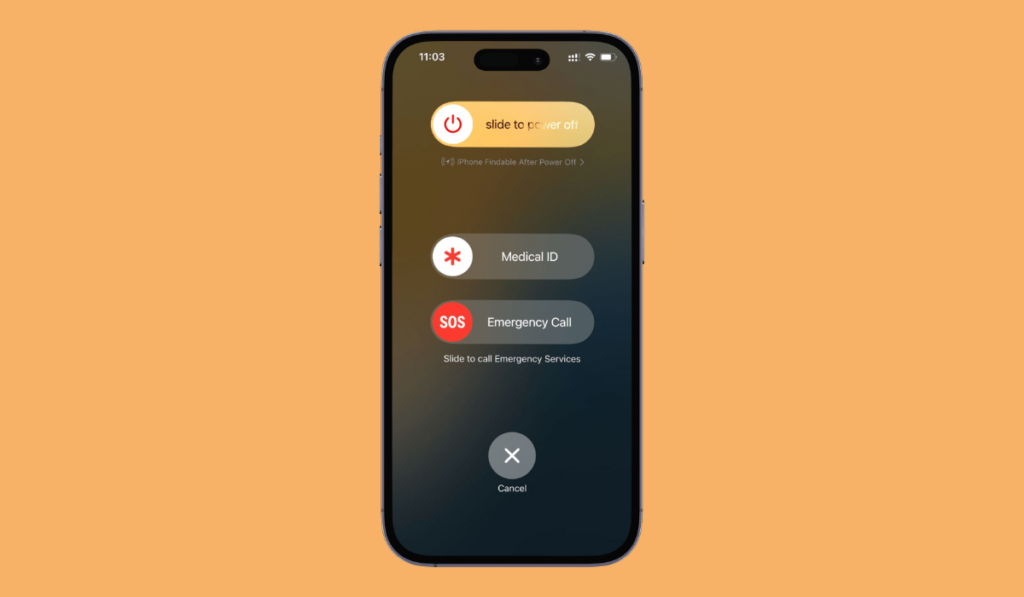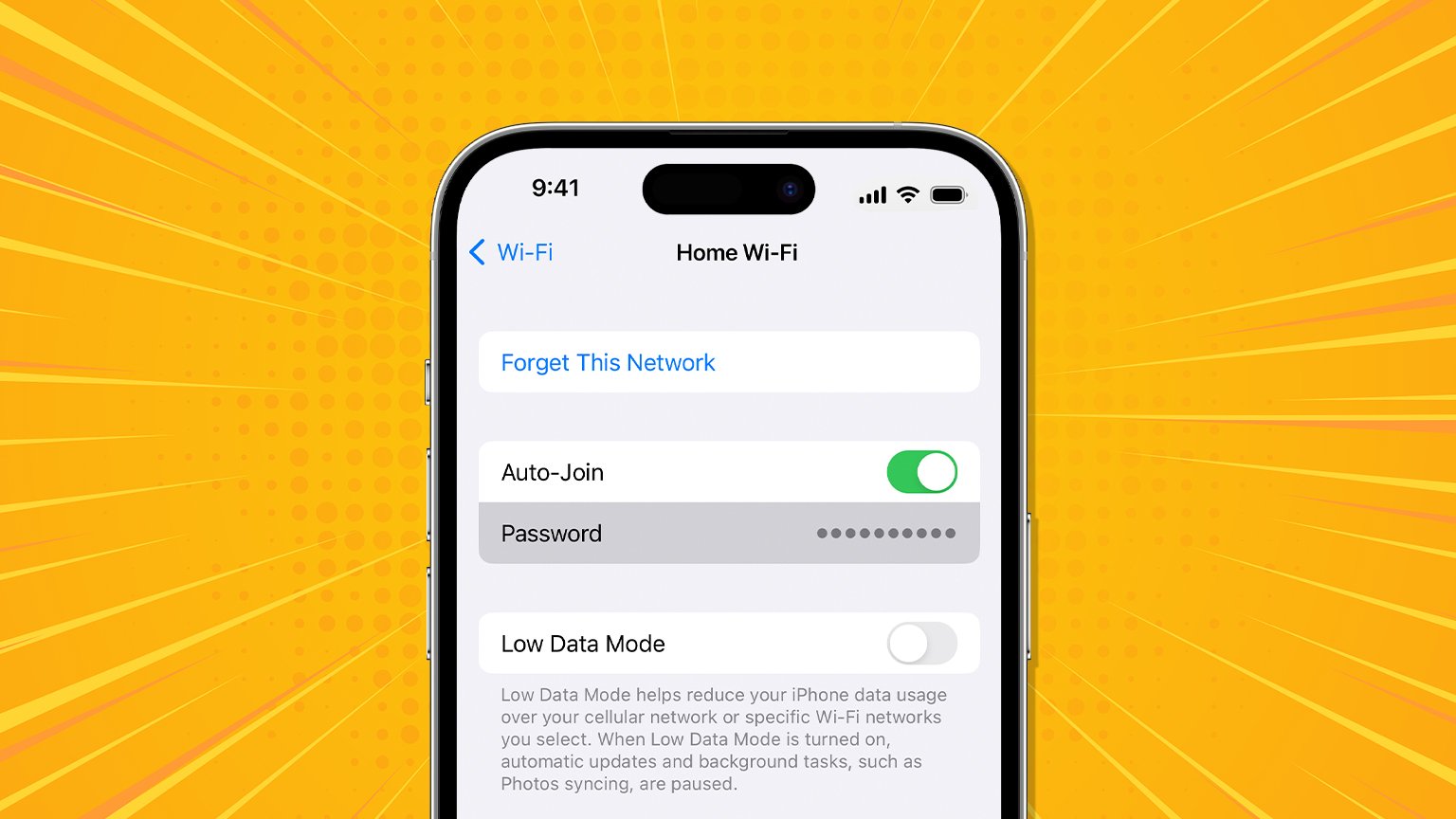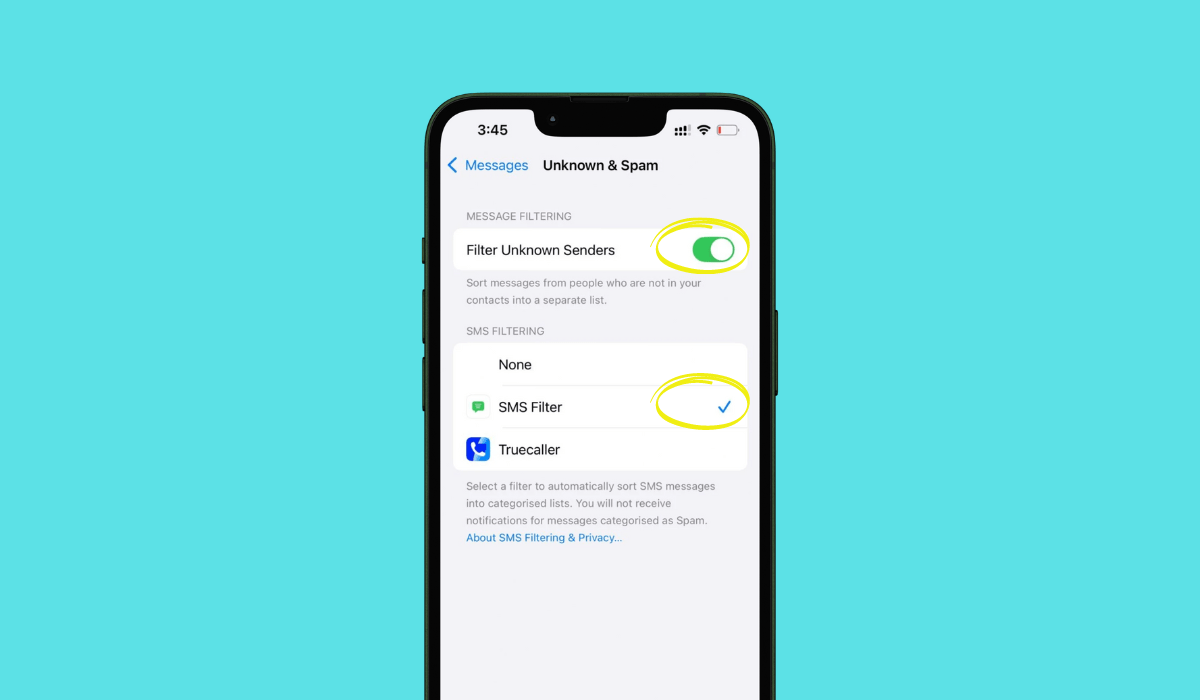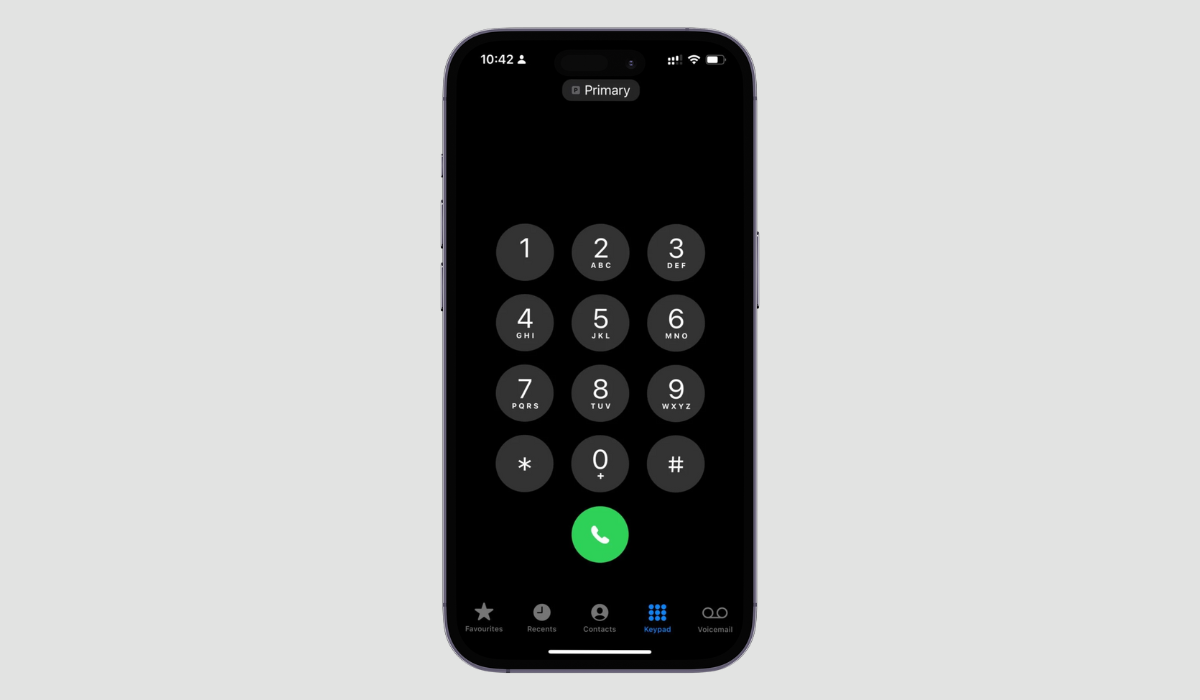There you are, enjoying your day, when suddenly your iPhone gets stuck in SOS mode. Frustrating, right? This issue can seem daunting, but fortunately, it’s often easily fixable with a few simple steps. In this guide, we’ll walk you through how to resolve this problem and get your iPhone back to normal.
In this article
Let’s tackle this together and ensure you know exactly what to do when your iPhone decides to act out of character. Ready? Let’s go!
Why Your iPhone Gets Stuck in SOS Mode
There are several reasons your iPhone might be stuck in SOS mode. One common cause is an accidental button press, especially if you’re handling your phone quickly or carelessly. SOS mode can be triggered if the power button and one of the volume buttons are pressed simultaneously, a gesture that can happen unintentionally when your phone is in your pocket or hand.
Another potential culprit is a software glitch. iOS updates occasionally introduce bugs or conflicts that can push your phone into SOS mode. When the operating system encounters unexpected issues, it may activate SOS mode as a safety measure.
Your iPhone could also get stuck in SOS mode due to network issues. If your phone struggles to maintain a stable connection with cellular networks, it might default to SOS mode to ensure you can still make emergency calls. This often happens in areas with poor signal strength or network outages.
Understanding these reasons can help you diagnose the problem and apply the appropriate fix more swiftly and effectively.
Quick Fixes for iPhone Stuck in SOS Mode
- Force Restart Your iPhone: The method to force restart varies by model. For iPhone 8 and later, quickly press and release the Volume Up button, then the Volume Down button. Hold the side button until the Apple logo appears.
- Check Your Network Settings: Sometimes, the issue can be resolved by resetting your network settings. Go to Settings > General > Reset > Reset Network Settings. This will erase Wi-Fi passwords and cellular settings but can often clear the SOS mode.
- Ensure Your iPhone is Fully Charged: A low battery can sometimes trigger strange behavior. Connect your iPhone to a charger and let it charge for at least 30 minutes before trying any other fixes.
- Toggle Airplane Mode: Activating and deactivating Airplane Mode can reset the network connections. Swipe down from the top-right corner of the screen and tap the airplane icon on and off.
- Update iOS: Outdated software can lead to glitches like the SOS mode issue. Check for updates by navigating to Settings > General > Software Update and installing any available updates.
What to Do If SOS Mode Happens Frequently
If your iPhone often gets stuck in SOS mode, it could be a sign of a deeper issue. Here’s what you can do:
Update Your Software
Sometimes, a software glitch can cause your iPhone to stick in SOS mode. To rule this out, make sure your device is running the latest iOS version. Go to Settings > General > Software Update and install any available updates.
Check Cellular Settings
Your iPhone’s connection issues might also stem from incorrect cellular settings. Head to Settings > Cellular > Cellular Data Options and ensure everything is configured correctly. Additionally, you can try toggling the Airplane Mode on and off to reset the cellular connection.
Update Carrier Settings
Carrier settings updates can optimize your phone’s ability to connect to mobile networks. To check if there are any updates available, go to Settings > General > About. If an update is available, you will see an option to install it.
Investigate Potential Physical Damages
Physical damage to your iPhone can affect its performance. Check for any visible damage or defects. If you suspect there might be internal damages, it might be best to consult Apple Support or visit an Apple Store for a professional diagnosis.
Consult Apple Support
If you’ve tried all the above methods and your iPhone still frequently gets stuck in SOS mode, it might be time to get expert help. Visit the Apple Support website or book an appointment at your nearest Apple Store.
Frequent SOS mode interruptions are not something you should have to live with. By taking these steps, you can identify and fix the root cause of the issue, ensuring a smooth and reliable iPhone experience.