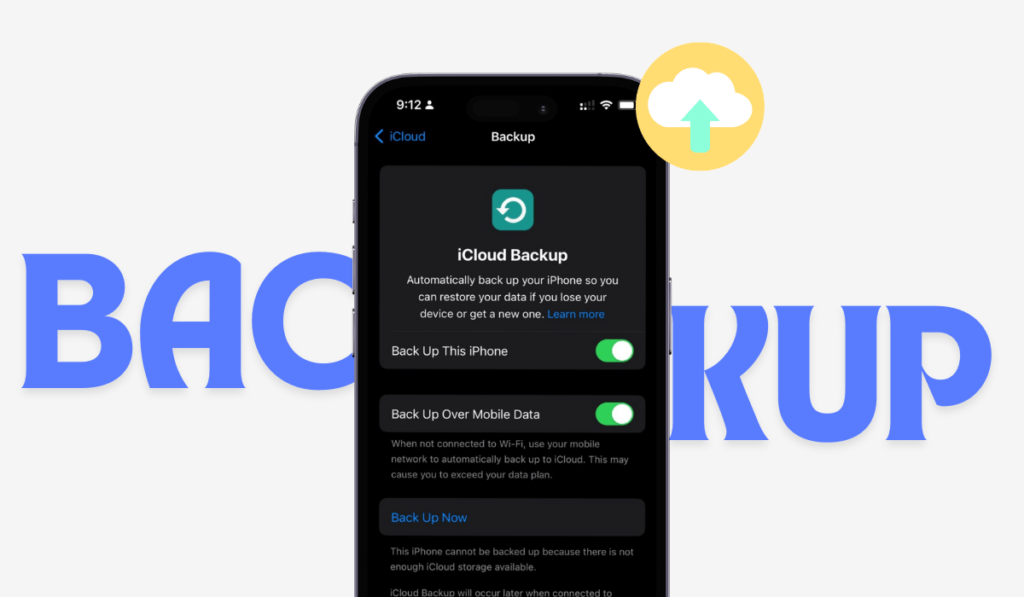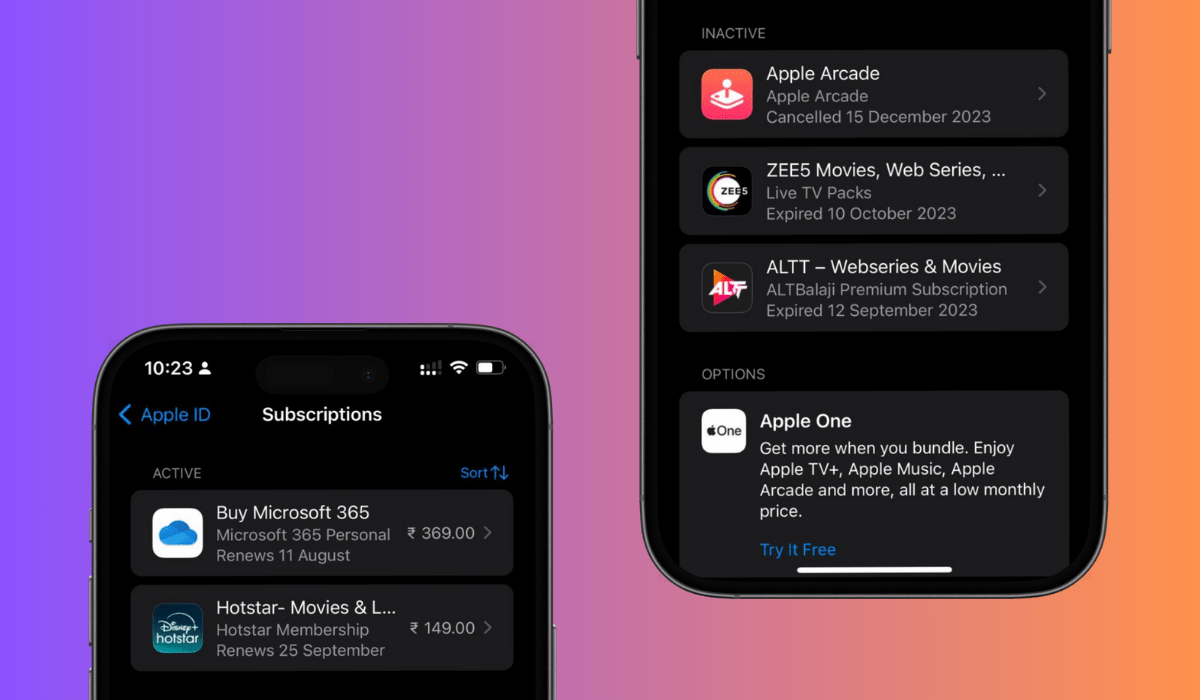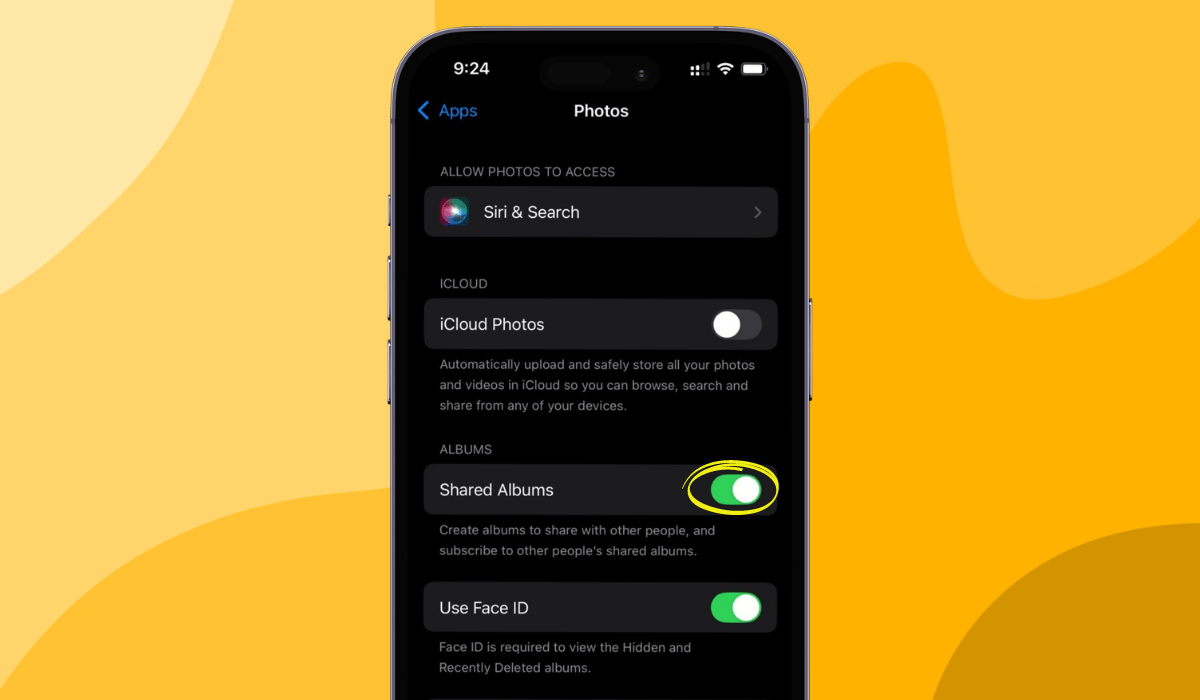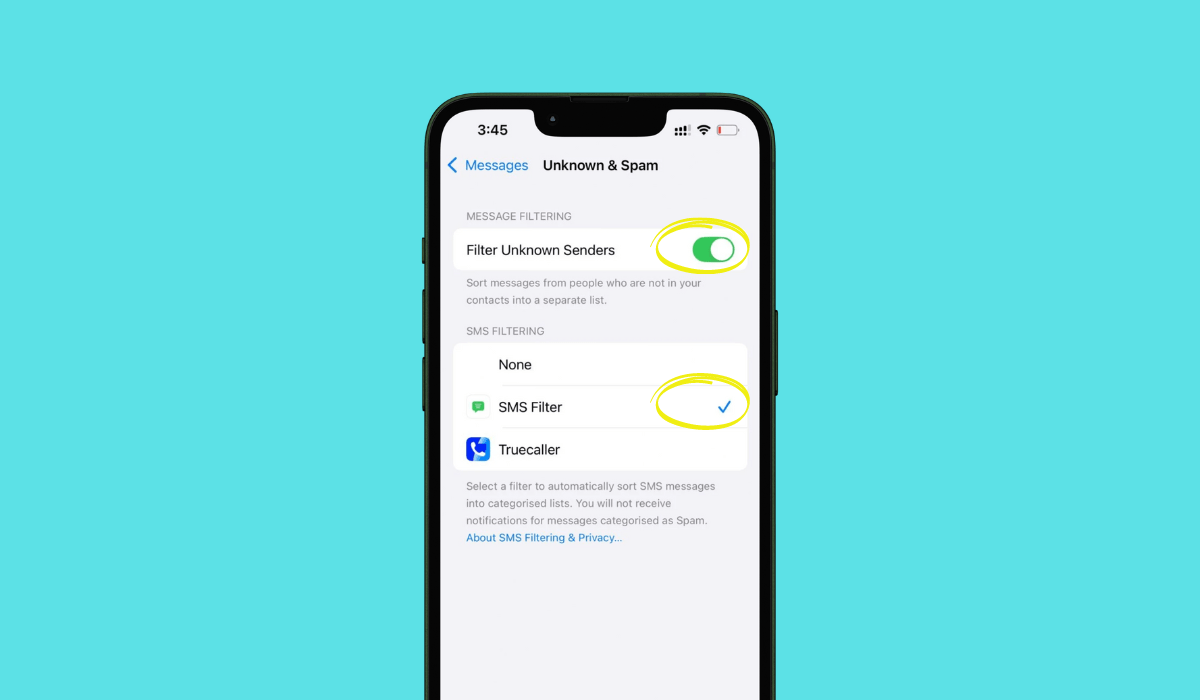Did you just switch to a new version of the iPhone model and are figuring out how to transform all your data to the new device? If you just bought a new model on your birthday or upgraded your existing version of the Apple device, you need a backup for your device. There can be several reasons behind why you might need to backup your iPhone. There can be a situation when you put your device on factory reset your phone, or maybe you have lost access to the entire mobile’s data due to a mishap.
In this article
This is when it becomes necessary to get your data back on your iphone. How is it possible? Simple. If you already have a backup of your existing data in your phone, retrieving it in another device is very easy. With Apple’s in-built settings and features, you can retrieve data whenever you want.
Please NOTE : It is important to create backups for your iPhone, Ipad or MAC’s data regularly. Set your backup to daily, or weekly to have a recurring update of everything new added to your device.
There are multiple ways to backup your iPhone. Let us know some of the easiest methods that will explain how to backup your iPhone and keep the data safe and secure.
Method I : Backup Your iPhone With iCloud
Connect to Wi-Fi network. Always ensure to have a stable wifi connectivity instead of mobile data. This is because iCloud backups require a strong internet connection so that it is not interrupted in between.
- Go to Settings.Tap on your Apple ID. This has all the details of your profile, like, name, contact number and mail id.
- Go to the iCloud Settings. Scroll down and tap on iCloud Backup.
- Tap on “Back Up Now” to start the backup process.
Please Note: Make sure that your iPhone is fully charged and has enough storage space on so that your backup process is completed smoothly. Backing up data requires ample free storage on your iPhone. If your device has run out of storage, make sure to free up some space before proceeding for backup.
Method II : Backup Your iPhone with a Windows Computer
Second best method to backup your iPhone is through iTunes.
- Install the Latest version of iTunes.
- Next, connect your device to the PC. Via USB cable, connect your phone to the computer and post that open iTunes on your device.
- Once iTunes launches on your iPhone model, a term “TRUST” will be prompted on your screen. Tap it to connect the PC with your iPhone for the further procedure.
- In iTunes, click on the iPhone icon located near the top-left corner of the window. This will open the Summary page for your device.
- Under the “Backups” option, choose “iCloud” or “This computer” as the backup location for your device.
(Please Note: If you select “This computer”, click on “Back Up Now” to initiate the backup process. )
- Wait till the backup process is completed. You can track the progress in iTunes window.
FREQUENTLY ASKED QUESTIONS
1. How frequently should I backup my iPhone?
It is advisable to back up your iPhone regularly, ideally on a monthly basis. This practice ensures that your latest data is securely backed up and can be easily restored when required.
What is the duration to backing up your iPhone model?
The time taken to back up an iPhone varies depending on factors like the volume of data on your device and the speed of your internet connection. Typically, a backup can range from a few minutes to several hours.
Is it possible to utilize both iCloud and iTunes backups?
Yes, you can make use of both iCloud and iTunes backups. Having multiple backups is recommended to guarantee redundancy and enhance data protection.
Read more:
How to Easily Accept a Shared Album Invite on Your iPhone
How to Stop Unwanted Texts on an iPhone
How to Easily Turn Do Not Disturb On or Off on Your iPhone or iPad