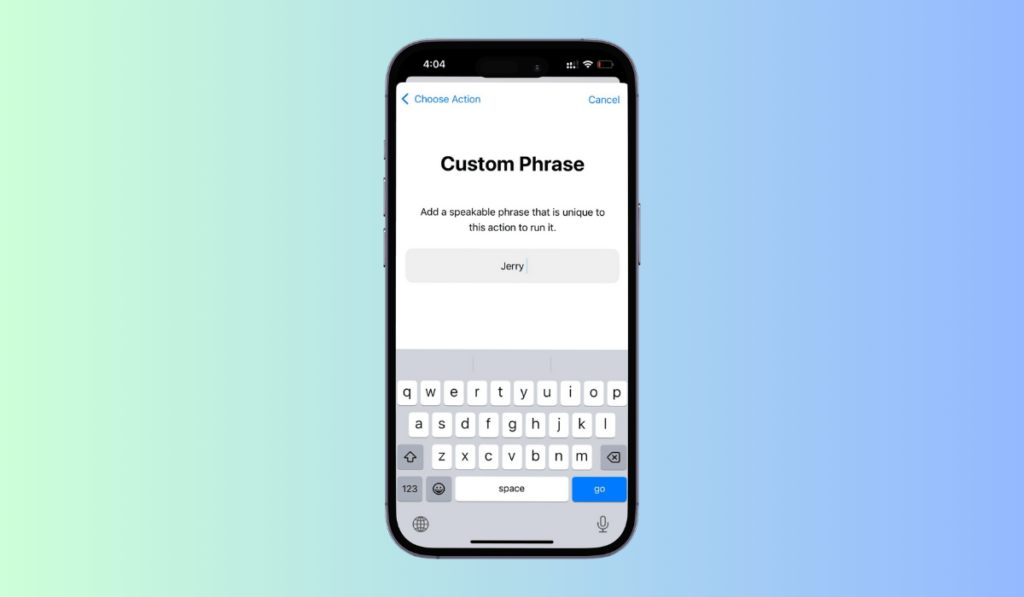Ever thought that you could call Siri by some other name and not command her by just “Hey Siri”?
Sounds unreal to do so, right?
But, Apple Intelligence has got your back in this. After almost 13 years, iOS 18 finally lets you rename Siri on your iPhone or iPad. Yep, you are hearing it right. To rename Siri on iPhone is a thing now.
The recently launched feature Vocal Shortcuts by Apple is what lets you set a new name for Siri and give you a change. This feature is not possible on versions earlier than iOS 18.
But is it effective enough? Will this new renaming feature work well for iPhone users or is this just a waste of time? What are Vocal Shortcuts and how to make use of them? Read the entire article to understand :
In this article
If you are thinking that doing this is just a one-click setting, then you are wrong. Renaming Siri is not a setting you will find under Siri’s settings. As mentioned in the blog earlier, this is a part of the “Vocal Shortcuts” accessibility feature which is a new addition in iOS 18.
Know what are vocal shortcuts
A newly launched feature or upgrade by Apple- Vocal Shortcuts is what lets iPhone users configure a custom phrase and map it to multiple actions within iOS 18.
To check on the supported actions in your iOS 18 supported device, go to Settings > Accessibility > Vocal Shortcuts > Add Action.
This new feature by Apple is a benefit for people who are finding it very time-consuming, and sometimes also tough to operate touchscreens on their devices. Some people face motor control challenges. For them, the use of Vocal Shortcuts is very much impactful.
Step-by-step process to rename Siri on iPhone
With fresher, intelligent brains – Apple will turn Siri into a more powerful and personalized aspect of iOS.
Earlier in the upgrades, when iOS 17 was launched, Apple came up with removing “Hey” from “Hey Siri” and made it easy to call out “Siri” only to fulfill the commands.
Now with iOS 18 which will be launching later this year, Apple Intelligence gradually brought the feature to set a name for Siri of your choice and access your device accordingly
Here’s how to rename Siri on iPhone (via Vocal shortcuts):
- Before starting, please ensure you have an existing or upgraded version of iOS 18 in pre-release mode and the methods mentioned here are not supposed to be used in your primary vision. This might lead to some kind of malfunctioning in your device’s operating system).
- Once iOS 18 is installed, open Settings, and navigate to the Accessibility option.
- Scroll down to find out the Vocal Shortcuts feature right there.
- Select the “Set up Vocal Shortcuts” option and click “Continue”.
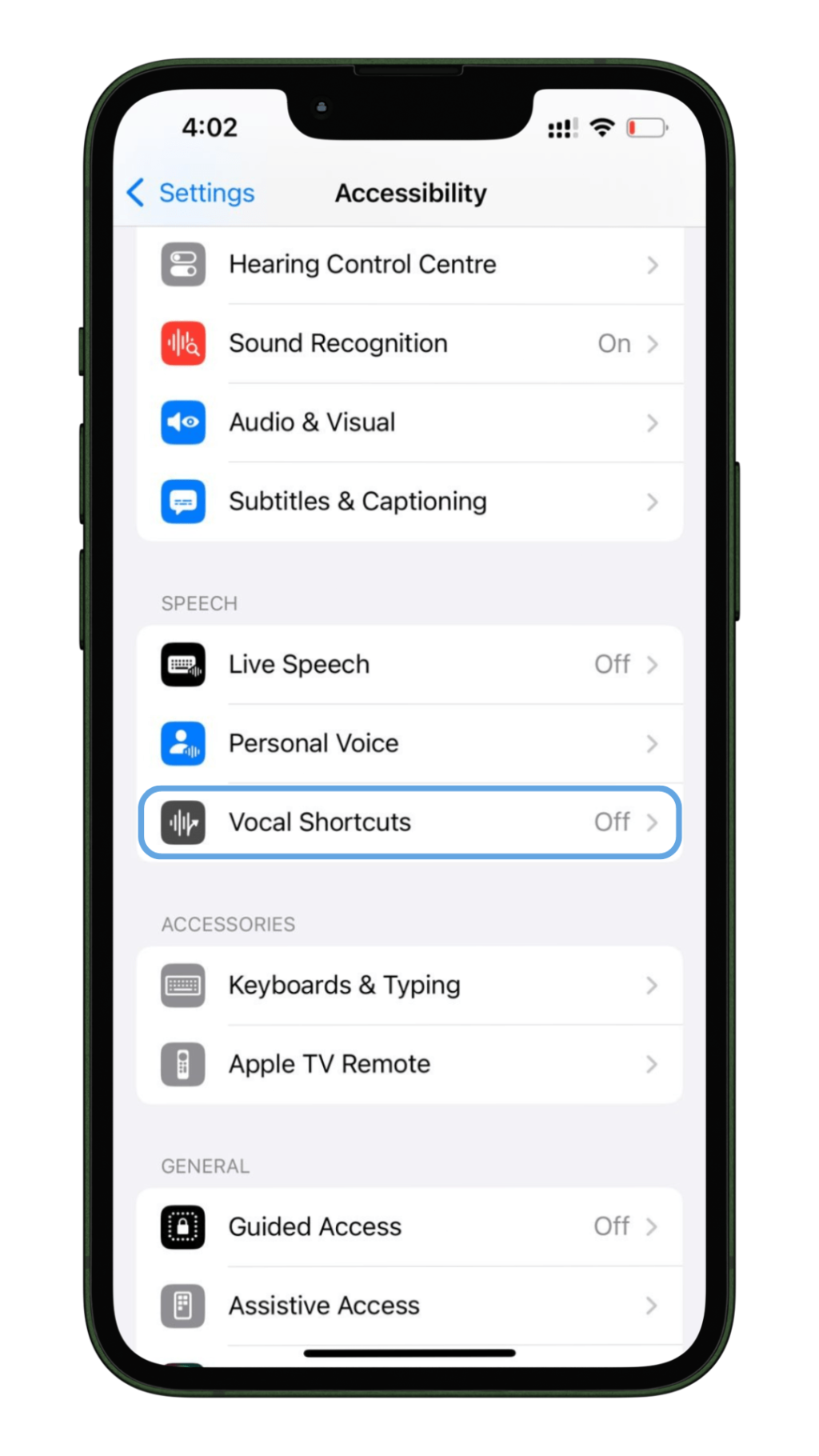
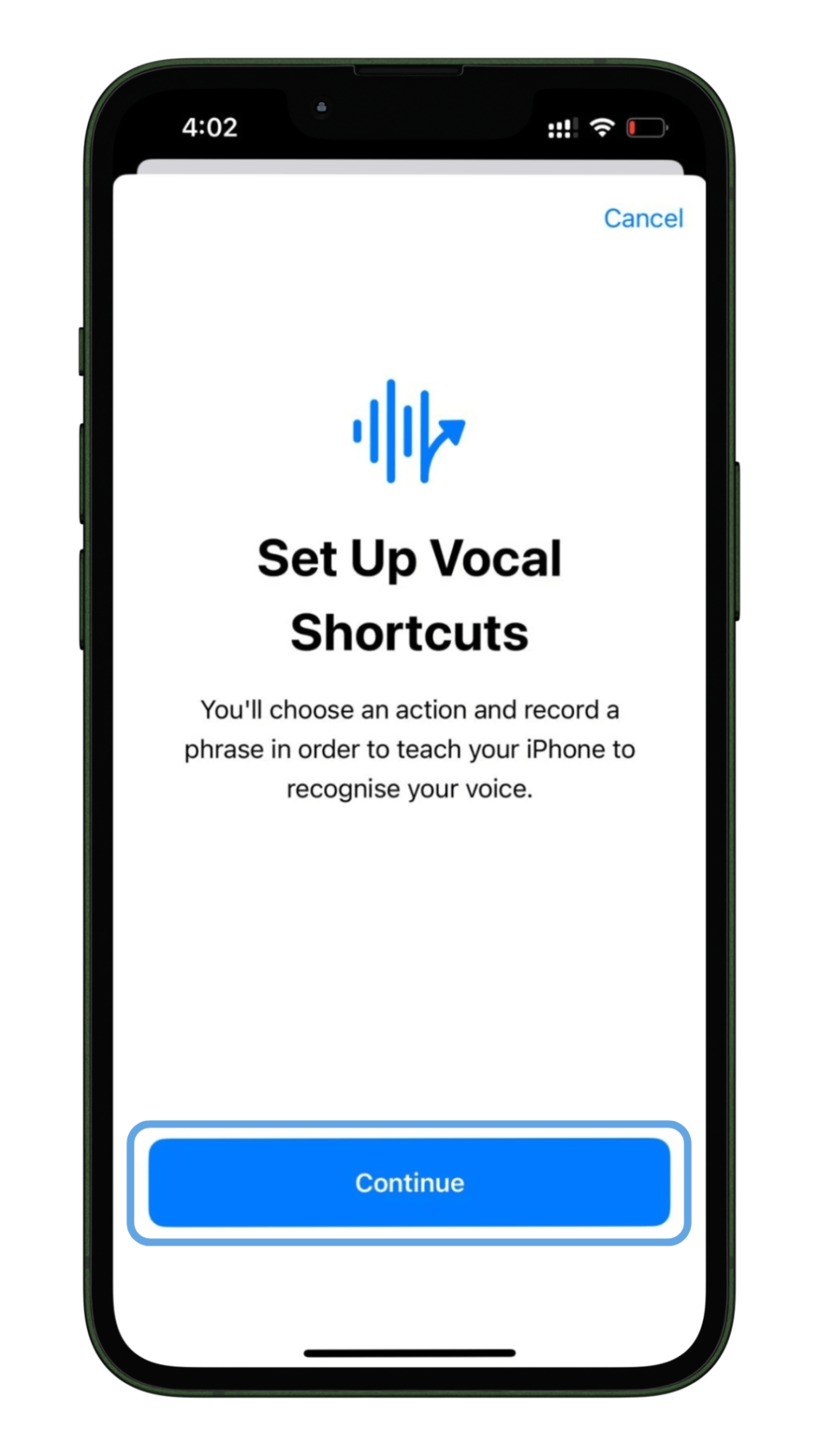
- Next, you have to choose an action. From the pop-up appearing, choose Siri. (Note: Please ensure you select Siri and not Siri request out of so many options).
- You will get a dialog box with a header as “Custom Phrase”. Type out in the box anything that you want to rename Siri with. For instance: “Jerry”.
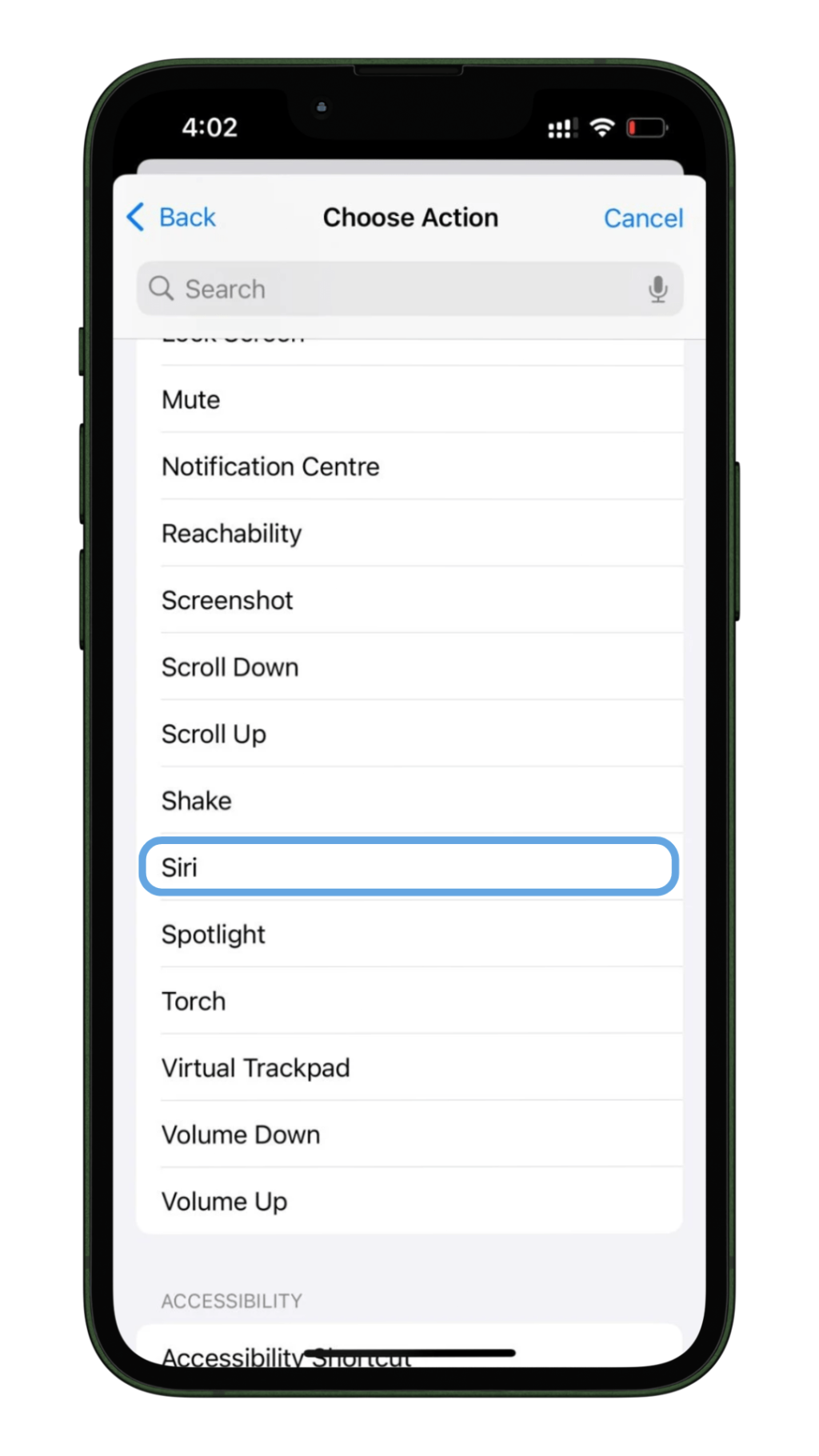
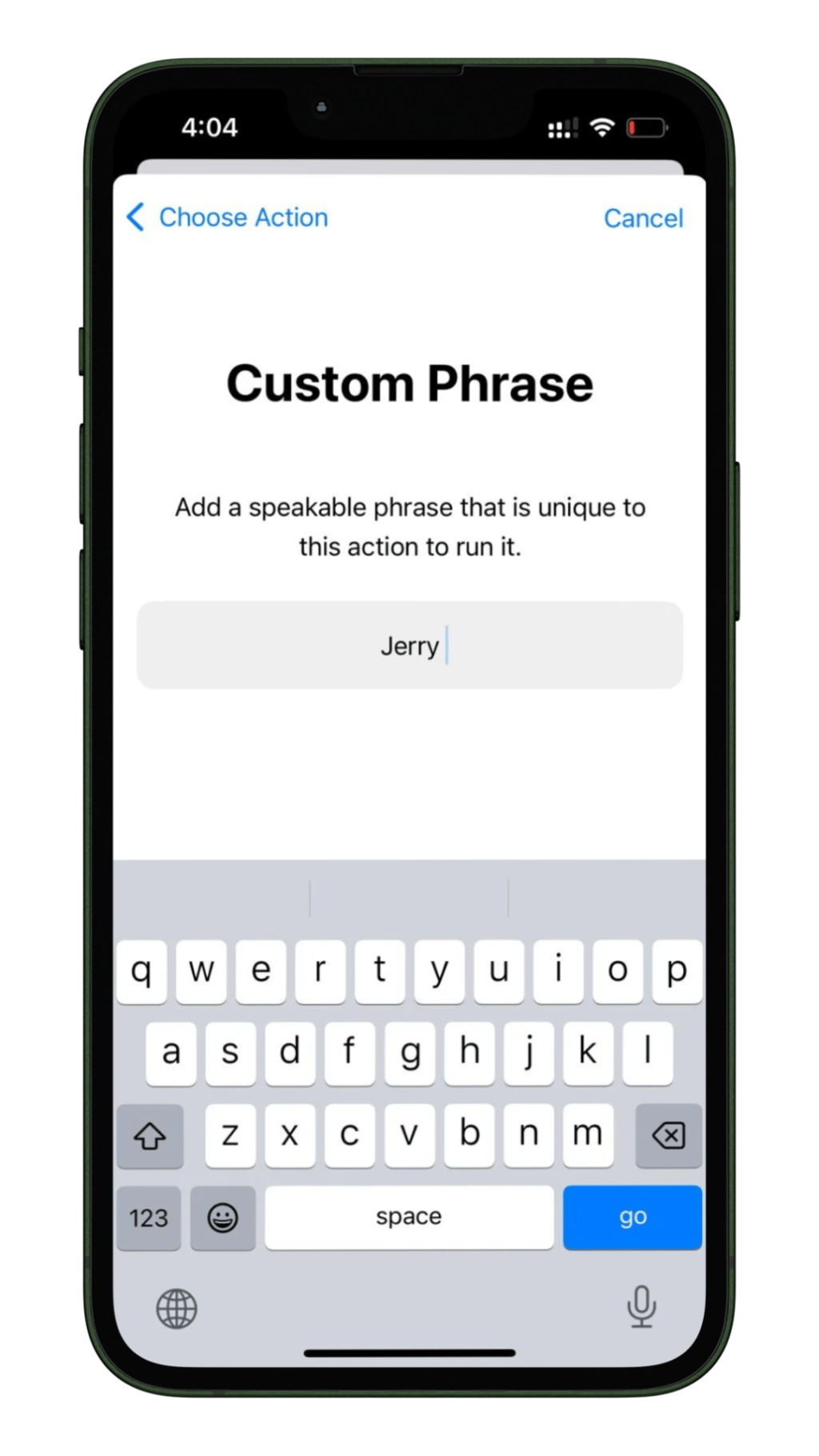
- Now, speak out the new name thrice for your iPhone to recognize it.
- Once done, click Continue, and Siri with a new name is activated.
- You can ask Siri to fulfil some commands using its new name now to try the setting.
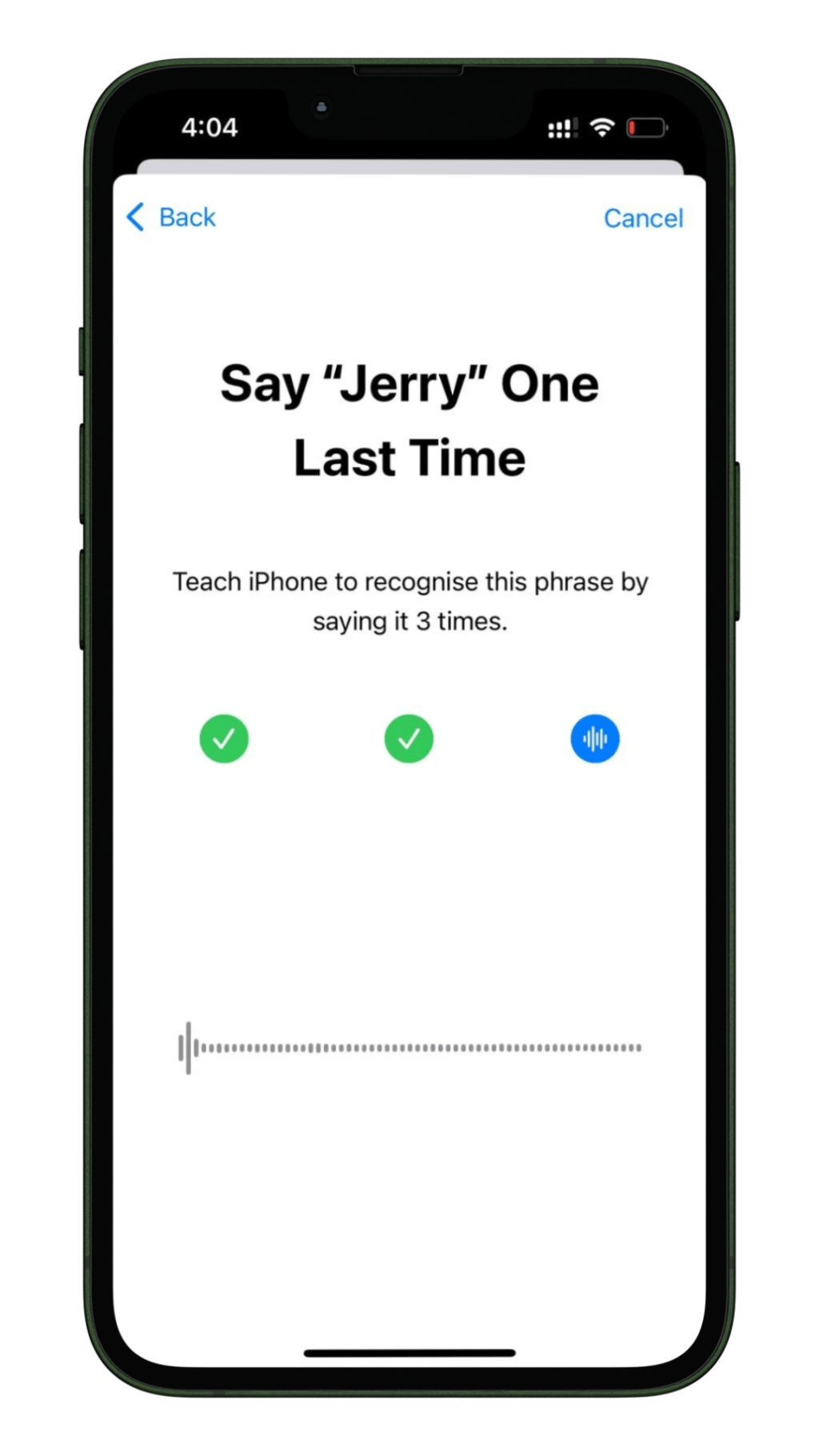
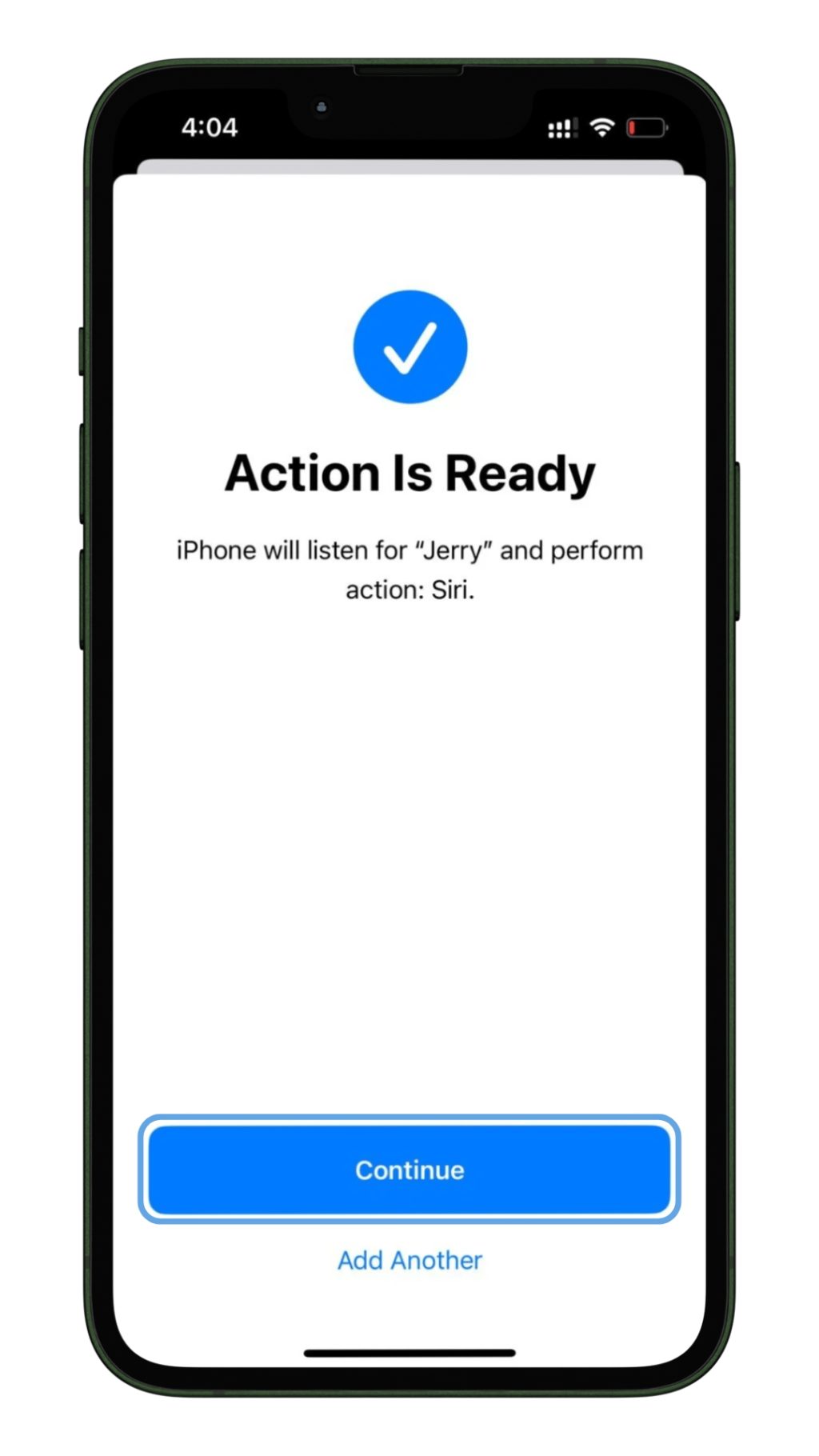
Renaming Siri on iPhone – curse or a bliss?
Now that you have read the process of how to rename Siri on the iPhone – it must appear as one heck of an easy feature to try on.
It is fun to rename Siri and call out some other name like “Jess”, “Mathew” etc, to get your commands cleared while using an iPhone. But is it necessary to do so?
The answer is No.
Apple has just launched one of the upgraded features with its new launch and it is completely a non-mandatory thing to opt for this feature
Should you try renaming Siri on iOS 18?
The new feature – Vocal Shortcuts, seems to appear awesome but is it effective? Should you honestly rename Siri with something else?
Though no research rejects this feature, there’s no positive heads-up to the same either.
Using a customised phrase/name will launch the activated assistant. But as per the tests done so far, it is noticeable that there will be a substantial delay in the functioning. It takes your iPhone a second or two to recognize the custom phrase and then activate Siri.
As a result, you’ll have to take a pause or wait after saying your custom phrase, needing to confirm that Siri has launched before giving a voice command. This delay makes the process much slower and less efficient, which is far from ideal.
Now because all the iPhone users have always had a habit of commanding Siri and getting the work done in no time, it can be irritating for the audience when the need of taking a pause shall come.
Therefore, users are advised to use the feature only if they are keenly interested in checking out the new iOS 18 update and Apple Intelligence’s innovation, or else sticking by to the older “Siri” version is no bad choice.