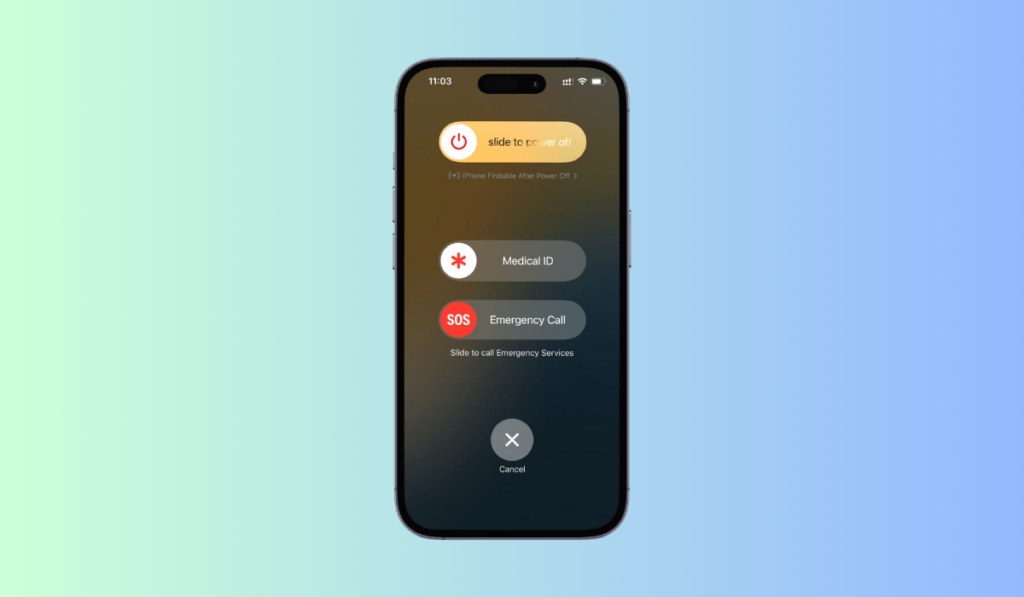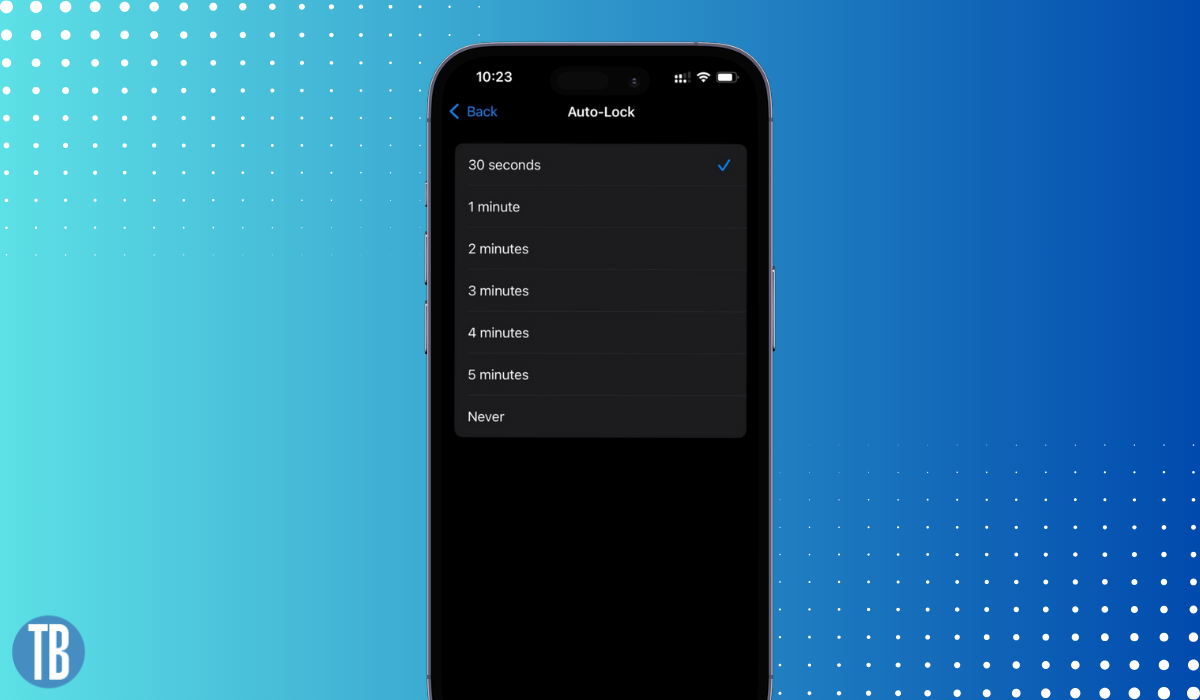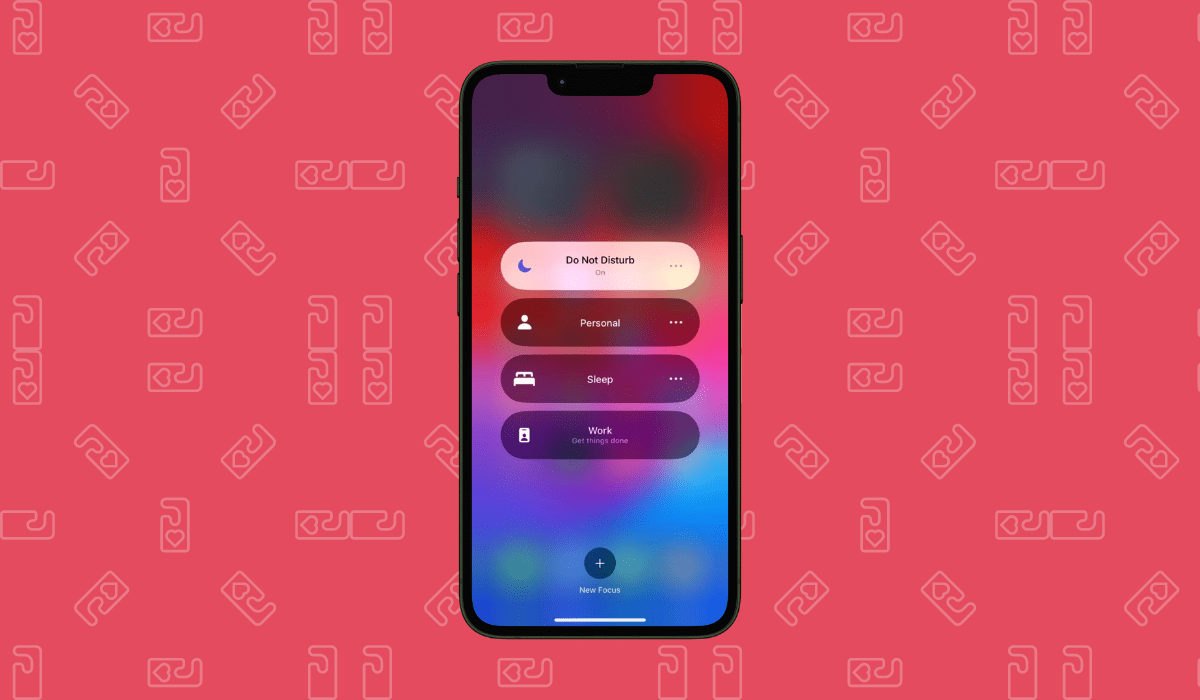Knowing how to restart your iPhone 15 is a basic yet crucial skill.
Whether you’re troubleshooting an issue or simply want to refresh your device, a restart can often be the solution.
In this guide, we’ll walk you through the steps to perform a soft reset and a force restart on your iPhone 15, including the Pro Max model.
In this article
Stay with us to learn more about when and why you might need to restart your device, and how to troubleshoot any post-restart issues.
Understanding the Restart Process
A restart, or soft reset, is a simple way to refresh your iPhone 15.
It involves turning off the device and then turning it back on.
This process can help clear minor software glitches and improve your phone’s performance.
Importantly, a restart does not erase any data, so you can use this method without worrying about losing your photos, messages, or apps.
Soft Reset: The Simple Restart
Performing a soft reset on your iPhone 15 is straightforward.
This process involves using the buttons on your device.
Here are the steps:
1. Press and hold the side button and either volume button until the power off slider appears.
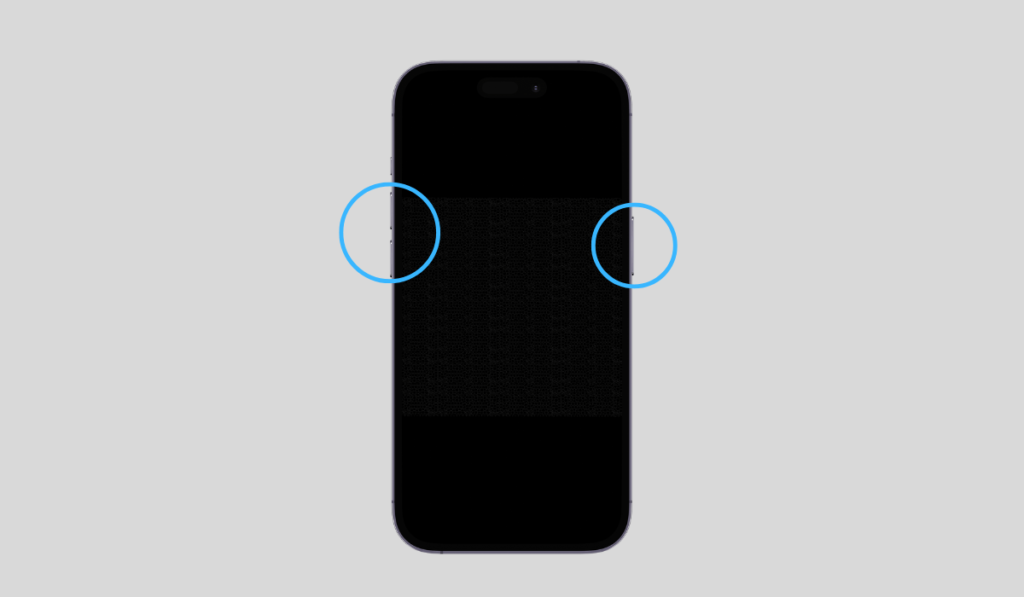
2. Drag the slider to turn your device off.
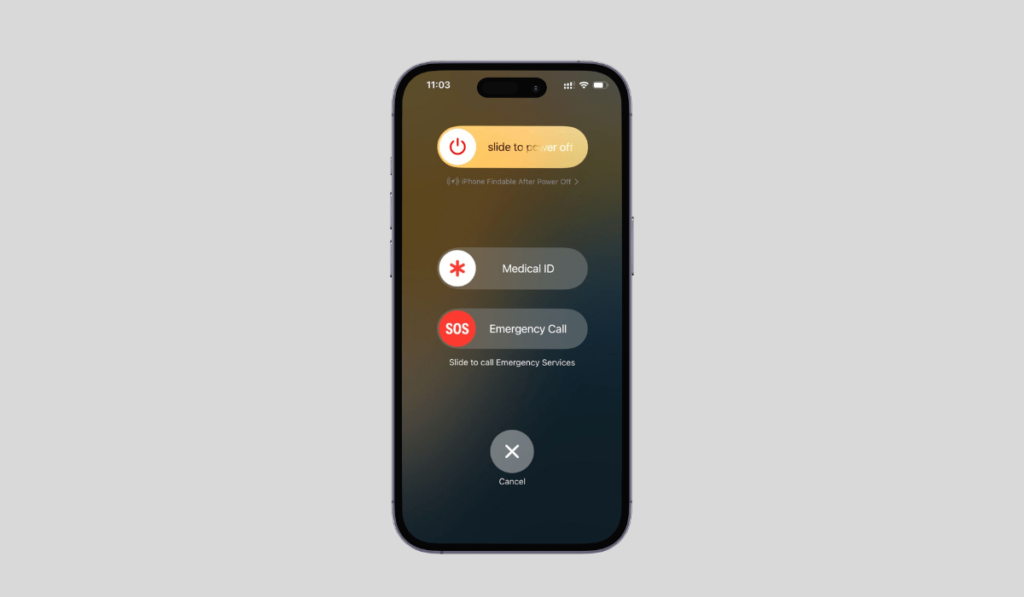
3. After your device turns off, press and hold the side button again until you see the Apple logo.
Remember, a soft reset won’t erase your data. It simply gives your iPhone a fresh start.
Force Restart: When Your iPhone 15 is Unresponsive
Sometimes, your iPhone 15 may become unresponsive.
In such cases, a force restart is necessary.
This process is slightly different from a soft reset.
Here’s how to do it:
- Quickly press and release the volume up button.
- Quickly press and release the volume down button.
- Press and hold the side button until you see the Apple logo.
Force restart should be your last resort, as it can potentially cause data loss.
Scenarios Requiring a Restart
There are several situations where a restart might be necessary.
For instance, if an app crashes repeatedly or your device is running slower than usual.
In these cases, a simple restart can often solve the problem and improve your iPhone 15’s performance.
Troubleshooting Post-Restart Issues
Sometimes, your iPhone 15 may not restart properly.
In such cases, you can try a force restart as described earlier.
If the problem persists, it’s best to contact Apple Support for further assistance.
Maintaining Your iPhone 15’s Performance
Regular restarts can help maintain your iPhone 15’s performance.
However, there are other ways to keep your device running smoothly.
Keeping your software updated is one.
Also, managing your battery life effectively can reduce the need for frequent restarts.
Conclusion and Additional Resources
Knowing how to restart your iPhone 15 is a basic yet essential troubleshooting skill.
This guide has provided you with step-by-step instructions for both a soft reset and a force restart.
For more tips and tricks on using your iPhone 15, check out our other guides and resources.