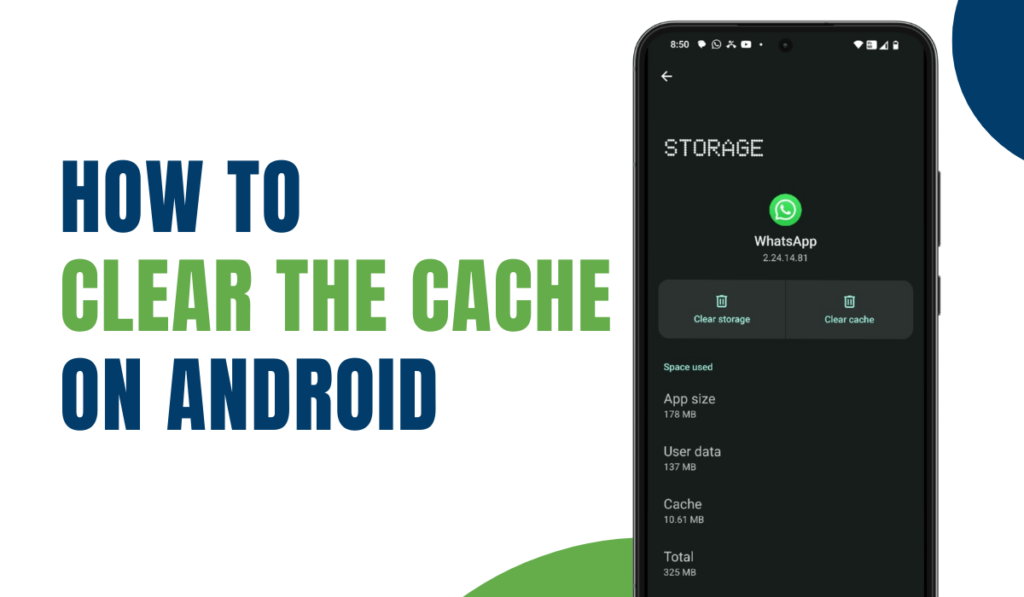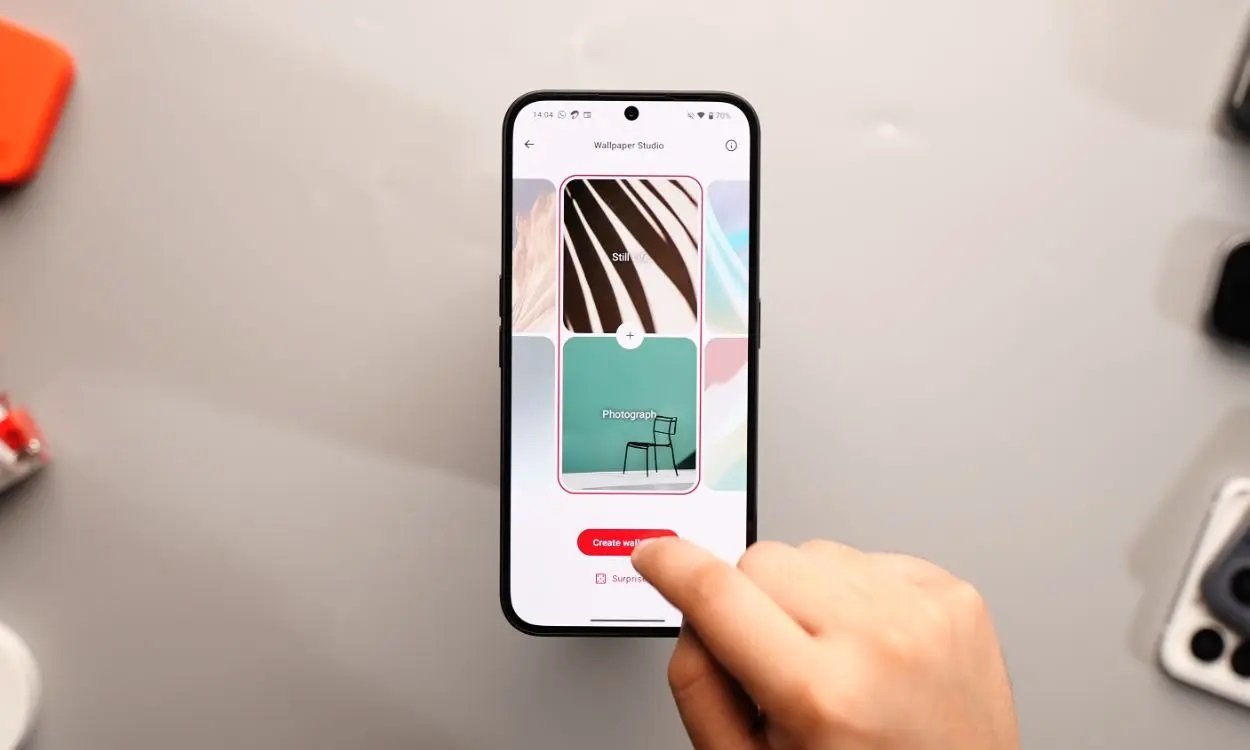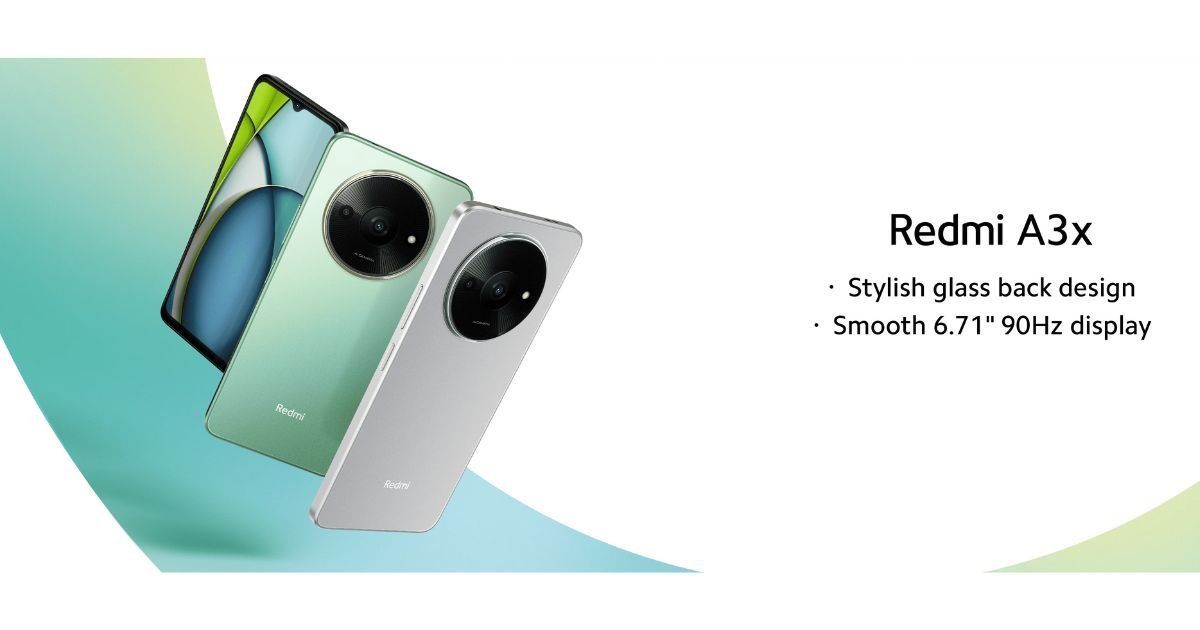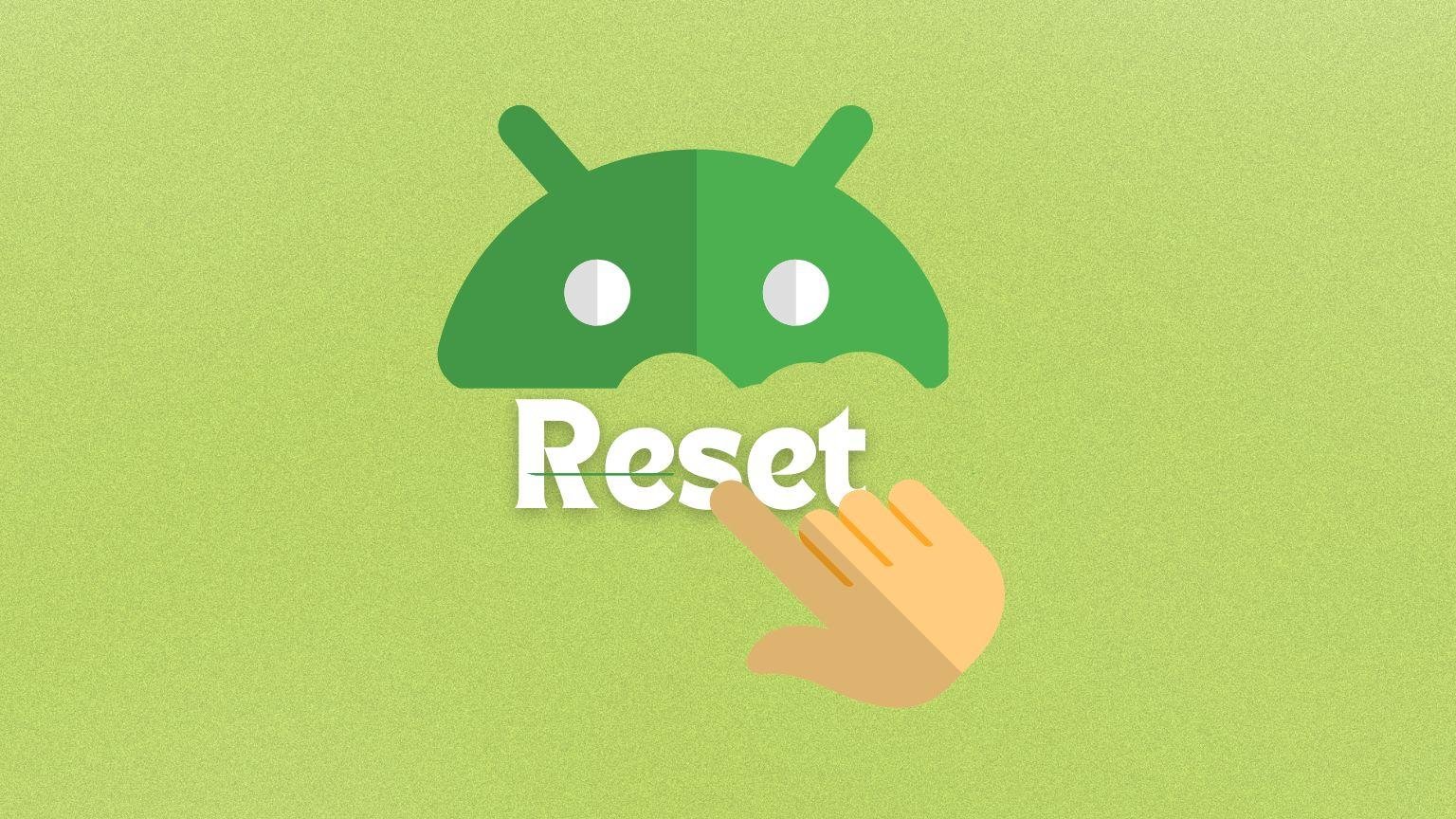Being an android user, often when you surf through the internet, and explore applications online, your device collects the cache and piles up in your system. Generally, Android does not filter out the cache automatically. Because this piling up can slow down your Android’s functioning, you should know a few simple steps to understand how to clear the cache on Android.
Be it manually or via new tools and softwares, clearing the cache from your mobile is important. So that it does not hamper the smooth flow of your work.
In this article
Read this blog till the end to learn how to Clear the Cache on android. But before we go to the solution, let us first tell you what is cache and details around it.
What Are Cache or Hidden Cache Files?
Your Android’s hidden cache stores the images and datas you have surfed throughout very frequently. While it keeps saving the cached data, the website when you open next time starts loading faster. But with time, the cache collects in and becomes a hurdle for its functioning.
Why Is It Important To Remove Cache From Your Android Phone?
To ensure your phone’s productivity is not harmed and to gather more storage in your device, it is important to know how to clear the cache on your Android. It gives your device a room for RAM and also helps limit your websites using data on your phone to track you.
Clearing cache on Android can also fix several issues improving the overall performance of your device. That’s because cached files can be corrupted anytime they are piled up with too much.
Steps to Clear Cache On your Android Phone
Follow the simple steps to remove cache from your android.
- Open Settings on your phone.
- Go to the Apps section. Choose the app whose cache you want to clean out.
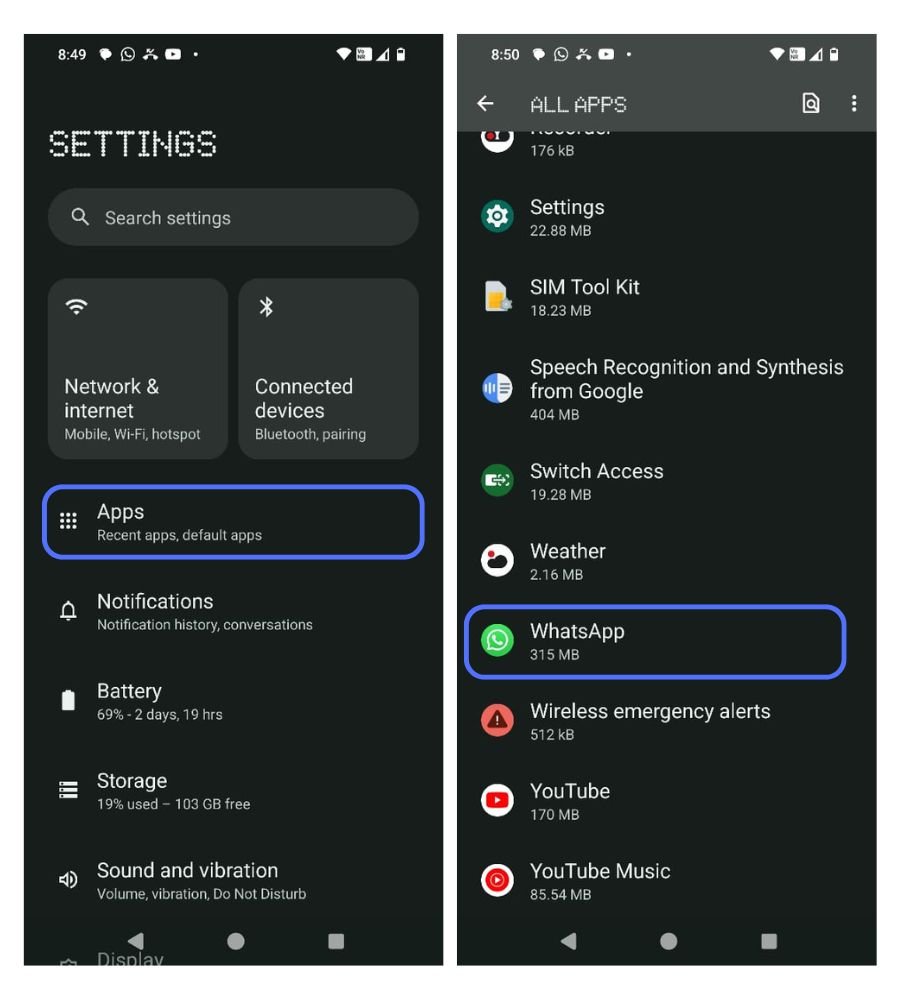
- Select Storage option.
- Tap Clear Cache option and then Clear Data to clean the entire cached data stored in your android.
- Whoa! It’s done. You are back with the old storage in your phone.
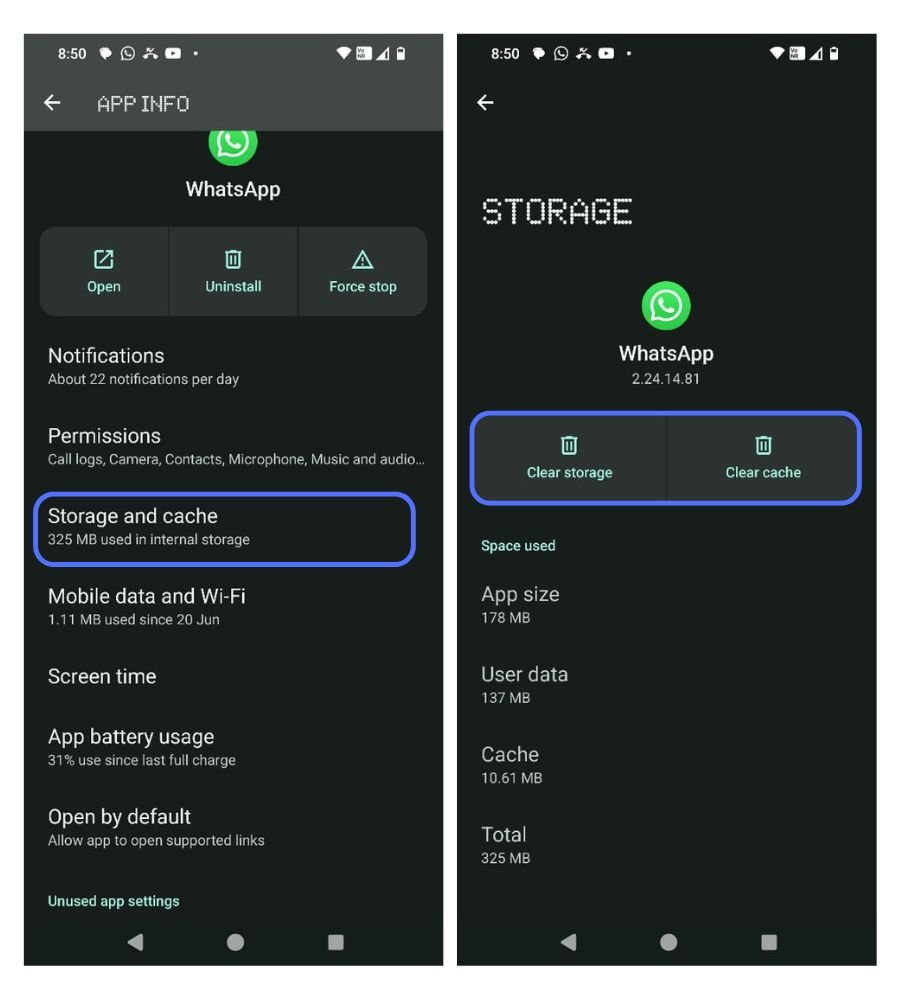
PLEASE NOTE : Take a note that clearing cache will delete all the temporary files your app was using. Clearing your cache will remove the saved passwords, settings data and any other data that was saved on your device.
How To Clear The Cache On Android At Once?
The earlier versions of Androids supported the feature of collectively clearing the cache from your device. But gradually, Google removed this feature in the versions that came afterwards.
So if you are lucky enough to be having the access of the old version till present data, learn how to Clear the cache from android at once.
Trust me, deleting the cache from your device at once is easier than what you think.
- Open Settings > Storage.
- Tap Cached Data. Once you approve of the step, you are done.
Note: Don’t worry, deleting the cache wouldn’t delete any of your personal information. Rather, it will make space for more details to come in the future.
Read more:
How to Easily Accept a Shared Album Invite on Your iPhone
How to Stop Unwanted Texts on an iPhone
How to Easily Turn Do Not Disturb On or Off on Your iPhone or iPad
Frequently Asked Questions
How do I clear my browsing history on Android?
Ans: To Remove your browsing history,
1. Tap on the three dots.
2. Select Settings > Privacy.
3. Choose Clear Browsing Data.
4. Next, choose the browsing history you want to delete.
How do I free up space on my Android phone?
Ans: Freeing up space on your Android phone is a simple task.
By deleting unwanted apps and photos, you can make more space in your device.
Just go to Settings > Storage.
You can add a microSD card if you want to expand your storage or, if clearing the clutter in your Android is not helpful.