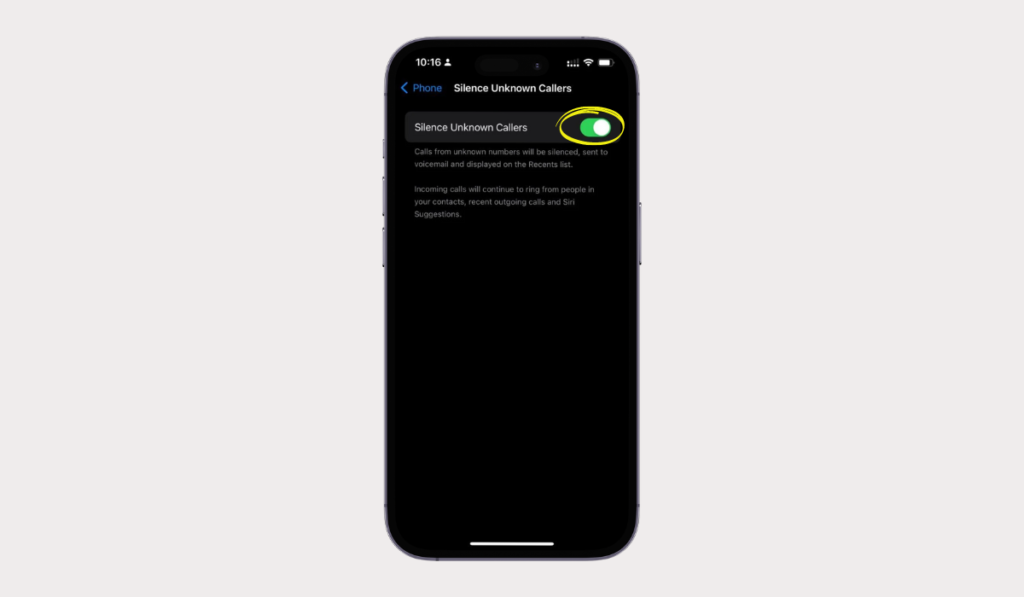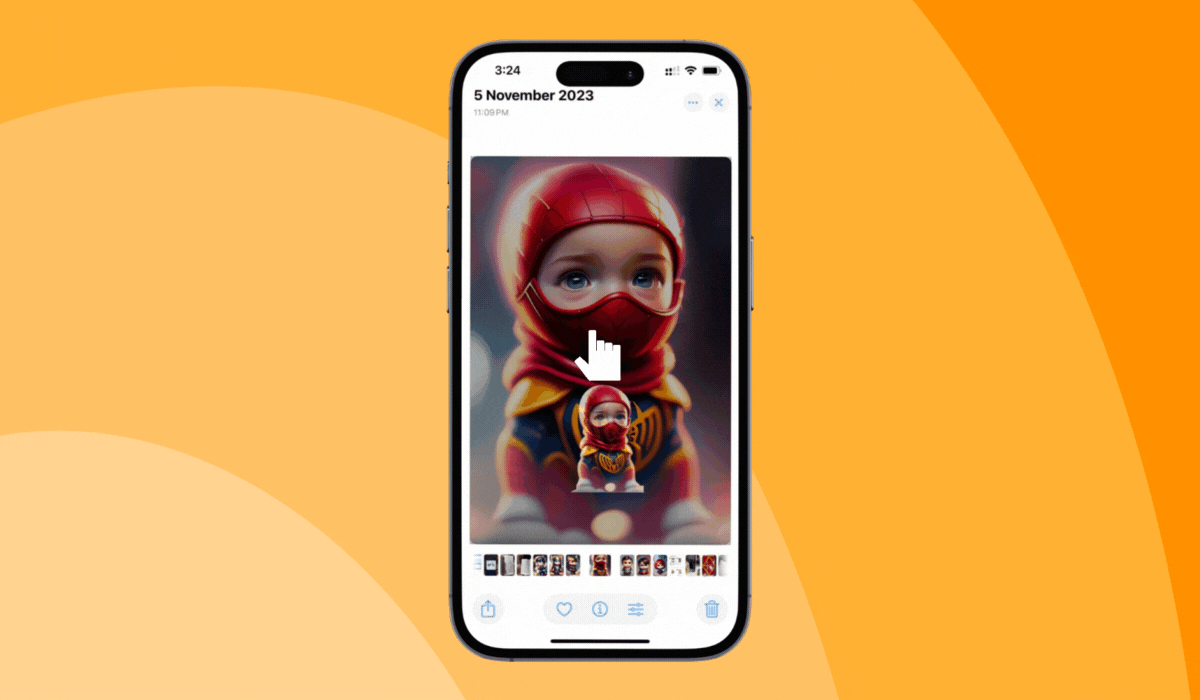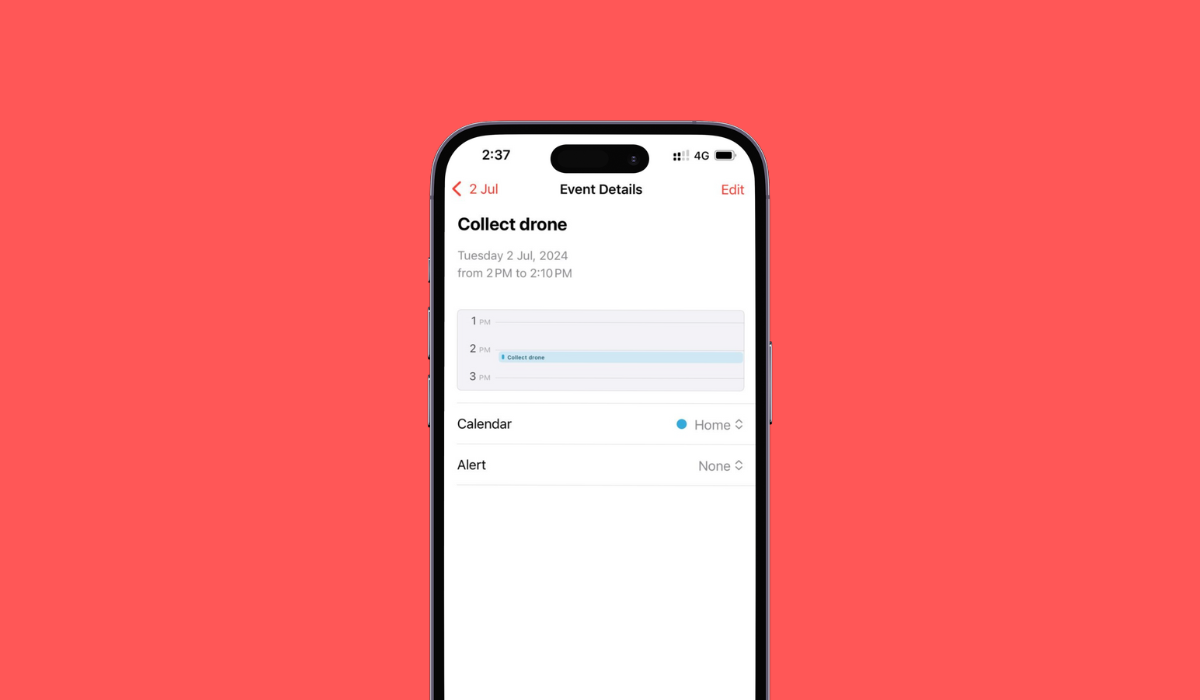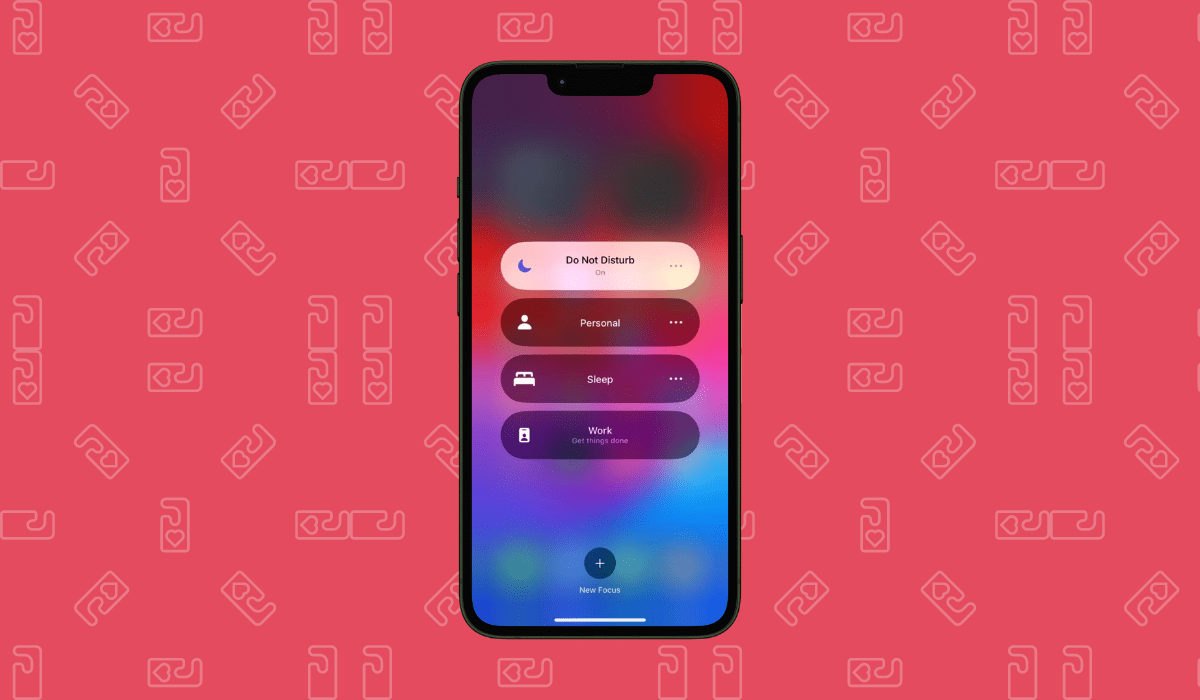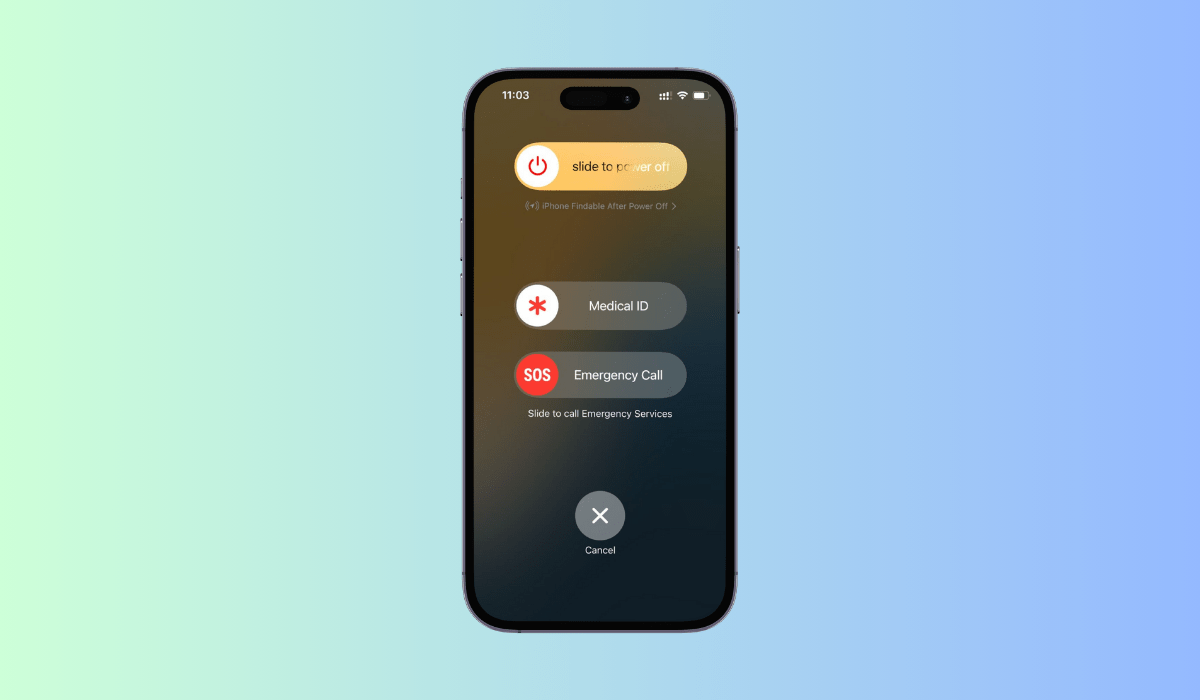Dealing with unknown callers can be frustrating, especially when they hide behind a “No Caller ID” status. Whether it’s telemarketers, robocalls, or someone you’d rather not speak with, not knowing who’s on the other end can be stressful. The good news? Your iPhone offers several ways to block these pesky calls, giving you peace of mind and a bit more control over your day.
In this article
In this guide, we’ll walk you through the easy steps to block No Caller ID calls on your iPhone, so you can enjoy a quieter, more focused phone experience. Ready to reclaim your phone’s tranquility? Let’s dive in!
Why You Should Block No Caller ID Calls on iPhone
No Caller ID calls can be more than just a minor annoyance. These calls, which intentionally hide the caller’s number, can serve various purposes—ranging from legitimate privacy concerns to malicious intent. Typically, these calls are unwelcome interruptions that can disrupt your day, invade your privacy, and expose you to potential scams.
Privacy Protection: By blocking No Caller ID calls, you can better safeguard your personal information. Scammers and spammers often use these hidden numbers to gather sensitive details or trick you into fraudulent activities.
Reduced Spam: Blocking these calls can drastically cut down on the volume of spam and robocalls, allowing you to focus on calls that matter. It’s a simple step that can save you from a lot of grief and wasted time.
Preventing Scams: With an uptick in phone scams, individuals posing as legitimate organizations often use No Caller ID to lure unsuspecting victims. By blocking these calls, you reduce the risk of falling prey to such schemes.
However, it’s important to note that while blocking No Caller ID calls can significantly improve your phone experience, it could also prevent some legitimate calls from getting through. For instance, calls from doctors’ offices or delivery services might also come through as No Caller ID. Balancing these considerations will help you take full advantage of this feature without missing out on important communications.
How to Enable Silence Unknown Callers Feature
One effective way to handle No Caller ID calls is by enabling the “Silence Unknown Callers” feature on your iPhone. This feature automatically diverts calls from numbers not in your contacts, email, or messages straight to voicemail, keeping your phone from ringing and preserving your sanity.
To activate this feature, follow these simple steps:
- Open the Settings app: Locate the gray gear icon on your Home Screen and tap to open.
- Tap on Phone: Scroll down and find the green phone icon labeled “Phone” and tap it.
- Find and tap Silence Unknown Callers: This option should be toward the bottom of your screen under the “Calls” section.
- Toggle the switch: Turn on the Silence Unknown Callers feature by sliding the switch to the right until it turns green.
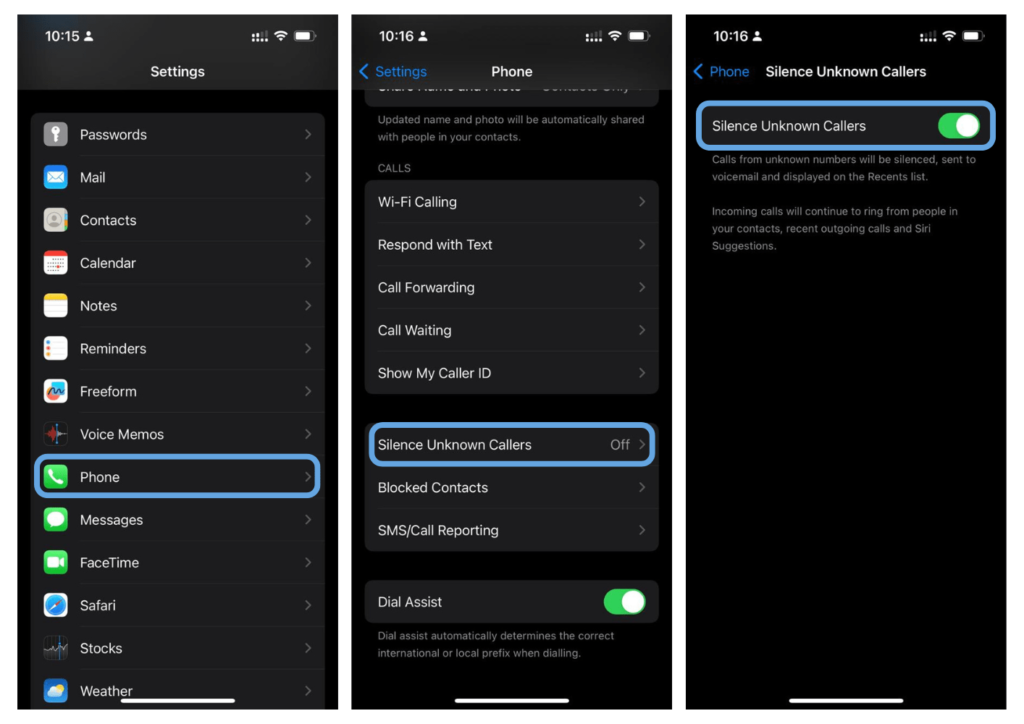
Once enabled, any calls from unknown numbers will no longer disrupt your day. Instead, they’ll be sent directly to your voicemail, where you can review them at your convenience. This small change can make a big difference in managing your incoming calls more efficiently.
Using Do Not Disturb to Silence Unknown Callers
Another effective way to block those pesky No Caller ID calls is by employing the Do Not Disturb feature on your iPhone. This option offers more customization, allowing you to silence calls from everyone except your select contacts. Here’s how you can set it up:
- Open the Settings app on your iPhone.
- Scroll down and tap on Focus.
- Toggle the Do Not Disturb switch to the On position.
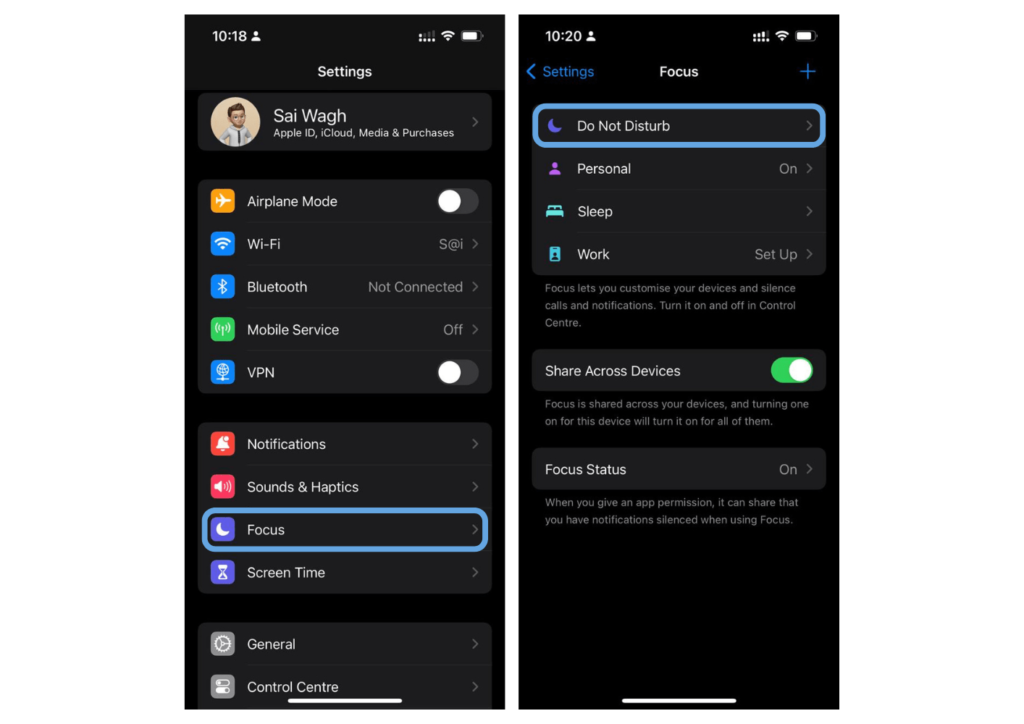
- Under the Phone section, tap on Allow Calls From.
- Choose All Contacts to allow calls only from numbers saved in your contacts list.
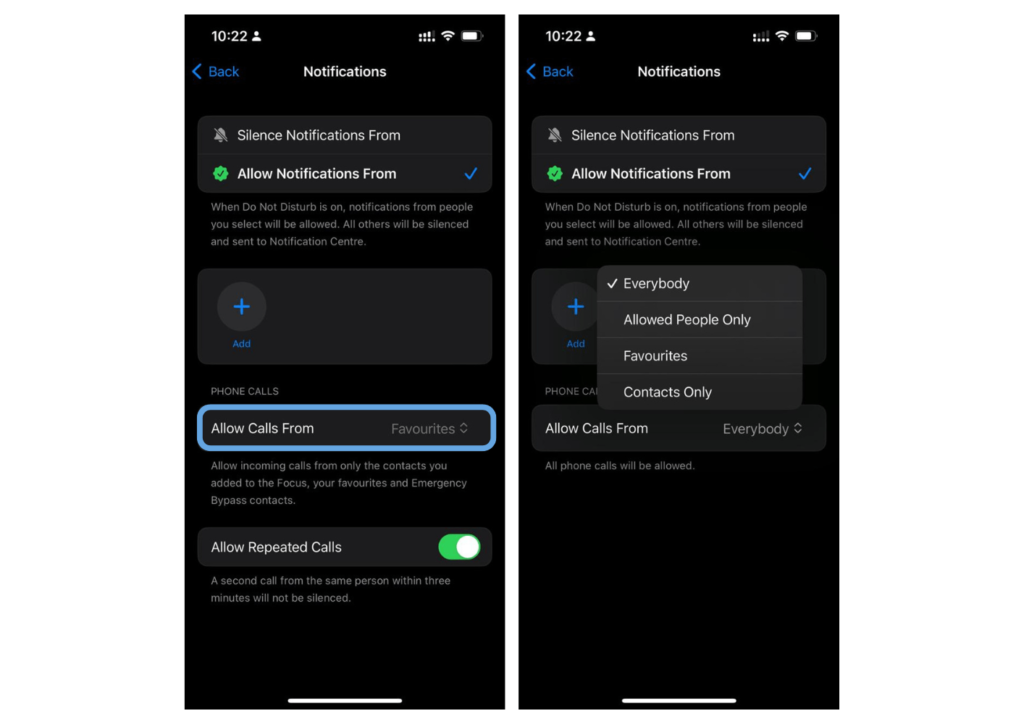
Related: How to Easily Turn Do Not Disturb On or Off on Your iPhone or iPad
By setting up Do Not Disturb in this way, you ensure that any unknown or No Caller ID calls are silenced and don’t disrupt your day. However, these calls might still go to your voicemail, so you can check them later if necessary. It’s a practical method to stay connected with important contacts while filtering out unknown numbers.
Tips for Managing No Caller ID Calls Efficiently
Managing calls that come with no caller ID can feel like a daunting task. However, with the right strategies, you can regain control over your phone and minimize these disruptions. Here are some helpful tips:
- Use a Third-Party App: Consider using apps such as Truecaller or Hiya. These apps can identify unknown numbers and block unwanted calls effectively.
- Set Up Voicemail Screening: Allow unknown callers to go to voicemail. Often, legitimate callers will leave a message, whereas spammers will not.
- Create a Contact for No Caller ID: On your iPhone, create a new contact named “No Caller ID” and assign it the number 000-000-0000. Then, block this contact to automatically reject calls from unknown numbers.
- Enable Carrier-Specific Features: Some carriers offer services that can help you manage unwanted calls. Check with your provider to see if they have options like call filtering or blocking tools.
While these tips can significantly reduce the number of no caller ID calls you receive, keep in mind that no method is entirely foolproof. Combining these strategies will provide the best defense against unwanted calls.
FAQs
Can I know who is calling before I block No Caller ID calls?
Unfortunately, when a call comes through with “No Caller ID,” the caller’s information is intentionally hidden. This makes it impossible to identify who is calling before deciding to block these calls.
Will blocking No Caller ID calls stop all unwanted calls?
Blocking No Caller ID calls can reduce the number of unwanted calls you receive, but it may not catch all of them. Telemarketers and scammers often manipulate caller ID information to evade detection. Therefore, some unwanted calls might still get through.
Is there a way to block No Caller ID calls at the carrier level?
Some mobile carriers offer services that can block No Caller ID calls at the network level before they reach your phone. Contact your carrier for details on these services and how to enable them.